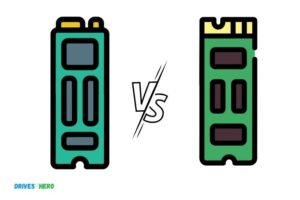How to Clone Nvme Ssd Laptop
To clone an NVME SSD, you will need a cloning software such as Acronis True Image, Samsung Data Migration Software, or EaseUS Todo Backup. You start by downloading and installing the cloning software on your computer. Then plug in the new NVME SSD using a USB to NVME adapter. Start the cloning software and select the source drive (your current NVME SSD) and the target drive (the new NVME SSD). Then, begin the cloning process. It could take anywhere from a few minutes to a few hours depending on the size of your current NVME SSD.
Cloning an NVME SSD involves copying all the data from your current NVME SSD to a new one. This can be beneficial if you are upgrading your SSD or if you want to backup all your data. With the use of cloning software, this process is made relatively easy and straightforward.
- NVME SSD cloning helps in data backup and storage upgrade.
- Cloning software such as Acronis True Image, Samsung Data Migration Software, or EaseUS Todo Backup is needed.
- The new NVME SSD drive can be connected using a USB to NVME adapter.
- The cloning process duration depends on the size of the data on the existing SSD.
Cloning an NVME SSD is a straightforward process with the right tools and steps. With a reliable cloning software, you could effectively duplicate your current SSD onto a new one, ensuring that you do not lose any important data. This is particularly useful when intending to upgrade your SSD or secure your data.
Step-by-Step Guide: Cloning NVMe SSD
| Step Number | Action | Details |
|---|---|---|
| 1 | Preparation | Before initiating the cloning process, ensure that you have all necessary components. These include the NVMe SSD you want to clone, the destination SSD, and a cloning software. |
| 2 | Install Cloning Software | Download and install a reliable cloning software on your computer. Examples are Macrium Reflect, EaseUS Todo Backup, and Clonezilla. |
| 3 | Connect Destination SSD | Connect the destination SSD to your computer. This can be done using an NVMe to USB adapter or by directly connecting it if your computer has multiple NVMe slots. |
| 4 | Launch Cloning Software | Open the cloning software and select the ‘Clone’ option. |
| 5 | Select Source and Destination | Choose the NVMe SSD you want to clone as the source disk and the new SSD as the destination disk. |
| 6 | Start Cloning Process | Once you’ve confirmed the source and destination, start the cloning process. The duration will vary depending on the size of the data to be cloned. |
| 7 | Monitor Progress | Monitor the progress of the cloning. Once it’s done, the software will notify you. |
| 8 | Install Cloned SSD | After cloning, replace the old NVMe SSD with the new one. Ensure the computer is off before doing this. |
| 9 | Boot Computer | Once the new SSD is installed, turn on the computer. If the cloning was successful, the computer should boot normally with all data from the original SSD. |
How Do You Clone a Nvme Laptop?
Most laptops that come with NVMe solid state drives cannot be easily upgraded or replaced. This is because the data storage device is soldered directly to the motherboard. However, it is possible to clone an NVMe drive if you have the right tools and know-how.
In this article, we’ll show you how to clone an NVMe drive on a laptop.
Once you have the adapter, simply connect your new SSD and boot up your computer. Next, open up cloning software like Macrium Reflect or AOMEI Backupper Standard Edition. Select your new SSD as the destination drive and select your old NVMe drive as the source drive.
Make sure to select ” sector by sector” copy so that all data on the old drive is copied over to the new one. Hit start and wait for the process to finish. Once it’s done, you can now disconnect your old drive and use only your new cloned SSD!
Keep in mind that some laptops may require you to change a few BIOS settings before they will boot from an external SSD connected via PCIe adapter . Check your computer’s manual for more information on this .
How Do I Clone My Nvme Ssd?
One of the great things about NVMe SSDs is that they are very easy to clone. In this blog post, we will show you how to clone your NVMe SSD in just a few simple steps.
First, you will need to connect your NVMe SSD to your computer.
You can do this either via an external USB enclosure or by connecting it directly to your motherboard (if your motherboard has an M.2 slot).
Once your NVMe SSD is connected, you will need to use a cloning software such as Clonezilla or Macrium Reflect to clone the contents of your old drive onto the NVMe SSD. The cloning process is very straightforward and should only take a few minutes to complete.
Once the cloning process is finished, you can then disconnect your old drive and boot up from the cloned NVMe SSD. You should see a significant performance boost thanks to the faster speeds of the NVMe SSD. Enjoy!
How Do You Clone M 2 Nvme to M 2 Nvme?
Assuming you would like a step-by-step guide on how to clone m2 NVMe to m2 NVMe:
1. To begin, you will need two m2 NVMe drives that are of equal or greater size than the source drive. These drives can be either internal or external.
2. Next, you will need to connect both drives to your computer. If you are using an external drive, then you will need to use an adapter that is compatible with your computer’s port type.
3. Once both drives are connected, you will then need to open cloning software.
For this example, we will be using EaseUS Todo Backup Free.
4. After opening the software, select “Clone” and then choose “Disk Clone”.
5. A new window will pop up and on this window, select the source disk that you want to clone (this should be the m2 NVMe drive).
Click “Next” when you have selected the correct drive.
How Do I Clone Nvme M 2 With One Slot?
If you’re looking to clone your NVMe M.2 with one slot, there are a few things you’ll need to do. First, it’s important to have a backup of all your data. This way, if anything goes wrong during the cloning process, you’ll still have access to your files.
Next, you’ll need to purchase a new NVMe M.2 drive with the same or higher capacity as your current drive. Once you have your new drive, you can use any number of software programs to clone your data over. We recommend using Acronis True Image for this task as it’s designed specifically for cloning drives.
Finally, once the cloning process is complete, be sure to properly install your new drive into your computer so that it can be used.
How to Clone Nvme Ssd With Only One Slot
One of the most popular questions we get asked is how to clone an NVMe SSD with only one slot. We’ll show you step-by-step how to do this using our cloning software, EaseUS Todo Backup. This process can be useful if you have a new NVMe SSD that you want to use as your main drive, but don’t want to go through the hassle of reinstalling Windows and all of your programs.
Before we begin, there are a few things you’ll need:
An NVMe SSD with only one slot (we’ll be using a Kingston A1000 in this example)
A second drive that you’re willing to use as temporary storage (this can be an internal hard drive or external USB drive)
The latest version of EaseUS Todo Backup
Now let’s get started!
1. Connect your temporary storage drive to your PC and launch EaseUS Todo Backup.
Click “Clone” and then select “Disk Clone”.
2. Select the source disk – this is your NVMe SSD with only one slot. Make sure the “Optimize for SSD” option is checked and then click “Next”.
3. Select the destination disk – this is your temporary storage drive. If the destination disk is larger than the source disk, you’ll have the option to resize it down so it’s equal to or smaller than the source disk. Once you’ve made your selection, click “Next”.
4. Review theclone operation summary and make sure everything looks correct. Then click “Proceed”to start the cloning process.
5 .
The cloning process will now start – sit back and wait for it to finish! Depending on how large your source disk is, this could take some time. Once it’s finished, reboot your PC and make sure everything boots up correctly fromthe cloned destination disk before proceeding any further!
6 . Now that everything appears to be working correctly fromthe cloned destination disk, it’s time toreplaceyour oldNVMeSSDwiththe newone . First , shut downyourPCand unplug any external drives . Then open upyourcaseand locate bothdrives-you should know whichiswhich since they ‘ll probably bethe only twossdsin there !
Clone Ssd to Nvme Free
Are you looking to upgrade your storage drive and wondering if you can clone your SSD to an NVMe? The good news is that it is possible! Here’s a step-by-step guide on how to do it.
Before we get started, there are a few things you’ll need:
An NVMe drive that is at least the same size as your SSD. We recommend getting one that is larger so you have extra space for future expansions.
A cloning software such as EaseUS Todo Backup Free. This software will help make an exact copy of your SSD onto the NVMe drive.
A USB 3.0 enclosure or adapter.
This will be used to connect your SSD to your computer so the cloning process can take place.
Once you have everything ready, let’s get started!
1) Connect the SSD to your computer using the USB 3.0 enclosure or adapter.
Then launch EaseUS Todo Backup Free and click “Clone” from the main interface.
2) Select your SSD as the source disk and click “Next” to continue.
3) Then select the NVMe drive as the destination disk and click “Next” again.
. If there isn’t enough space on the destination disk, you can uncheck unwanted files/folders from here too before starting cloning process by clicking Edit button..
4) Review all selected options and click “Proceed” to start cloning process..
Nvme Clone Software
Are you looking for a way to clone your NVME drive? If so, there are a few different software options that you can use. In this blog post, we’ll take a look at some of the best NVME clone software that’s currently available.
One option that you have is to use EaseUS Todo Backup. This software is designed specifically for cloning drives, and it supports both NVME and SATA drives. The process is relatively simple – just select the source and destination drives, choose the partition scheme and file system, and click “Clone”.
Another option is AOMEI Backupper Standard. This software also supports both NVME and SATA drives, and it offers a few different cloning modes. You can choose to clone the entire drive, or just selected partitions.
The process is similar to EaseUS Todo Backup – simply select the source and destination drives, choose the desired cloning mode, and click “Start Clone”.
If you’re looking for a free option, then you can try MiniTool Partition Wizard Free Edition. This software doesn’t support NVME drives directly, but you can still clone them by using the “Copy Disk” feature.
Just select the source disk (the NVME drive), choose the destination disk (a SATA drive), and click “Copy Disk”. Keep in mind that this method will only work if your NVME drive is less than 2TB in size. If it’s larger than 2TB, then you’ll need to use commercial software like EaseUS Todo Backup or AOMEI Backupper Standard.
How to Clone M.2 Ssd
Are you looking to clone your M.2 SSD? If so, you’ve come to the right place!
In this blog post, we’ll walk you through the entire process step-by-step.
Before we dive in, it’s important to note that there are a few different ways to clone an M.2 SSD.
We’ll be covering the two most popular methods: using a software tool and using a hardware tool.
Let’s get started!
Method 1: Cloning an M.2
SSD Using Software
The first method is cloning your M.2 SSD using software.
For this method, you’ll need a SATA-to-USB cable and a computer with an available USB port. You’ll also need access to a second computer (or another storage device) where you can store the cloned data.
Once you have everything gathered, follow these steps:
1) Connect the SATA-to-USB cable to your M.2 SSD and then connect it to the USB port on your computer.
2) Next, open up the cloning software of your choice (we recommend EaseUS Todo Backup).
3) Within the cloning software, select your M.2 SSD as the source drive and select your second computer (or other storage device) as the destination drive .
4) Start the cloning process and wait for it to complete . This could take some time depending on how much data is on your M.. 2 SSD .
5) Once the cloning process is finished , safely remove the SATA -to -USB cable from both devices .
6 ) Congrats ! You’ve now successfully cloned your M.. 2 SSdD !
Conclusion
If you want to clone your Nvme SSD laptop, there are a few things you need to do. First, back up all of your data. Next, connect the new SSD to your computer using a USB cable.
Then, use cloning software to copy the contents of your old SSD to the new one. Finally, install the new SSD in your laptop and enjoy the increased speed and storage!