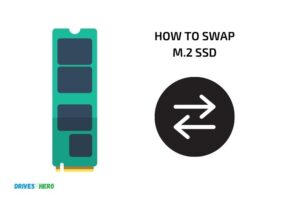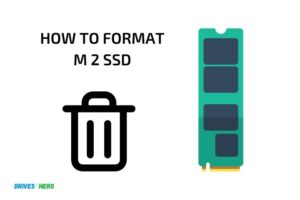How to Use 2 M.2 Ssd? 10 Steps!
To utilize two M.2 SSDs in your computer, you first need to ensure that your motherboard has two M.2 slots.
If it does, you can install both SSDs by inserting them into the slots and securing them with the provided screw.
After successful hardware installation, you need to initialize and format your SSDs in the operating system before you can save data on them.
M.2 SSDs are a type of storage device that connect directly to your motherboard via an M.2 slot. They are faster and more compact than traditional HDDs and SSDs.
If your motherboard has more than one M.2 slot, you can use multiple M.2 SSDs to expand your storage capacity.
After physically installing the devices, you’ll need to set them up in your operating system. This usually involves initializing the disks and formatting them with the appropriate file system.
M.2 SSDs offer a significant performance improvement over their SATA counterparts. By installing two M.2 SSDs, you not only increase your total storage capacity but also the potential for faster data access and transfer rates.
Remember, the installation process involves both hardware and software steps. It’s important to follow the correct procedure to fully benefit from these high-speed storage devices.
10 Steps For Using 2 M.2 Ssd
| Steps | Description |
|---|---|
| Step 1 | Ensure your motherboard supports M.2 SSDs |
| Step 2 | Purchase compatible M.2 SSD(s) |
| Step 3 | Power off your computer |
| Step 4 | Open the computer chassis |
| Step 5 | Locate the M.2 slot(s) on your motherboard |
| Step 6 | Insert the first M.2 SSD into the slot gently |
| Step 7 | Secure the M.2 SSD with the mounting screw |
| Step 8 | Repeat steps 6 and 7 for the second M.2 SSD if applicable |
| Step 9 | Close the chassis and power on the computer |
| Step 10 | Setup and format the M.2 SSDs in your computer’s operating system |
Key Takeaway
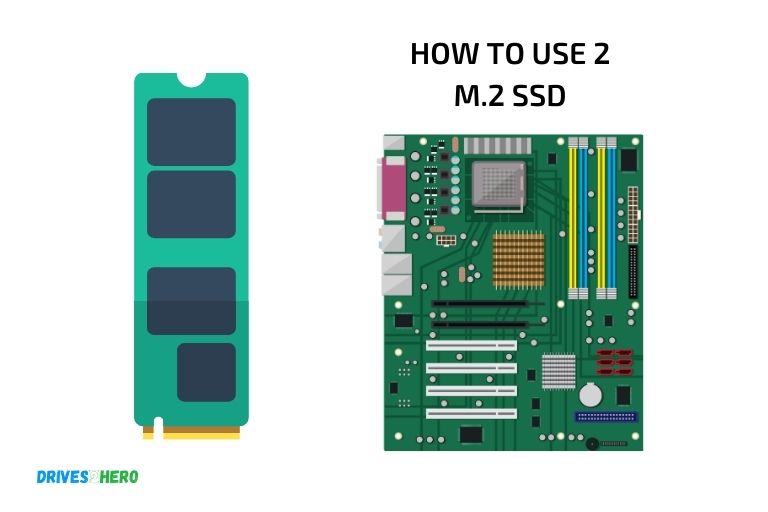
Five Facts About 2 M.2 SSDs
Understanding M.2 Ssds
M. 2 ssds are the latest form of solid-state drives that are commonly used in modern laptops and desktops.
They are incredibly small and can fit into narrow spaces, making them an excellent alternative to traditional storage devices like hard disk drives (hdds) and even 2.
5-inch sata ssds. Here are some key features, advantages, and different types of m. 2 ssds you need to know.
Key Features Of M.2 Ssds
M. 2 ssds come in a small form factor ranging from 30mm to 110mm in length, making them a perfect fit for devices with a small form factor like tablets and thin laptops.
Some of the other key features of m. 2 ssds include:
- Large storage capacity ranging from 128gb to 2tb
- Read/write speeds up to 3500/3300 mbps, respectively
- Enhanced power efficiency
- Improved durability and data security
- Low operating temperatures
Advantages Of Using M.2 Ssds Over Other Storage Devices
M. 2 ssds have several advantages over other storage devices like hard disk drives (hdds) and 2. 5-inch sata ssds.
Here are some of them:
- Faster read and write speeds: M.2 ssds offer significantly faster read/write speeds compared to hdds and 2.5-inch sata ssds. This results in faster boot times, faster application loading, and improved system performance.
- Space-saving: M.2 ssds are incredibly small, which means that they take up very little space compared to the larger hdds and 2.5-inch sata ssds.
- Enhanced durability: M.2 ssds are highly durable and less susceptible to mechanical damage since they have no moving parts.
- Improved power efficiency: Thanks to their efficiency, m.2 ssds consume less power than traditional storage devices, resulting in a longer battery life for laptops.
Different Types Of M.2 Ssds Available In The Market
M. 2 ssds are available in different types based on their interface and the type of data they store.
The most common types of m. 2 ssds include:
- Sata m.2 ssds: These m.2 ssds use the sata interface for data transfer, just like 2.5-inch sata ssds.
- Nvme m.2 ssds: These m.2 ssds use the nvme (non-volatile memory express) interface for data transfer, and they are significantly faster than sata m.2 ssds.
- Pcie m.2 ssds: These m.2 ssds use the pcie (peripheral component interconnect express) interface for data transfer, and they offer the fastest read/write speeds among all m.2 ssds.
M. 2 ssds are the way to go for anyone looking for lightning-fast read and write speeds, space-saving storage devices, improved power efficiency, and enhanced durability.
With their small form factor and high performance, they are quickly becoming the storage devices of choice for modern laptops and desktops.
Installing M.2 Ssd In Your Device
Checking If Your Device Supports M.2 Ssds
Before installing m. 2 ssds in your device, you need to check whether your device supports m. 2 ssds.
Here are the key points to consider:
- Check the device manual or manufacturer’s website to see if it supports m.2 ssds.
- Look for the m.2 slot on your device’s motherboard. It may be located near the ram slots and labeled as “m.2” or “nvme”.
- Make sure your device’s bios supports booting from an m.2 ssd.
Preparation Before Installing M.2 Ssds
Now that you have confirmed that your device is compatible with m. 2 ssds, it’s time to prepare for installation.
Follow these steps:
- Shut down the device and disconnect the power cable.
- Ground yourself to discharge static electricity that could damage the ssd or components. You can use an antistatic wrist strap or touch a metal object to release any static charge.
- Obtain the necessary tools, such as a screwdriver, to open your device’s chassis.
- Purchase the m.2 ssd that best suits your storage requirements.
Installation Of M.2 Ssds
Once you have prepared for installation, you can proceed with these steps to install an m. 2 ssd in your device:
- Open your device’s chassis and locate the m.2 slot for installation.
- Insert the m.2 ssd into the slot at an angle and press it down firmly.
- Secure the ssd with a screw, which may be provided with the ssd or your device. Tighten the screw carefully to avoid damaging the ssd.
- Close the device’s chassis and connect the power cable.
Configuring Your Device To Boot From M.2 Ssds
After installing the m. 2 ssd in your device, you need to configure the bios to enable booting from the ssd.
Follow these steps:
- Power up the device and access the bios settings by pressing a key during startup, which varies by device and may be displayed on the screen.
- Navigate to the boot menu and select the m.2 ssd as the primary boot device.
- Save the changes and exit the bios settings.
- Restart the device and ensure that it boots from the m.2 ssd.
Common Installation Issues And How To Troubleshoot Them
If you encounter any issues during m. 2 ssd installation, here are some common problems and troubleshooting steps:
- Ssd not detected: Ensure that the ssd is correctly seated in the m.2 slot and secured with a screw. Update the device’s bios to the latest version if necessary.
- Compatibility issues: Check that your device and ssd are compatible and meet the required specifications.
- Boot order issues: Ensure that the m.2 ssd is set as the primary boot device in the bios settings.
- Driver issues: Install the latest drivers for the m.2 ssd from the manufacturer’s website.
By following these simple steps, you can easily install an m. 2 ssd and benefit from faster read and write speeds, improved performance, and better storage capacity for your device.
Setting Up And Configuring M.2 Ssds
If you’ve chosen to use m. 2 ssds in your system, you’ll need to know how to set them up and configure them for optimum performance.
Here are the key points:
Formatting And Partitioning M.2 Ssds
- Before you can use your new m.2 ssd, you’ll need to format and partition it.
- Formatting will erase any existing data that may be on the drive, so be sure to back up any important files beforehand.
- Partitioning allows you to divide the drive into multiple spaces and assign each one a letter for identification purposes.
- Use the disk management tool in windows to easily format and partition your new m.2 ssd.
Understanding Different File Systems And Choosing The Right One For Your Needs
- M.2 ssds can be formatted with different file systems, such as ntfs, fat32, and exfat.
- Ntfs is the most commonly used file system and is the best choice for most users.
- Fat32 is an older file system with limitations, while exfat is an updated version of fat32 that can handle larger file sizes.
- Choose the file system that best suits your needs based on factors such as compatibility with your operating system and file size requirements.
Optimizing M.2 Ssds For Maximum Performance
- To optimize your m.2 ssd for maximum performance, ensure that your motherboard supports the nvme protocol.
- Enable ahci mode in your bios settings to take full advantage of nvme technology.
- Install the latest chipset and storage drivers for your motherboard to ensure compatibility and performance.
Setting Up Raid Arrays With M.2 Ssds
- M.2 ssds can also be used in raid arrays for improved performance and redundancy.
- Set up raid arrays in your bios settings and select the appropriate raid mode depending on your needs.
- Keep in mind that setting up raid arrays can be complex and may require professional assistance.
Best Practices For Maintaining And Backing Up M.2 Ssds
- To ensure the longevity of your m.2 ssd and prevent data loss, it’s important to follow best practices for maintenance and backup.
- Avoid filling up your m.2 ssd completely and regularly remove any unnecessary files to prevent performance degradation.
- Back up your m.2 ssd regularly to an external drive or cloud storage to prevent data loss in the event of a hardware failure or malware attack.
Remember, using m. 2 ssds can greatly improve your system’s performance, but it’s crucial to properly set them up and maintain them to ensure they continue to perform optimally.
By following these tips and best practices, you can get the most out of your m. 2 ssd investment.
Getting The Most Out Of M.2 Ssds
Enhancing The Speed And Performance Of Your Device With M.2 Ssds
If you are craving faster speeds and better performance from your device, then upgrading to an m. 2 ssd is a perfect solution.
Here are the key points to keep in mind for using 2 m. 2 ssds to enhance the speed and performance of your device:
- M.2 ssds use the latest interface standard – nvme (non-volatile memory express) protocol – to deliver breakneck speeds in comparison with other traditional storage devices such as hard disk drives (hdds) and sata-based solid-state drives (ssds).
- M.2 ssds provide faster storage access time, quicker boot, and shut down time for your device.
- Installing at least two m.2 ssds on your device can enhance your performance by transferring data between the drives up to 4 times faster than transferring data between an hdd and an ssd.
- M.2 ssds have no moving parts, which mitigates the risk of a mechanical failure, hence improving the longevity of your device.
Using M.2 Ssds For Gaming And Multimedia Applications
Gamers and media enthusiasts can bet on m. 2 ssds to gain that vital edge while enjoying their favorite games or multimedia.
Here are the perks of using m. 2 ssds for gaming and multimedia applications:
- M.2 ssds have faster read and write speeds because they don’t have to search for data physically on the disk like hdds.
- They load games and applications quickly, which makes the gaming experience seamless without any lagging or stuttering.
- M.2 ssds contain large cache memory that stores frequently accessed files, which can significantly improve load time for a game or a multimedia application.
- Pre-installing your preferred games or multimedia applications to an m.2 ssd can reduce loading times by up to 70% compared to using an hdd.
Improving Battery Life With M.2 Ssds
If you’re a frequent laptop user, then you must be aware of the eternal struggle of preserving battery life. M. 2 ssds can help you extend the battery life of your device by reducing power consumption.
Here’s how:
- M.2 ssds have low power consumption rates due to their design resulting in a longer battery life compared to hdds.
- Hdds require more power to move their mechanical parts, which results in more power consumption and reduced battery life.
- M.2 ssds require little power to carry out its activities and can operate at optimal levels without overburdening your device’s battery power.
Upgrading Existing Devices With M.2 Ssds
You don’t have to be a tech wizard to install an m. 2 ssd in your device.
Here are some of the key points to keep in mind before diving into it:
- Check if your device has an m.2 slot available for installation and ensure the slot is compatible with the m.2 ssd you plan to install.
- Be aware of the m.2 ssd’s size and ensure it fits your device’s slot.
- M.2 ssds require motherboards with the latest technology to achieve its potential high performance.
- Make sure you have a backup of all necessary data before installation, as installing a new ssd will require operating system reinstallation.
Comparing M.2 Ssds With Other Storage Devices And Choosing The Right One For Your Needs
Choosing the right storage device can be an overwhelming task.
Here are some key points that compare m. 2 ssds with other storage devices to help you make an informed decision:
- Compared to other storage devices, m.2 ssds offer faster speeds, smaller form factors, and lower power consumption rates.
- If you need more storage space, then hdds are a better choice and are cost-effective than m.2 ssds. However, hdds have slower speeds and consume more power than m.2 ssds.
- If you need to balance speed and cost, then sata-based ssds are a great pick. Although they’re slower than m.2 ssds, they’re still faster and less expensive than hdds.
- If you prioritize speed and have some extra money to spend, then m.2 ssds are the clear winner. They offer the fastest speeds and consume the least power among all storage devices.
Upgrading to m. 2 ssds is an excellent choice for any device user looking for speed and top performance. Invest in m. 2 ssds today, and you’ll immediately notice the difference while using your device.
FAQ On 2 M.2 Ssd
How Many M.2 Ssds Can I Use At Once?
You can use two m. 2 ssds at the same time, provided that your motherboard supports this feature.
What Are The Benefits Of Using Two M.2 Ssds?
Using two m. 2 ssds can improve your computer’s overall speed and performance, as they can be configured in a raid setup.
What Do I Need To Use Two M.2 Ssds?
To use two m. 2 ssds, you need a motherboard that supports this feature and a compatible cpu. You may also need to configure them in bios.
What Is A Raid Setup For M.2 Ssds?
Raid stands for redundant array of independent disks, and it allows you to combine multiple ssds into a single logical device for better performance or data redundancy.
Conclusion
This guide has shown that using two m. 2 ssds is not only possible but very beneficial. From increasing storage capacity to improving overall system performance, there are many advantages to using two m. 2 ssds.
Ensuring that your motherboard supports two m. 2 slots, selecting the right drives, and configuring them correctly are all important steps in the process.
With proper installation and setup, users can enjoy lightning-fast boot and load times as well as greater reliability.
It’s important to note that setup and configuration can be complex, so novice users may want to seek professional guidance.
However, with the right resources and understanding, using two m. 2 ssds can take your system to the next level, making it run smoother, faster, and more efficiently than ever before.