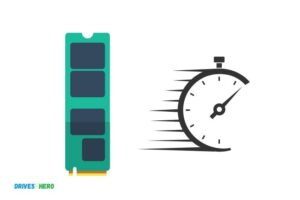M 2 Ssd Boot Problem! Possible Cause & Solution
An M.2 SSD boot problem refers to issues encountered when attempting to boot up a computer with an M.2 Solid State Drive (SSD) installed as the primary storage drive.
M.2 SSDs have become popular due to their high performance, small form factor, and ease of installation.
However, users may sometimes face boot problems when setting up a new M.2 SSD or migrating an existing system to an M.2 drive.
Boot problems can occur due to various reasons, including incorrect BIOS settings, faulty hardware, or improper installation.
One common issue when trying to boot from an M.2 SSD is an incompatible BIOS setting. To solve this problem, access the motherboard’s BIOS settings and ensure that the storage configuration is set to boot from the M.2 SSD.
In addition, verify if the BIOS supports NVMe or SATA mode, depending on the type of M.2 SSD you have. Lastly, ensure that your system’s **UEFI boot
M.2 SSD Boot Problems: Possible Cause & Solution
| Problem | Possible Cause | Solution |
|---|---|---|
| M.2 SSD not detected | Incorrect BIOS settings | Check the BIOS settings and enable NVMe support |
| M.2 SSD not seated properly | Reinstall the M.2 SSD, ensuring it is aligned and secured | |
| Incompatible M.2 SSD | Check your motherboard’s compatibility list and upgrade to a compatible M.2 SSD | |
| Slow boot time | Outdated SSD firmware | Update SSD firmware from the manufacturer’s website |
| Incorrect boot priority | Set M.2 SSD as the first boot device in BIOS | |
| Slow POST (Power-On Self Test) | Disable unused hardware in BIOS to speed up POST | |
| No bootable device found | OS not installed on M.2 SSD | Install the operating system on the M.2 SSD |
| Bootloader not configured correctly | Repair or reinstall the bootloader using OS installation media | |
| Frequent crashes or freezes | Unstable overclock | Reset the BIOS settings to default or lower the overclock values |
| Insufficient power supply | Ensure your power supply unit (PSU) can provide adequate power for all components | |
| Faulty M.2 SSD | Test the M.2 SSD on another system or replace it with a known working M.2 SSD |
Key Takeaway
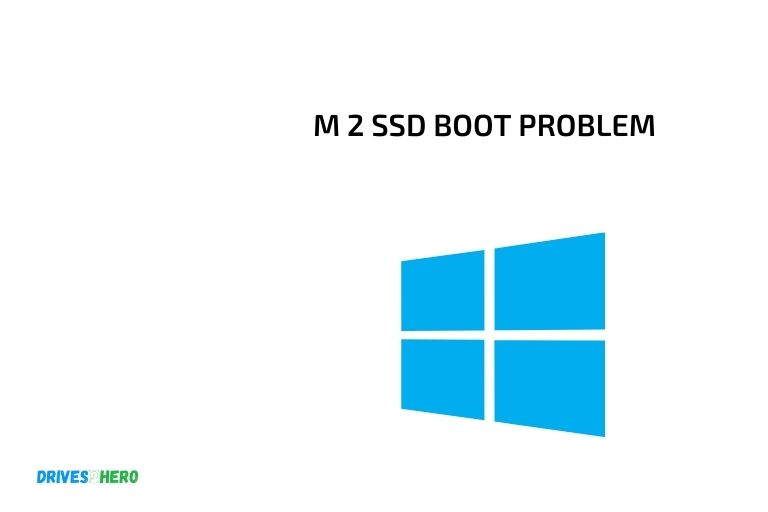
Five Facts About M.2 SSD Boot Problems
Understanding The M 2 Ssd Boot Problem
Are you facing a boot problem with your m 2 ssd? Have you tried rebooting your system several times, but the issue persists? Don’t worry, you’re not alone. The m 2 ssd boot problem can be frustrating and time-consuming.
In this section, we’ll look at the definition, symptoms, possible causes, and factors that influence the severity of the m 2 ssd boot problem.
Definition And Symptoms Of M 2 Ssd Boot Problem
The m 2 ssd boot problem occurs when your system fails to detect the m 2 ssd during the boot process. As a result, your system won’t boot, and you’ll be stuck with a black screen or an error message.
Here are the symptoms of the m 2 ssd boot problem:
- Your system fails to boot or takes a long time to boot.
- You see an error message related to the m 2 ssd during the boot process.
- Your system freezes or crashes during the boot process.
- You’re unable to access the data stored on the m 2 ssd.
Possible Causes Of M 2 Ssd Boot Problem
Several factors can cause the m 2 ssd boot problem, including:
- Outdated or corrupt firmware or drivers
- Improper installation of the m 2 ssd.
- Hardware failure due to physical damage or wear and tear.
- Compatibility issues with other hardware components.
- Bios settings that are not configured correctly.
Factors That Influence The Severity Of M 2 Ssd Boot Problem
The severity of the m 2 ssd boot problem depends on several factors, including:
- The cause of the problem.
- The age of the m 2 ssd.
- The type of data stored on the m 2 ssd.
- The importance of the data stored on the m 2 ssd.
The m 2 ssd boot problem can occur due to various reasons. The symptoms include failure to boot, error messages, system crashes, and inability to access data.
It’s crucial to identify the cause of the problem and take suitable action to resolve it. Meanwhile, keep your system updated and follow proper installation procedures to avoid future issues.
Troubleshooting M 2 Ssd Boot Problems
M 2 ssd boot problems can be frustrating, but the good news is that there are diagnostic tools and troubleshooting techniques that can help you resolve the issue. In this section, we will discuss the key steps you can take to identify and fix m 2 ssd boot problems.
How To Identify M 2 Ssd Boot Problem Using System Diagnosis Tools
System diagnosis tools are useful in identifying any m 2 ssd boot problems that may exist. Here are
some key steps that can help you identify any issues related to m 2 ssd boot problems:
- Use the ‘system configuration utility’ to check if m 2 ssd is set to boot.
- Check the boot sequence to confirm if m 2 ssd is set as the default boot device.
- Confirm if m 2 ssd is detected within the device manager.
- Check the event viewer to identify any errors that may have occurred during the system boot process.
Running Ssd Health Checks And Updating Firmware
Running an ssd health check and updating firmware can help you resolve any boot problems due to hardware issues.
Here are some key steps that can help you in this regard:
- Run an ssd health check using a reputable third-party software.
- Update your m 2 ssd firmware to resolve any firmware-related issues.
Accessing Bios Settings And Checking Compatibility
Accessing bios settings and checking compatibility can be the key to resolving any m 2 ssd boot problems.
Follow these points to do so:
- Access the bios settings and check the sata mode to see if it is set to ahci.
- Confirm m 2 ssd compatibility with the motherboard.
- Check if the motherboard has the latest bios firmware.
Resolving Software Conflicts
Software conflicts can create issues with m 2 ssd booting.
Here are some key steps to help you resolve any conflicts:
- Check if any recently installed software or updates are causing the issue and uninstall it.
- Make sure that antivirus software is not interfering with the boot process.
- Check for any other software conflicts that may affect m 2 ssd booting.
The use of diagnostic tools and troubleshooting techniques can help you identify and resolve any m 2 ssd boot problems.
By examining the hardware, firmware, software, and bios settings, you can identify the cause of the problem and take steps to resolve it.
Resolving M 2 Ssd Boot Problem: Diy Fixes
M 2 Ssd Boot Problem: Resolving Diy Fixes
M 2 ssd boot problems can be incredibly frustrating, leaving you feeling stranded and helpless. If you’re experiencing issues with your m 2 ssd, don’t panic! These diy fixes can help resolve your problems and get your device up and running again.
Here are some quick and easy solutions to help you get started:
Cleaning The M 2 Ssd And Its Slots
Dust and dirt can accumulate in the m 2 ssd slots and cause boot problems. Therefore, it’s essential to keep your m 2 ssd slots clean and free of debris.
Here are some key points to keep in mind when cleaning your m 2 ssd and its slots:
- Turn off your computer before you begin.
- Use a microfiber cloth to remove any dust or debris that may be present in the m 2 ssd slots.
- Clean the m 2 ssd connectors with a soft-bristled brush or a clean, dry cloth.
- Remember to handle your m 2 ssd with care as it is a delicate piece of hardware.
Reseating The M 2 Ssd
Sometimes, reseating the m 2 ssd can help resolve boot problems.
Here are some key points to keep in mind when reseating your m 2 ssd:
- Turn off your computer before you begin.
- Remove your m 2 ssd from the slot.
- Reinsert it carefully, making sure the connector is properly aligned with the m 2 ssd slot.
- Gently press the m 2 ssd into the slot until it clicks into place.
Changing The Boot Order
If your computer is set to boot from a device other than m 2 ssd, you might experience boot problems.
Here are some key points to keep in mind when changing the boot order:
- Restart your computer.
- Enter the bios (basic input/output system) by tapping the appropriate key (usually f2, f12, or delete) during startup.
- Use the arrow keys to select the boot tab.
- Move the m 2 ssd to the top of the boot order list.
- Save changes and exit the bios.
Performing Automatic Repair
If none of the above solutions works, you can try performing an automatic repair.
Here are some key points to keep in mind when performing an automatic repair:
- Boot your pc with a windows installation media.
- Select your language preferences and click next.
- Click on repair your computer.
- Select troubleshoot, advanced options, and then click on automatic repair.
- Wait until the process finishes, and then restart your computer.
M 2 ssd boot problems can cause significant headaches, but they’re not insurmountable. By following these diy fixes, you can resolve many boot problems and get your device up and running again.
Remember to take the necessary precautions when handling your hardware, and always seek professional help if you’re unsure about anything.
Advanced M 2 Ssd Boot Problem Fixes
Have you encountered an m. 2 ssd boot problem? Fret not! There are ways to fix it with the help of command prompt, repairing corrupted mbr, initializing the m. 2 ssd, reinstalling windows, and updating drivers.
Here’s everything that you need to know to get it up and running.
Using Command Prompt To Repair The M 2 Ssd Boot Problem
Command prompt is an essential tool that can help you repair your m. 2 ssd and get it back to its normal state.
You can access it by following these steps:
- Press the windows key and x at the same time.
- Click on command prompt (admin) from the context menu.
- Type in ‘chkdsk/r/f’ and press enter.
- Wait for the process to complete.
- Restart your computer and check if the problem still persists.
Repairing Corrupted Mbr And Initializing The M 2 Ssd
If the command prompt does not solve the issue, try repairing the corrupted master boot record (mbr) and initializing the m. 2 ssd.
Follow these steps:
- Press the windows key and r at the same time.
- Type ‘diskmgmt.msc’ in the run box and press enter.
- Right-click on the problematic disk and choose ‘properties.’
- Click on the ‘tools’ tab.
- Click on ‘check’ under the ‘error checking’ section.
- Click on ‘scan and repair drive.’
- Restart your computer and check if the problem still persists.
Reinstalling Windows And Updating Drivers
If the first two methods fail, you can try reinstalling windows and updating your drivers.
Follow these steps:
- Backup all your important files into an external hard drive.
- Insert a windows installation usb/dvd and restart your computer.
- Press enter when you see the message ‘press any key to boot from cd or dvd.’
- Follow the instructions on the screen to complete the installation process.
- After the installation, download and install the latest drivers for your hardware from the manufacturer’s website.
- Restart your computer and check if the problem still persists.
Using System Restore Points
If none of the above methods work, try using a system restore point.
Here are the steps:
- Press the windows key and type ‘system restore.’
- Click on ‘create a restore point.’
- Click on ‘system restore.’
- Follow the instructions on the screen to choose the restore point and complete the process.
- Restart your computer and check if the problem still persists.
These advanced fixes should help you get your m. 2 ssd back to working properly. Remember to follow the instructions carefully, and make sure to backup your important files before attempting any of the methods mentioned above.
FAQ On M 2 Ssd Boot Problem
What Causes M.2 Ssd Boot Problems?
The most common causes of m. 2 ssd boot problems are outdated bios, faulty connections, and driver issues.
How Can I Fix M.2 Ssd Boot Problems?
You can fix m. 2 ssd boot problems by updating bios, checking connections, installing proper drivers, and troubleshooting other hardware issues.
Can Faulty Cables Cause M.2 Ssd Boot Problems?
Yes, faulty cables can cause m. 2 ssd boot problems. Make sure the cable is not damaged and correctly plugged in.
How Do I Prevent M.2 Ssd Boot Problems?
You can prevent m. 2 ssd boot problems by using high-quality cables, keeping the bios updated, and avoiding accidental disconnections.
Conclusion
To sum up, dealing with m 2 ssd boot problem is indeed a frustrating experience, but it can be resolved with simple troubleshooting methods. The problem might appear complicated, but it is often caused by simple issues like loose connections, outdated drivers, and improper settings.
By following the steps mentioned above, you can easily troubleshoot the problem and fix it. Moreover, one way to avoid the m 2 ssd boot problem is by upgrading to quality hardware suitable for your system and ensuring that the hardware is compatible with your motherboard.
Remember, regular maintenance of your computer systems plays a crucial role in ensuring its longevity. Consistently cleaning and updating your system are some of the few methods to avoid any hardware or software-related issues. Overall, it is essential to be patient, cautious and follow the above steps to troubleshoot easily and quickly all m 2 ssd boot problems.