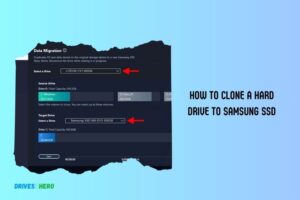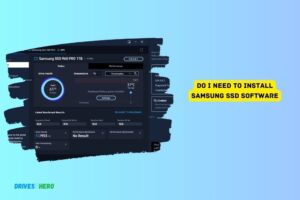No Samsung Portable Ssd Is Connected: Comprehensive Guide!
If you encounter the message “No Samsung Portable SSD is connected,” first, ensure the USB or Thunderbolt cable is securely connected to both the SSD and the computer.
Try using a different cable or port to rule out connectivity issues. Check if the SSD is powered on and consider restarting your computer.
Make sure the SSD is compatible with your operating system and update your drivers or firmware if necessary.
If the problem persists, test the SSD on another computer to determine if the issue is with the drive or the system. Reach out to Samsung support for further assistance if needed.

Key Takeaway
Common Issues With Samsung Portable Ssds
Follow these easy steps to ensure your Samsung Portable SSD is properly connected and recognized by your device.
Connectivity Errors
Are you encountering issues with your Samsung Portable SSD? One of the most common problems users face is the error message that says, “No Samsung Portable SSD Is Connected.
Possible Causes And Solutions:
If you’re experiencing the “No Samsung Portable SSD Is Connected” error, there could be several reasons behind it.
Check out the following possibilities and the corresponding solutions to resolve the issue:
- Loose connection: Ensure that both ends of the USB cable are securely plugged into the Samsung Portable SSD and your computer. Try reconnecting the cable to establish a stable connection.
- Faulty USB cable: A damaged or defective USB cable can hinder the connection between your Samsung Portable SSD and computer. Consider using a different USB cable to see if the error persists.
- Outdated driver: An outdated driver on your computer can prevent the Samsung Portable SSD from being recognized. Visit the Samsung support website and download the latest driver for your SSD model. Install the driver to update it and resolve any compatibility issues.
- USB port issue: Sometimes, the USB port you’re using might not be functioning properly. Try connecting your Samsung Portable SSD to a different USB port on your computer to rule out any port-related problems.
- Power supply inadequacy: If your computer’s USB ports do not provide sufficient power, it may not be able to detect the Samsung Portable SSD. In such cases, connect the SSD to an external powered USB hub to ensure adequate power supply.
- Faulty SSD: In rare cases, the Samsung Portable SSD may have a hardware issue. To test this, try connecting the SSD to another computer. If it still fails to connect, contact Samsung customer support for further assistance.
By considering these possible causes and solutions, you can troubleshoot the “No Samsung Portable SSD Is Connected” error effectively.
Remember to check the connectivity of the USB cable, update the SSD driver, try different USB ports, ensure power supply adequacy, and reach out for support if needed.
Troubleshooting Steps For ‘No Samsung Portable Ssd Is Connected’ Error
Follow these troubleshooting steps to resolve the issue quickly and easily.
Verify Usb Connection
To begin with, it’s important to ensure that your USB connection is properly established.
Here’s what you can do:
- Check if the USB cable is securely connected to both your Samsung Portable SSD and your computer.
- Try connecting the SSD to a different USB port on your computer to rule out any issues with a specific port.
- If you’re using a USB hub, try connecting the SSD directly to your computer instead.
Check Samsung Portable Ssd Drivers
Out-of-date or missing drivers can sometimes cause connectivity issues.
Follow these steps to verify and update your Samsung Portable SSD drivers:
- Open the Device Manager on your computer.
- Expand the ‘Disk Drives’ category and look for your Samsung Portable SSD.
- If you see a yellow exclamation mark or a red ‘X’ next to it, right-click on the SSD and select ‘Update driver.’
- Restart your computer after the driver update to see if the issue is resolved.
Restart The Computer
Sometimes, a simple computer restart can solve connectivity problems.
Here’s what you need to do:
- Save any ongoing work and close all applications.
- Click on the ‘Start’ button and select ‘Restart’ to restart your computer.
- After the computer restarts, connect your Samsung Portable SSD again and check if the error persists.
By following these troubleshooting steps, you should be able to resolve the ‘No Samsung Portable SSD Is Connected’ error and get your device working again. If the issue persists, you may need to reach out to Samsung support for further assistance.
Other Possible Causes For Connectivity Errors
If you encounter connectivity errors with your Samsung portable SSD, it could be due to various other reasons apart from the device not being connected. Explore possible causes and solutions to resolve the issue effectively.
Outdated Drivers
- Outdated drivers: This issue occurs when the drivers responsible for connecting your Samsung Portable SSD to your computer are outdated. To troubleshoot this problem, consider updating the drivers to their latest versions.
- Incompatible software or hardware: Sometimes, compatibility issues arise between your Samsung Portable SSD and either the software or hardware of your computer. This can prevent the device from connecting successfully.
- Power supply issues: Connectivity errors can also occur due to power supply problems. If your Samsung Portable SSD doesn’t receive enough power, it may fail to connect properly.
- Improper cable connection: An incorrect or loose cable connection can lead to connectivity errors with your Samsung Portable SSD. Make sure that the cable is securely plugged into both the SSD and your computer.
- Computer settings: Sometimes, certain settings on your computer can interfere with the connection between your Samsung SSD and the system. Check settings such as USB power management or USB selective suspend and adjust them accordingly to resolve the issue.
Remember, addressing these other possible causes may help you resolve the “No Samsung Portable SSD is connected” error.
Conclusion
To troubleshoot the issue of Samsung Portable SSD not being connected, it is essential to follow the steps mentioned earlier in this blog post.
By rechecking the physical connections, updating the drivers, and ensuring the compatibility of the device, users can resolve this problem effectively.
It is also advisable to try connecting the SSD to different ports or using another cable. If none of these solutions work, seeking technical support from Samsung or visiting their online forums can provide valuable assistance.
Remember, a stable and reliable connection to the portable SSD is crucial for uninterrupted data transfer and accessibility.