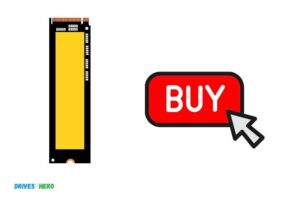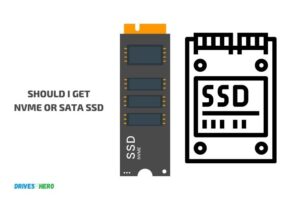Sata Ssd to Nvme
Sata Ssd to Nvme: Upgrading Your Storage Solution The need for speed is something that every computer user can appreciate. When it comes to storage solutions, the faster the better.
| Sata SSD | NVMe SSD |
|---|---|
| Uses SATA interface | Uses PCIe interface |
| Limited by SATA III speed (6Gbps) | Faster speeds up to PCIe Gen 4 (64Gbps) |
| Lower cost per GB | Higher cost per GB |
| Generally available in smaller capacities | Available in larger capacities |
| Suitable for everyday computing tasks | Suitable for high-performance computing tasks |
| Commonly used in laptops and desktops | Commonly used in gaming PCs and workstations |
| Can be upgraded to a larger SATA SSD | Can be upgraded to a larger NVMe SSD or a faster PCIe Gen 4 NVMe SSD |
| Easy to install | May require a compatible motherboard and BIOS update |
| Limited by the number of SATA ports on the motherboard | Limited by the number of PCIe lanes on the motherboard |
If you’re still using a SATA SSD, you’re missing out on the much faster speeds of an NVMe drive. Here’s everything you need to know about upgrading from a SATA SSD to an NVMe drive.
Are you looking for a way to upgrade your computer’s storage capabilities? If so, you may be wondering if you should switch from a SATA SSD to an NVMe SSD. Here’s a look at the pros and cons of each type of drive to help you decide which is right for you.
SATA SSDs are the most common type of solid state drive on the market today. They offer good performance and are relatively affordable. However, they can’t match the speed of NVMe drives.
NVMe SSDs are much faster than SATA drives, but they’re also more expensive. If speed is your top priority, then an NVMe drive is probably worth the investment. However, if you’re on a budget, a SATA SSD will still give you a significant performance boost over a traditional hard drive.
Can You Replace Sata Ssd With Nvme?
Yes, you can replace your SATA SSD with an NVMe drive and see a significant speed increase. Here’s what you need to know about making the switch.
The biggest difference between SATA and NVMe is speed.
An NVMe drive can read and write data much faster than a SATA drive. If you’re looking for a significant performance boost, then replacing your SATA SSD with an NVMe drive is a good option.
First, make sure your computer supports NVMe drives. Most newer computers do, but it’s always best to check first. Second, because NVMe drives are much faster than SATA drives, they tend to be more expensive as well.
Make sure you factor that into your budget when considering an upgrade. Overall, switching from a SATA SSD to an NVMe drive will give you a significant performance boost.
Can You Transfer Ssd to Nvme?
Yes, you can absolutely transfer your SSD to an NVMe drive – and in fact, many people are making the switch for the faster data speeds that NVMe drives offer. There are a few things to keep in mind when making this switch, however. First, you’ll need to make sure that your motherboard is compatible with an NVMe drive – most newer motherboards should be, but it’s always best to check before making any upgrades.
Second, you’ll need to back up all of your data before transferring it over – while the process is relatively simple, there’s always a chance something could go wrong, so it’s better to be safe than sorry. Finally, once you’ve transferred your data over and booted up your computer with the new drive installed, make sure to update your drivers and firmware (if applicable) for the best compatibility and performance.
Making the switch from SSD to NVMe can definitely give you a boost in speed and performance – just make sure you do your research beforehand and backup everything just in case!
How Do I Change from Sata to Nvme?
If you’re looking to upgrade your storage situation, you may be wondering how to change from SATA to NVMe. Luckily, the process is relatively simple and straightforward. Here’s a quick guide on how to make the switch.
First, you’ll need an NVMe drive. Make sure to check compatibility with your motherboard- some require an adapter while others have built-in support. Once you have the proper drive, simply remove your old SATA drive and insert the NVMe drive into an available slot.
Next, boot up into your BIOS settings and look for the Storage Configuration menu. From here, you should see both drives listed side-by-side. Select the NVMe drive and set it as the primary boot device.
Save your changes and exit the BIOS; your computer should now boot directly from the NVMe drive!
If everything went smoothly, congrats- you’ve just upgraded to faster storage!
Is Sata Ssd Better Than Nvme?
Solid State Drives (SSDs) have been around for a while now and they are becoming increasingly popular due to their many advantages over traditional hard disk drives (HDDs). One of the newer types of SSDs on the market is the NVMe SSD. So, what is NVMe and is it better than SATA?
NVMe (Non-Volatile Memory Express) is a new type of SSD that uses the PCIe bus instead of the SATA bus. This means that it can offer much higher speeds than SATA SSDs, as well as lower latency and lower power consumption. One of the main benefits of NVMe is that it offers much higher read/write speeds than SATA.
In fact, NVMe can be up to four times faster than SATA! This makes it ideal for applications that require high performance, such as video editing or gaming. Another benefit of NVMe is its low latency.
This means that there is less delay when accessing data stored on the drive, which can be important for some applications. Finally, NVMe drives tend to consume less power than SATA drives, which can help to prolong battery life in laptops and other devices. So, overall, NVMe offers several advantages over SATA SSDs.
However, it should be noted that NVMe drives are currently more expensive than SATA drives. Nevertheless, as prices continue to fall we expectNVMe to become increasingly popular in the months and years ahead.
Clone Sata Ssd to Nvme Reddit
As the title suggests, I am looking to clone my SATA SSD to an NVMe. I have seen a few posts on here about people doing it, but I wanted to get some more detailed information before proceeding. My specific questions are:
1) What software did you use to clone the drives?
2) Were there any issues with cloning or booting from the NVMe afterwards?
3) How much of a performance increase did you see after making the switch?
I have read that some people have had success using Samsung’s Migration Software, but I wanted to get some confirmation before going ahead with that. Any input would be greatly appreciated!
Clone Sata Ssd to Nvme Inaccessible Boot Device
If you’re seeking to clone your SATA SSD to an NVMe drive, there are a few things you’ll need to take into account before getting started. The most important factor is that your motherboard must have an M.2 slot that’s compatible with the NVMe drive- otherwise, the cloning process will be unsuccessful. Additionally, it’s important to ensure that both drives are properly formatted and connected before beginning the cloning process.
Once you’ve verified that your system meets the necessary requirements, you can begin the cloning process using a reliable disk imaging tool like EaseUS Todo Backup. Simply connect both drives to your computer and launch the program. Then, follow the on-screen prompts to clone your SATA SSD to the NVMe drive.
After the process is complete, restart your computer and boot from the new NVMe drive- everything should be up and running smoothly!
M.2 Nvme to Sata Adapter
An M.2 NVME to SATA adapter is a great way to add fast storage to your computer. This type of adapter allows you to connect an M.2
NVME SSD to a SATA port on your motherboard. This gives you the ability to use the faster storage speeds that NVME SSDs offer, while still being able to use the cheaper and more plentiful SATA drives for mass storage.
The main advantage of using an M.2
NVME to SATA adapter is speed. NVME SSDs are much faster than traditional hard drives or even SATA SSDs. So, if you’re looking for the fastest possible storage solution, this is it.
Another advantage is flexibility. With this type of adapter, you can easily upgrade your computer’s storage by adding an M.2 NVME SSD later on down the road without having to replace your existing SATA drives.
There are a few things to keep in mind if you’re thinking about using an M.2 NVMEto SATA adapter in your computer build:
1) Make sure that your motherboard has a free SATA port available – most motherboards have at least two but check just in case!
2) Your motherboard must also support booting from anNVMe drive – again, most modern motherboards do but it’s worth checking before you buy anything!
3) You’ll need anM . 2toSATAadapter – these aren’t too expensive and are widely available online (just make sure that it’s compatible with your specific make and model of motherboard).
Assuming everything checks out, using an M . 2NVMEtoSATAadapteris a great way improve the performance of your computer without breaking the bank!
Sata to Nvme Cloner
SATA to NVMe Cloner
SATA to NVMe is a hot topic these days, with the release of Intel’s new line of SSDs. The question is, how do you clone your old SATA drive to the new one?
Well, there are a few different ways to do it. Here’s a rundown of the most popular methods:
1. Use an NVMe-specific cloning software like Samsung’s Data Migration Software or Acronis True Image HD.
This method is straightforward and doesn’t require any special knowledge. Just follow the instructions provided by the software and you should be good to go.
2. Use dd if=of=/dev/nvme0n1 bs=4M .
This command clones your old SATA drive byte-for-byte to the new NVMe drive. It’s a bit more complicated than using dedicated cloning software, but it gets the job done well enough. Make sure you know what you’re doing before attempting this method, as dd is a powerful tool that can easily destroy data if used incorrectly!
3. Use Disk Utility in macOS or another third-party disk partitioning/cloning tool like EaseUS Partition Master Free Edition . If you’re on macOS, Disk Utility offers a simple way to clone your old SATA drive to an NVMe SSD without having to use Terminal or any other complicated tools. However, keep in mind that this method will only work if your Mac supports booting from NVMe drives (most recent models do).
Third-party tools like EaseUS Partition Master offer similar functionality for both Windows and macOS users.
Conclusion
The author of this blog post discusses the benefits of upgrading from a SATA SSD to an NVMe SSD. NVMe SSDs are much faster than SATA SSDs, and they offer many other benefits as well. The author goes into detail about how NVMe SSDs can improve your gaming experience, make your computer start up faster, and more.
If you’re looking for a way to speed up your computer, the author recommends upgrading to an NVMe SSD.