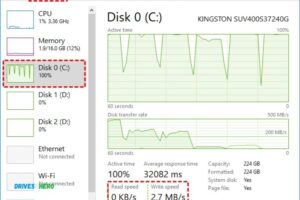Can Ssd Be Used As External Drive?Yes!
Yes, an SSD (Solid State Drive) can be used as an external drive. You can convert an internal SSD into an external one by utilizing a special USB enclosure.
SSDs are not just for internal use in desktops and laptops. They can also be used as external drives for a variety of reasons such as data backup, extra storage, or to transfer files between different computers.
To use an SSD as an external drive, you will need a USB enclosure that fits your SSD.
Once the SSD is safely installed within the enclosure, it can be connected to a computer via a USB cable and will function as an additional hard drive.
Using an SSD as an external drive provides speed, flexibility, and durability.
With their robustness and swift data transfer rates, SSDs are excellent for backing up important files or transferring data between computers.
All you need for this is a suitable USB enclosure. This approach is not only cost-effective but also extends the usability of your SSD.
4 Pros and Cons Of Using SSD as an External Drive
| Can SSD be Used as External Drive? | Advantages | Disadvantages |
|---|---|---|
| Yes | Fast read/write speeds | More expensive than HDDs |
| Yes | Lightweight and portable | Need for proper enclosure |
| Yes | Low power consumption | Can suffer from limited lifespan |
| Yes | Less likely to fail due to physical shock | Data can be corrupted if dismounted improperly |
Key Takeaway

Five Facts About: Using SSD as an External Drive
Benefits Of Using Ssds As External Drives
SSDs make excellent external drives due to their numerous benefits, such as faster data transfer speeds, improved durability, and compact size.
With an SSD as an external drive, you can enjoy quick access to your files and enhanced portability for all your data storage needs.
SSDs, or Solid State Drives, are a popular choice for computer storage due to their numerous advantages over traditional hard disk drives (HDDs).
In addition to being used as internal drives, SSDs can also be utilized as external drives.
This section will outline the benefits of using SSDs as external drives, focusing on faster data transfer speeds, improved performance for tasks such as video editing and gaming, and enhanced durability and resistance to physical damage.
Faster Data Transfer Speeds:
SSDs offer significantly faster data transfer speeds compared to HDDs when used as external drives.
This means that transferring large files, such as high-resolution videos or complex 3D game files, becomes much quicker and more efficient.
Due to their lack of moving parts, SSDs read and write data almost instantly, resulting in reduced waiting times and increased productivity.
With faster data transfer speeds, accessing and retrieving files from an external SSD becomes seamless and time-effective.
Improved Performance For Tasks Such As Video Editing And Gaming:
- Video editing and gaming often require high-speed data access and processing. By using an SSD as an external drive, these tasks experience improved performance and responsiveness.
- When editing videos, the faster read and write speeds of an SSD allow for smooth scrubbing through footage, rendering, and exporting, reducing frustrating delays and maximizing creativity.
- Similarly, gamers can benefit from using an external SSD to store and run their games. This helps in reducing load times, enhancing gaming experiences, and ensuring seamless gameplay.
Enhanced Durability And Resistance To Physical Damage:
SSDs are designed to be more durable and resistant to physical damage than traditional HDDs.
This makes them an excellent choice for external drives, as they can withstand accidental drops, bumps, and shocks.
Unlike HDDs, SSDs do not have any mechanical or moving parts that are susceptible to failure. This significantly reduces the risk of damage due to vibrations or sudden movement.
Additionally, SSDs do not require defragmentation, which is a process that can potentially damage HDDs. This further contributes to their improved durability and longevity.
Using SSDs as external drives offers a range of benefits, including faster data transfer speeds, improved performance for tasks such as video editing and gaming, and enhanced durability and resistance to physical damage.
Whether you require a portable storage solution or want to optimize your computing experience, consider investing in an external SSD to enjoy these advantages.
Factors To Consider When Using Ssds As External Drives
SSDs can be effectively used as external drives, but there are important factors to consider.
These include capacity, durability, connectivity options, and speed to ensure optimal performance and data transfer. Take these factors into account before using SSDs as external drives.
SSDs, or solid-state drives, have become increasingly popular due to their reliability, speed, and compact form factor.
Many users wonder if SSDs can be used as external drives, and the answer is yes!
However, before making the switch, there are several factors to consider to ensure compatibility and optimal performance.
In this section, we will discuss the key considerations when using SSDs as external drives.
Compatibility With Different Devices And Operating Systems
Using an SSD as an external drive requires compatibility with various devices and operating systems.
Here are some points to keep in mind:
Device compatibility:
Ensure that the SSD you choose is compatible with the device you plan to connect it to.
Check the manufacturer’s specifications to verify compatibility with your computer, laptop, gaming console, or other devices.
Operating system compatibility:
Different operating systems have varying requirements for external drives.
Check if the SSD is compatible with your operating system, such as Windows, macOS, or Linux, to avoid any compatibility issues.
File system compatibility:
Some SSDs may require formatting before use, and the file system format may impact compatibility.
Check if the SSD supports the desired file system format, such as NTFS, exFAT, or FAT32, to ensure seamless data transfer across devices.
Available Storage Capacities And Cost Considerations
When selecting an SSD as an external drive, storage capacity and cost should be taken into account.
Consider the following factors:
Storage capacity:
Determine the amount of storage space required for your needs. SSDs come in various capacities, ranging from a few hundred gigabytes to multiple terabytes.
Assess your storage requirements, such as storing documents, photos, videos, or games, to choose an appropriate capacity.
Cost considerations:
SSDs tend to be more expensive compared to traditional hard disk drives (HDDs).
Consider your budget and balance it with the desired storage capacity. Keep in mind that SSD prices have been gradually decreasing over time, making them a more accessible option.
Interface Options And Connectivity
The interface options and connectivity of external SSDs play a crucial role in data transfer speed and compatibility.
Here are some points to consider:
Interface options:
SSDs primarily utilize interfaces like USB, Thunderbolt, or eSATA to connect to devices.
Ensure that the SSD you choose supports the interface available on your device for optimal performance and convenience.
Data transfer speed:
Different interface options offer varying data transfer speeds. USB 3.1 Gen 2 and Thunderbolt 3 are among the fastest interfaces, providing lightning-fast transfer rates.
Consider the nature of your data transfer requirements to determine the ideal interface option.
Cable length and durability:
The length and durability of the cables supplied with the SSD can impact convenience and reliability.
Check the cable length to ensure it suits your setup, and opt for cables that are durable and provide secure connectivity.
Using an SSD as an external drive can offer numerous advantages, including faster data transfer speeds and improved durability.
Before making a purchasing decision, consider compatibility with different devices and operating systems, available storage capacities, cost considerations, and interface options.
By taking these factors into account, you can ensure a seamless and satisfying experience when using an SSD as an external drive. So, why not upgrade your storage game with an SSD today?
Steps To Use An Ssd As An External Drive
Learn how to use an SSD as an external drive in just a few simple steps.
With easy-to-follow instructions, you’ll be able to expand your storage capabilities and improve the performance of your device. Upgrade your storage with ease using this helpful guide.
Choosing The Right Ssd For Your Specific Needs
When it comes to using an SSD as an external drive, one of the first things you need to consider is choosing the right SSD for your specific needs.
Here are a few key factors to keep in mind:
Storage Capacity:
Determine how much storage space you require. SSDs are available in various capacities ranging from a few hundred gigabytes to several terabytes. Assess your storage needs and choose accordingly.
Interface:
Check the interface compatibility of the SSD and your device. USB-C and Thunderbolt are common interfaces for modern devices.
Ensure that the SSD you choose has the appropriate interface to connect seamlessly.
Speed:
Look for an SSD that offers high-speed data transfer. SSDs with faster read and write speeds will result in quicker file transfers and overall better performance.
Preparing The Ssd For Use As An External Drive
Before you can start using your SSD as an external drive, there are a few steps you’ll need to take to prepare it.
Here’s what you need to do:
Formatting:
Connect the SSD to your computer and format it. Formatting will erase any existing data on the drive, so ensure that you have made a backup of any important files before proceeding.
Partitioning:
Once the SSD is formatted, you may want to partition it into separate drives if needed.
Partitioning allows you to divide the storage space into different sections, making it easier to organize and manage your data.
File System:
Choose the appropriate file system for your SSD. For compatibility with both Windows and Mac, consider formatting your SSD with the exFAT file system.
This allows you to use the SSD on multiple platforms without any issues.
Connecting The Ssd To Your Device And Ensuring Proper Recognition
After preparing the SSD, it’s time to connect it to your device and ensure that it is properly recognized.
Here are the steps to follow:
Connection:
Connect the SSD to your device using the appropriate cable or adapter. Make sure all connections are secure.
Recognition:
Once connected, check if your device recognizes the SSD. If not, you may need to check the device’s settings or install any necessary drivers or software provided by the SSD manufacturer.
Verification:
Test the SSD by transferring some files to and from the drive. This will verify that the SSD is functioning correctly and is ready to be used as an external drive.
Remember, when using an SSD as an external drive, it is essential to handle it with care and keep it protected from physical damage, as it contains sensitive electronic components.
Best Practices For Using Ssds As External Drives
Discover the best practices for utilizing SSDs as external drives and explore their feasibility in this comprehensive guide.
Uncover the advantages, potential challenges, and important considerations when using SSDs externally to optimize your storage capabilities.
SSDs (Solid State Drives) have become increasingly popular as external storage options due to their fast data transfer speeds and reliable performance.
However, to ensure the longevity and integrity of your data, it is important to follow some best practices.
This section will outline key practices for using SSDs as external drives to prevent data loss or corruption, implement backup strategies, and optimize performance.
Safely Ejecting The Ssd To Prevent Data Loss Or Corruption:
- Always use the “Safely Remove Hardware” option before disconnecting your SSD from the computer.
- This ensures that all data has been successfully written to the drive and prevents any potential data loss or corruption.
- Avoid unplugging the SSD while data is being transferred to or from the drive, as it can result in data corruption.
Implementing Backup Strategies To Protect Your Data:
- Regularly backup your data from the SSD to another storage device.
- Use cloud storage services or external hard drives as additional backup options.
- Set up scheduled backups to automate the process and ensure you don’t miss any important files.
- Consider using backup software or tools for more efficient and reliable backups.
Regularly Updating The Ssd Firmware For Optimal Performance:
- Check for firmware updates provided by the SSD manufacturer.
- Firmware updates often include bug fixes, performance improvements, and compatibility enhancements.
- Follow the manufacturer’s instructions to ensure a hassle-free firmware update process.
- Keeping your SSD firmware up to date can contribute to better performance and reliability.
By adhering to these best practices, you can maximize the performance and lifespan of your SSD as an external drive while safeguarding your valuable data from loss or corruption.
Remember to safely eject the SSD, implement backup strategies, and regularly update the firmware for optimal performance.
Following these guidelines will help you make the most out of your SSD as an external storage solution.
Comparison Of Ssds And Hdds As External Drives
SSDs and HDDs can both be used as external drives, but SSDs offer faster data transfer speeds and enhanced reliability compared to HDDs.
With SSDs, you can enjoy quicker access to your files and a more efficient external storage solution for your needs.
SSDs (Solid State Drives) and HDDs (Hard Disk Drives) are both popular choices for external storage solutions.
Understanding the differences between the two can help you make an informed decision on which one suits your needs.
Below, we compare SSDs and HDDs as external drives based on speed and performance, power consumption and energy efficiency, and reliability and lifespan.
Speed And Performance Differences Between Ssds And Hdds
- SSDs are known for their lightning-fast performance, thanks to their lack of moving parts. This allows for quicker data access and transfer speeds.
- HDDs, on the other hand, rely on spinning disks and mechanical arms to read and write data. This mechanical process can slow down the speed and performance of the drive.
Power Consumption And Energy Efficiency Considerations
- SSDs consume less power compared to HDDs, making them more energy-efficient. Their lack of moving parts contributes to this lower power consumption.
- HDDs require more power to operate due to their mechanical components. This higher power consumption may be a concern for those seeking an energy-efficient solution.
Reliability And Lifespan Comparisons
- SSDs have a higher level of reliability due to their lack of mechanical components. This makes them less prone to damage from physical shocks or impact.
- HDDs, on the other hand, are more susceptible to damage since they have spinning disks and moving mechanical arms. Physical mishandling can lead to data loss or drive failure.
In terms of lifespan, both SSDs and HDDs can last for several years. However, SSDs have an advantage as they do not degrade over time like HDDs.
Over time, an HDD’s performance can deteriorate due to wear and tear, whereas SSDs maintain their performance consistently.
Overall, SSDs offer significant advantages over HDDs as external drives, including faster speed, lower power consumption, and increased reliability.
However, it’s important to consider factors such as cost and storage capacity when making a decision.
External Enclosures For Ssds
SSDs can be used as external drives with the help of external enclosures.
These enclosures provide a convenient way to connect and use SSDs for storing and transferring data. Upgrade your storage options with SSDs as external drives.
External enclosures are an excellent option for utilizing SSDs as external drives.
They provide a convenient and portable way to store and access data, making them suitable for various purposes.
When it comes to external enclosures for SSDs, there are different types available, each offering distinct features and benefits.
Let’s explore these options and understand the factors to consider when selecting the right enclosure.
Different Types Of External Enclosures Available For Ssds:
Portable Enclosures:
These enclosures are compact and lightweight, making them perfect for on-the-go use.
They typically connect to your device via USB and provide easy plug-and-play functionality.
Portable enclosures are ideal for individuals who require mobility and often transfer data between multiple devices.
Thunderbolt Enclosures:
Designed for high-speed data transfer, thunderbolt enclosures offer lightning-fast connectivity.
With data transfer rates reaching up to 40Gbps, they ensure quick access to files and minimize waiting time.
Thunderbolt enclosures are suitable for professionals working with large files, such as video editing or graphic design.
RAID Enclosures:
If you require additional data redundancy and durability, RAID enclosures are an excellent choice.
These enclosures allow you to configure multiple SSDs in various RAID configurations, enhancing data protection and performance.
RAID enclosures are commonly used by individuals or businesses dealing with critical data where backup and reliability are paramount.
Factors To Consider When Choosing The Right Enclosure:
Compatibility:
Ensure that the enclosure is compatible with your SSD and device. Check for compatibility with the interface (USB, Thunderbolt, etc.) And the specific model or size of your SSD.
Data Transfer Speed:
Depending on your requirements, consider the data transfer speed offered by the enclosure.
If you work with large files or need fast data access, opt for enclosures offering higher transfer speeds.
Build Quality:
Look for enclosures made from sturdy materials to protect your SSD from physical damage.
Aluminum or metal enclosures provide better heat dissipation and durability compared to plastic ones.
Power Supply:
Some enclosures draw power from the connected device, while others require external power sources.
Evaluate your needs and choose an enclosure with a suitable power supply option.
Installation And Setup Of The Ssd In The Chosen Enclosure:
- Ensure that the enclosure is powered off and not connected to any devices.
- Open the enclosure by removing any screws or sliding panels.
- Gently insert the SSD into the enclosure’s designated slot or bay, aligning the connectors properly.
- Secure the SSD in place using screws or the enclosure’s provided mechanism.
- Close the enclosure securely.
- Connect the enclosure to your device using the appropriate cable (e.g., USB, Thunderbolt).
- Power on the enclosure and your device.
- Your SSD should now be recognized by your device, and you can begin using it as an external drive.
Remember to refer to the enclosure’s manual for specific instructions, as the installation process may vary slightly depending on the model.
By considering these factors and following the installation steps, you can choose the right external enclosure for your SSD and set it up effectively.
Enjoy the benefits of increased storage capacity and easy data accessibility with your SSD as an external drive.
Use Cases For Ssds As External Drives
SSDs can be effectively utilized as external drives, offering fast data transfer speeds and enhanced performance.
With their compact design and durability, they are suitable for backups, file sharing, and portable storage solutions.
SSDs (Solid State Drives) have become increasingly popular as external storage options due to their fast read and write speeds, durability, and compact size.
Whether you’re a photographer, gamer, or in need of a reliable bootable drive, SSDs offer numerous benefits for various use cases.
Below, we explore three common scenarios where SSDs shine as external drives:
Data Backup And Storage For Photographers And Videographers:
Backup and store large files with ease:
SSDs provide ample storage capacity and lightning-fast data transfer speeds, making them ideal for backing up and storing high-resolution photos and videos.
Quick access to files on the go:
With an SSD as your external drive, you can quickly access and retrieve your media files wherever you are, ensuring you never miss a shot or video opportunity.
Secure storage for precious memories:
SSDs are more resistant to physical shock and have no moving parts, reducing the risk of data loss compared to traditional hard drives.
Portable Gaming Storage For Console Or Pc Players:
- Enhanced gaming performance: SSDs significantly reduce loading times in games, allowing for a more immersive and seamless gaming experience.
- Large game library on the go: With the ever-increasing size of games, SSDs provide the necessary storage space to carry around a vast collection of games without sacrificing performance.
- Easy setup and compatibility: SSDs are plug-and-play devices, compatible with both PCs and gaming consoles, making it convenient to transfer and play games on multiple devices.
Creating A Bootable Drive For System Maintenance Or Os Installation:
- Efficient system maintenance: By using an SSD as a bootable drive, you can run diagnostic tools, perform system repairs, and optimize your computer’s performance more efficiently.
- Swift OS installation: Installing operating systems from SSDs ensures a much faster installation process, reducing the overall downtime and getting your system up and running quickly.
- Versatile troubleshooting tool: A bootable SSD allows you to easily troubleshoot and fix issues on multiple computers, making it a valuable asset for IT professionals or tech enthusiasts.
SSDs offer numerous use cases as external drives. Whether you’re a professional photographer, avid gamer, or require a reliable bootable drive, SSDs provide the speed, durability, and convenience you need to enhance your productivity or gaming experience.
So, consider integrating an SSD into your storage solutions and elevate your data backup, gaming, or system maintenance tasks to new heights.
FAQ About Can Ssd Be Used as External Drive
Can I Use an Ssd As an External Drive?
Yes, you can use an SSD as an external drive. You will need to purchase a USB enclosure to attach your SSD and then connect it to your computer via the USB port.
What are the Benefits of Using an Ssd As an External Drive?
The benefits of using an SSD as an external drive include faster data transfer speeds, increased durability and resistance to shock, lower power consumption compared to a traditional hard disk drive (HDD), quieter operation due to lack of moving parts, improved reliability with no mechanical failure points, and smaller form factor for portability.
Will I Need a Special Enclosure Or Adapter to Use My Ssd As an External Drive?
Yes, you will need an external enclosure or adapter to use your SSD as an external drive.
How Do I Connect My Ssd As an External Drive to My Computer?
To connect an SSD as an external drive to a computer, you need to use a USB 3.0-to-SATA cable or adapter/enclosure. Connect one end of the cable/adapter to the SSD and then plug it into your computer’s USB port. Finally, open “Disk Management” on your computer and assign a letter for the drive so that it can be accessed from Windows Explorer.
Conclusion
SSDs can definitely be used as external drives, and they offer several advantages over traditional HDDs.
Their compact size, high speeds, and durability make them a perfect choice for storing and transferring large files.
With advancements in technology, SSDs have become more affordable and accessible to the average consumer.
Additionally, their solid-state nature eliminates the risk of mechanical failure, ensuring a longer lifespan for your external drive.
Furthermore, SSDs provide faster data transfer rates, allowing for quick and efficient file transfers.
Whether you’re a professional photographer, a student with loads of assignments, or someone who needs portable storage for work or entertainment purposes, an SSD external drive can be a reliable and efficient solution.
So, if you’re looking to expand your storage capacity and enhance your data management, a SSD external drive is definitely worth considering.