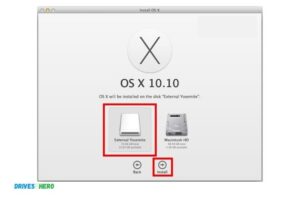How to Check External Ssd Health
The best way to check the health of an external SSD is to use a third-party utility such as CrystalDiskInfo.
This tool provides detailed information on the drive’s current status, including its temperature, read/write speed, and estimated remaining lifespan. It also offers diagnostic tools that can be used to check for any errors or issues with the drive.
To check the health of an external SSD, use a disk utility program to run a “SMART” test. This is a self-monitoring tool that checks the signals from your drive for any potential problems and will alert you if there are issues.
How Do I Know If My External Ssd is Bad?
If you suspect that your external SSD may be bad, there are a few ways to test it.
How Do I Check My External Hard Drive Health?
How Do I Check My External Ssd Health Windows 10?
To check the health of your external SSD on Windows 10, you can use the built-in tool in Microsoft’s Disk Management utility.
To access this, press ‘Windows + X’ and select ‘Disk Management’. This will open a list of all disks connected to your computer.
Select your external SSD from the list, right click it and select Properties. In the properties dialog box that appears, select Tools tab and then click Check under Error Checking section to begin scanning for any errors or issues with your disk drive.
The scan should take only a few minutes after which you’ll be notified if there are any problems detected with your external SSD.
How Do I Check My External Ssd Health Mac?
On Mac, you can check the health of your external SSD using Apple’s built-in Disk Utility tool. To do this, open Finder and click on Applications > Utilities > Disk Utility. Select your external SSD from the list of drives and then select “First Aid” from the top menu bar.
If any errors are found with the drive or its partitions, they will be displayed at this point so that you can take appropriate action to resolve them if necessary.
You can also use third-party tools such as DriveDx to get more detailed information about your external SSD’s health status including S.M.A.R.T data which is a monitoring system used by many hard drives to detect potential hardware issues before they occur.
Do External Ssd Go Bad?
Yes, external SSDs can go bad. Like any other type of storage device, they are susceptible to physical damage, corrupted data, and component failures.
Certain environmental conditions such as extreme temperatures or humidity levels can also play a role in the longevity of an SSD’s lifespan.
Additionally, some types of external SSDs may have limited write cycles that cause them to degrade over time.
To ensure your data is safe and secure on your external SSD it is important to regularly back up its contents onto another form of media such as a cloud service or an internal hard drive.
How Do I Keep My External Ssd Healthy?
The most important step to keeping your external SSD healthy is to ensure that you are regularly backing up the data stored on it.
This way, if something ever happens to the drive itself, your information will be safe and accessible elsewhere.
Additionally, make sure to avoid filling the drive with more than 80% of its capacity; leaving some free space allows for better performance and reduces wear and tear on the device.
Lastly, try not to expose it to extreme temperatures or humidity levels as this can damage delicate components over time.
How to Check Ssd Health Windows 10
Checking your SSD health in Windows 10 is a simple process. The built-in tool, called “Storage Spaces,” will show you how much available space is left on the drive and other information about its overall health.
To access Storage Spaces, just press the Start button and type “storage” into the search bar; select the option for “Manage storage spaces.”
From there, you can see your current disk usage as well as any errors that may be present with your drive. You can also run a diagnostic scan if needed to identify any potential problems with your SSD before they become major issues.
Check Ssd Health Mac
Having an SSD (Solid State Drive) installed in your Mac is great for improving its performance, but you should always check the health of the drive to ensure it’s running optimally.
Thankfully, on a Mac, this can be easily done using third-party apps such as Disk Utility or Smart Reporter Lite. These utilities allow you to quickly scan your drive and detect any problems with it before they become major issues.
Additionally, checking your SSD health regularly helps keep your data safe by ensuring that any potential errors get caught early and fixed right away.
How to Check Ssd Health Using Cmd
You can check your SSD health using the command prompt. To do this, open the command prompt by typing CMD in either the Start Menu search or Run box. Once opened, type in “wmic diskdrive get status” and press enter.
This will show you a list of all disks connected to your system and their current status. If any of them are marked as Failed or Predictive Failure, then it is likely that they need to be replaced soon.
Ssd Health Check Tool
SSD health check tools are essential for maintaining the performance and reliability of your solid-state drive. They can detect errors, diagnose failures, provide information about current disk usage, and even optimize SSDs to improve their read/write speed.
With an SSD health check tool, you’ll be able to get a better understanding of how your system is performing and take steps to keep it running smoothly over the long term.
Frequently Asked Question
What Tools Do I Need to Use to Check the Health of an External Ssd
You can use a disk utility program, such as CrystalDiskInfo or HD Tune, to check the health of an external SSD.
How Often Should I Check the Health of My External Ssd?
It is recommended to check the health of your external SSD at least once a month. Additionally, you should run regular diagnostic tests to ensure that it is functioning optimally.
What Indicators Will Tell Me If There is a Problem With My External Ssd’S Health?
Indicators of a problem with an external SSD’s health include frequent crashing or freezing, slow data transfer rates, long boot times, and sudden disappearance of files. Other signs include the presence of errors when attempting to access certain files, increased noise from the drive itself, and occasional buzzing sounds coming from it.
Is It Possible to Repair Any Issues That Arise from Checking an External Ssd’S Health Status?
Yes, it is possible to repair any issues that arise from checking an external SSD’s health status. This can be done by running a disk utility tool such as Disk Utility on Mac or CHKDSK on Windows to identify and fix errors. In some cases, the issue may require more advanced methods, such as replacing components of the drive or using specialized software tools like SpinRite to recover data.
Conclusion
It is important to conduct regular maintenance on your external SSD in order to ensure that it remains in optimal condition and continues to perform efficiently. By running diagnostics tests from the manufacturer’s website or using a third-party utility such as CrystalDiskInfo, you can easily check the health of your external SSD and take steps to improve its performance if necessary. Taking the time to regularly monitor your device will help keep your data safe and secure for years to come.