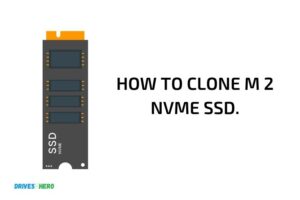How to Know If My Laptop Supports M 2 Ssd? 6 Steps!
To determine if your laptop supports an M.2 SSD, you need to check your laptop’s specifications or motherboard documentation for M.2 slot compatibility, interface type, and form factor.
M.2 SSDs are a type of solid-state drive that offer faster speeds and improved performance over traditional SATA-based SSDs.
These drives connect directly to your laptop’s motherboard through an M.2 slot, which can vary in size, interface type, and keying.
To use an M.2 SSD in your laptop, you need to ensure your system is compatible with this type of storage device.
Before purchasing an M.2 SSD, you should review your laptop’s specifications or consult the motherboard documentation to confirm the presence of an M.2 slot.
You should also check if it supports a SATA or PCIe interface, as this will determine the type of M.2 SSD you can use. Additionally, take note of the form factor and keying to ensure compatibility with the M.2 SSD you plan to purchase.
6 Steps to Know If Your Laptop Supports M 2 Ssd
| Step | Action | Description |
|---|---|---|
| 1 | Check laptop specifications | Consult the laptop’s user manual or the manufacturer’s website for specifications on your specific model. |
| 2 | Look for M.2 slot | Examine the laptop’s motherboard for an M.2 slot, which is usually labeled “M.2” or “SSD.” |
| 3 | Determine M.2 SSD type | Look for the supported M.2 SSD type in the specifications (e.g., M.2 SATA, M.2 NVMe, etc.). |
| 4 | Check size compatibility | Check if your laptop supports the desired M.2 SSD size (e.g., 2280, 2260, 2242, etc.). |
| 5 | Confirm keying | Verify if your laptop’s M.2 slot is compatible with the M.2 SSD’s keying (e.g., B-key, M-key, or B+M-key). |
| 6 | Reference laptop’s upgradeability | Some laptops may have soldered storage and not support M.2 SSD upgrades. Check the laptop’s documentation for upgradeability information. |
Key Takeaway
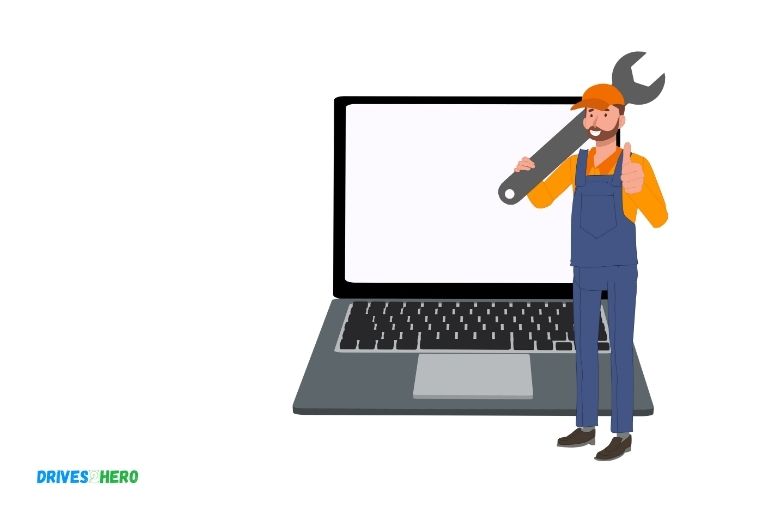
Five Facts About Choosing an M.2 SSD for Your Laptop
Understanding The Basics Of M.2 Ssds
M. 2 ssds are becoming increasingly popular as they offer faster performance, more storage capacity than traditional hard drives, and take up less space in your laptop.
However, most laptops don’t come with m. 2 ssds pre-installed, which can leave one wondering if the device supports m.
2 ssds. In this post, we’ll help you understand the basics of m. 2 ssds so you can figure out if your laptop supports them or not.
What Are M.2 Ssds And How Do They Work?
M. 2 ssd is a form of solid-state storage that is becoming more prevalent in laptops and desktops. It is a smaller, faster and more power-efficient ssd than the traditional sata drives.
M. 2 ssds plug directly into the motherboard without requiring any cables, making them more comfortable to use.
Here are the key things you need to know about m. 2 ssds:
- They are solid-state drives that use non-volatile flash memory to store data.
- They come in different sizes and can be used for various purposes.
- They use nvme or sata protocols to communicate with the motherboard.
- They work by using a series of high-speed flash memory chips to store data.
What Are The Advantages Of Using An M.2 Ssd Over Other Storage Devices?
M. 2 ssds offer many advantages over traditional hard drives and even other ssds.
Here are a few of them:
- Faster speed: M.2 ssds are much faster than traditional hard drives and even other ssds. This is because they connect directly to the motherboard and use nvme protocols, which are designed to take full advantage of the pcie x4 lane.
- Smaller size: M.2 ssds are designed to be smaller than traditional hard drives, making them ideal for thin and light laptops.
- Lower power consumption: M.2 ssds use less power than traditional hard drives, making them ideal for laptops and portable devices.
- More storage: M.2 ssds can offer more storage than traditional hard drives, with capacities ranging from 128gb to 2tb or more.
How Do M.2 Ssds Compare To Other Ssd Form Factors?
M. 2 ssds use different form factors compared to other ssds. The most common form factors used for ssds are the 2. 5-inch, msata, and pcie add-in card.
Here are the key differences between m. 2 ssds and these other ssd form factors:
- Size: M.2 ssds are much smaller than 2.5-inch ssds, making them ideal for thin and light laptops.
- Compatibility: M.2 ssds are compatible with newer motherboards that have an m.2 slot. 2.5-inch ssds can use a sata iii cable or an adapter card for pcie compatibility.
- Speed: M.2 ssds offer faster speed than sata-based ssds, but pcie add-in card ssds are faster than m.2 ssds.
- Power consumption: M.2 ssds have lower power consumption compared to pcie add-in card ssds.
Why Should You Consider Upgrading To An M.2 Ssd?
If you want to improve your laptop’s performance, an m. 2 ssd upgrade is worth considering. It can speed up your laptop’s boot and load times considerably, especially for programs that are installed on it.
Here are a few reasons why upgrading to an m. 2 ssd is a good idea:
- Faster performance: M.2 ssds can deliver read and write speeds that are up to five times faster than traditional hard drives.
- More storage: M.2 ssds can offer more storage capacity than traditional hard drives.
- Energy efficient: M.2 ssds draw less power than traditional hard drives. This can help improve your laptop’s battery life.
- Easy to install: Most newer laptops have an m.2 slot or at least one empty sata iii slot. So, you can easily install an m.2 ssd on your laptop without too much hassle.
Hopefully, after reading this post, you have a much better understanding of m. 2 ssds, and you can determine if your laptop supports them.
An m. 2 ssd is an excellent storage solution, and upgrading to one can significantly boost your laptop’s performance and storage capacity.
Checking Your Laptop’S User Manual Or Manufacturer Website
How To Know If My Laptop Supports M.2 Ssd
If you want to upgrade your laptop’s storage, switching from a traditional hard drive to a solid-state drive (ssd) is a great option.
An m. 2 ssd, also known as ngff (next generation form factor) ssd, is a type of storage device that is particularly efficient and fast. But how can you determine if your laptop supports m. 2 ssd? Here’s how to find out.
How To Find Your Laptop’S User Manual Online
One way to check if your laptop supports m. 2 ssd is to consult its user manual. The manual usually comes with the computer when you purchase it, but if you can’t locate it, there’s a good chance that you can find it online.
Here are the steps:
- Visit the laptop manufacturer’s website.
- Look for the support or downloads section and enter your laptop model number.
- Scroll through the list of resources available until you find the user manual.
- Download or view the pdf version of the manual.
What To Look For In The Manual To Determine M.2 Ssd Compatibility
Once you have your laptop’s user manual, look for the following information to determine if your laptop supports m. 2 ssd:
- The type of hard drive interface: Check the specifications section and see if your laptop has an m.2 slot available. If it does, you can install an m.2 ssd.
- The storage drive configuration: If your laptop has only one hard drive bay, you’ll need to remove the existing hard drive and replace it with an m.2 ssd. If the laptop has multiple bays, you can install the m.2 ssd in an available slot.
- The storage capacity: Make sure that the m.2 ssd you’re interested in purchasing matches or exceeds the storage capacity of your existing hard drive.
How To Check Your Laptop’S Manufacturer Website For Compatibility Information
If you don’t have your laptop’s user manual, or the manual doesn’t provide clear information about m. 2 ssd compatibility, you can try to find the information on your laptop manufacturer’s website.
Here are the steps:
- Visit the manufacturer’s website and navigate to the support or downloads section.
- Search for your laptop model or enter the serial number to find detailed specifications.
- Look for information about the storage configuration and available hard drive interfaces.
Identifying M.2 Ssd-Compatible Laptop Models From The Manufacturer Website
If you’re in the market for a new laptop and want to make sure that it supports m. 2 ssd, you can check the manufacturer’s website for a list of compatible models.
Here are the steps:
- Visit the manufacturer’s website and go to the products or laptops section.
- Look for the filter or search feature and select or enter the specifications you want, such as m.2 ssd.
- Scroll through the list of laptops that meet your criteria and choose the one that fits your needs.
By following these steps, you can find out if your laptop supports m. 2 ssd and, if so, how to install it. Good luck with your upgrade!
Checking Your Laptop’S Hardware Requirements
Laptops have become an essential part of our daily routine. We use them for work, entertainment, and communication.
If you’re one of those who love to upgrade their laptop hardware, knowing what type of m. 2 ssd your laptop supports is necessary. In this blog post, we will discuss how to determine if your laptop supports m. 2 ssd. Let’s get started.
Checking The Laptop’S Motherboard And Bios For Compatibility
One of the essential things to check before installing an m. 2 ssd is the compatibility of your laptop’s motherboard and bios with the m. 2 ssd.
Here are a few key points to keep in mind.
- Check your laptop’s user manual to see if it has an m.2 slot. If it doesn’t, then you cannot install an m.2 ssd.
- The m.2 ssd slot must be an m-key slot. B+m keyed slots are not compatible with nvme m.2 ssds.
- Ensure that your laptop bios is compatible with m.2 ssd. Check your laptop manufacturer’s website for bios updates.
How To Access The Bios On Your Laptop
Here’s how you can access the bios on your laptop.
- Shut down your laptop and turn it on again.
- Press the appropriate key to enter the bios. It varies by laptop manufacturers, but generally, it is f2, f12, or esc.
- Once you enter the bios, navigate to the “boot” tab and check if your laptop recognizes the m.2 ssd.
Understanding The Different M.2 Ssd Sizes And Their Compatibility With Your Laptop
M. 2 ssds come in different sizes, and every size may not be compatible with your laptop.
Here are the most common sizes and their compatibility.
- 2242: This size rarely comes in nvme ssds, and it fits into small and thin laptops such as tablets or ultrabooks.
- 2260: It is the most common size for m.2 ssds and is compatible with most laptops.
- 2280: It is the biggest size for m.2 ssds and requires more space in your laptop.
What Are Sata And Nvme M.2 Ssds And Their Compatibility With Your Laptop?
M. 2 ssds come in both sata and nvme interfaces, and their compatibility with your laptop may vary.
Here are the key points to keep in mind.
- Sata m.2 ssds: These ssds have a slower data transfer rate than nvme ssds and are available in smaller sizes. They are compatible with most laptops that have an m.2 slot.
- Nvme m.2 ssds: These ssds have a faster data transfer rate than sata ssds and come in larger sizes. They are compatible with newer laptops that have an nvme m.2 slot.
That concludes our guide on how to know if your laptop supports m. 2 ssd. We hope this post was helpful. Don’t forget to share it with others!
Seeking Assistance From A Reliable Technician
Why It’S Important To Consult With A Professional Before Upgrading To An M.2 Ssd
Upgrading to an m. 2 ssd can improve the speed and performance of your laptop significantly. However, replacing your traditional hard drive with an m. 2 ssd is not as straightforward as it seems.
Seeking assistance from a reliable technician can help you determine if your laptop supports m. 2 ssd and avoid the risks of potential errors during installation.
Here are some reasons why you should consult with a professional before upgrading to an m. 2 ssd:
- Compatibility: Not all laptops support m.2 ssd. Consulting with a technician can help you determine if your device is compatible with m.2 ssd.
- Installation process: Installing an m.2 ssd requires a specific set of skills and knowledge. A professional technician can guide you through the process and avoid the risk of damaging internal components during installation.
- Data backup: Installing an m.2 ssd requires transferring existing data from your old hard drive to your new ssd. A professional technician can assist you in backing up your old data and transferring it securely to your new device.
How To Find A Qualified Technician To Assist You
Finding a qualified technician to assist you in upgrading to an m. 2 ssd can be a challenging task.
Here are some effective ways to find a technician to assist you:
- Online reviews: Online reviews and ratings are crucial when finding a good technician. Look for reviews from previous customers to determine the quality of services provided by the technician.
- Referrals: Referrals from friends, family, and colleagues can be a great way to find a qualified technician. Getting a referral from someone you trust can also give you more confidence in the technician.
- Specialization: Look for a technician that specializes in m.2 ssd replacements and repairs. These technicians have extensive experience and knowledge in m.2 ssd installations, making them more reliable and efficient.
What To Expect When You Consult With A Technician On M.2 Ssd Compatibility
Consulting with a reliable technician can help you understand m. 2 ssd compatibility and installation requirements.
Here are some things to expect when you consult with a technician:
- Laptop examination: The technician may need to examine your laptop to determine if it supports m.2 ssd. They may also need to check the motherboard and other internal components to ensure compatibility.
- Cost estimates: The technician may provide you with a cost estimate for the m.2 ssd replacement, the installation cost, and other additional services.
- Backup options: The technician may provide you with different backup options for your old data, such as cloning, transferring, or backup to an external storage device.
Factors To Consider When Choosing A Technician
Choosing the right technician to assist you in upgrading to an m. 2 ssd is crucial for a successful installation.
Here are some factors to consider when choosing a technician:
- Qualification: Ensure that the technician is qualified and certified to work on your laptop and has experience in m.2 ssd replacements and installations.
- Pricing: Compare prices from different technicians but avoid choosing a technician solely based on cost. Choose a technician that offers quality services at reasonable prices.
- Professionalism: Choose a technician that is professional, friendly, and can communicate well with you, keeping you informed throughout the installation process.
Upgrading to an m. 2 ssd can enhance your laptop’s performance, but it’s essential to seek assistance from a reliable technician.
Choosing a qualified technician and understanding m. 2 ssd compatibility requirements can make the installation process smoother, faster, and more successful.
FAQ On Laptop’s M.2 SSD Compatibility
How Do I Check If My Laptop Supports M.2 Ssd?
You can check the manufacturer’s website, or open up your laptop and inspect the available slots.
What Is An M.2 Ssd?
M. 2 is a form factor for solid-state drives that uses a compact and efficient design.
What Are The Benefits Of Using An M.2 Ssd In My Laptop?
M. 2 ssds offer faster read and write speeds, increased power efficiency, and a smaller form factor.
Can I Install An M.2 Ssd On My Laptop By Myself?
If your laptop has an available m. 2 slot, you can install the ssd by following the manufacturer’s instructions or seeking professional help.
Conclusion
It is important to upgrade a laptop’s storage capacity for better performance and efficiency. Upgrading to an m. 2 ssd can bring significant improvements in terms of speed and data transfer. To ensure whether your laptop supports an m. 2 ssd, check your laptop’s manual or consult the manufacturer’s website for compatibility.
Alternatively, use system information software or device manager on windows to find out the m. 2 slot availability in your laptop. In some cases, you may need to replace your existing internal hard drive to use an m. 2 ssd.
Overall, upgrading to an m. 2 ssd is a worthy investment and can give your laptop a new lease of life. So, if your laptop supports it, don’t hesitate to upgrade to an m. 2 ssd and enjoy faster data transfer speeds and improved performance.