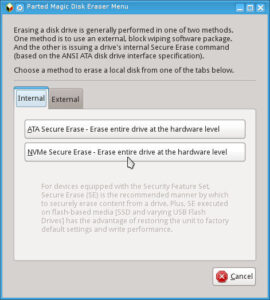How to Use Nvme Ssd Externally? Using External Enclosure!
To use an NVMe SSD externally, you’ll need a compatible external enclosure, as well as the SSD itself.
Once you’ve secured those, the process is as follows: firstly, open the external enclosure and insert your NVMe SSD; secondly, close the enclosure and connect it to your computer via the provided USB or Thunderbolt cable.
NVMe (Non-Volatile Memory Express) SSDs are a type of storage device that can be used both internally and externally. When used externally, these devices function as portable storage devices for data transfer or backup purposes.
The key advantage of using an NVMe SSD externally is its high-speed data transfer capability, which can significantly reduce waiting times when transferring large amounts of data.
However, it’s crucial to use a suitable external enclosure to ensure the SSD’s functionality and protection.
9 Steps To Use NVMe SSD Externally
| Step No. | Instructions | Tools Needed |
|---|---|---|
| 1 | Acquire an external NVMe SSD enclosure. | NVMe SSD Enclosure |
| 2 | Remove the cover from your NVMe SSD enclosure. | Screwdriver |
| 3 | Install your NVMe SSD into the enclosure by securely inserting it into the connector. | NVMe SSD, NVMe SSD Enclosure |
| 4 | Secure the SSD in place by attaching the screw provided with the enclosure. | Screw, Screwdriver |
| 5 | Reapply the cover to your NVMe SSD enclosure. | NVMe SSD Enclosure, Screwdriver |
| 6 | Connect the NVMe SSD enclosure to your computer using the USB cable provided. | USB Cable, Computer |
| 7 | Check your computer to ensure the NVMe SSD is recognized and accessible. | Computer |
| 8 | Format the SSD if necessary using your computer’s disk utility software. | Computer’s disk utility software |
| 9 | After formatting, your external NVMe SSD is ready for use. | – |
Key Takeaway

Five Facts About Using NVMe SSD Externally
Factors To Consider When Selecting An Nvme Ssd
Selecting an NVMe SSD for external use involves considering factors like storage capacity, speed, compatibility, durability, and price.
These considerations help ensure optimal performance and satisfaction with the chosen SSD.
When it comes to using an NVMe SSD externally, there are several factors you should consider. These factors will help you choose the right NVMe SSD that suits your needs and ensures optimal performance.
Here are the key aspects to keep in mind:
Price
- Budget plays a significant role in any purchasing decision, and selecting an NVMe SSD is no different. Consider your budget and look for options that offer the best value for your money.
- Compare prices from different manufacturers and check for ongoing promotions or discounts.
- Remember that while cost is important, it should not be the sole determining factor. Quality and performance should also be taken into account when considering the price point.
Capacity
- NVMe SSDs come in various storage capacities, so it’s crucial to determine how much storage space you require.
- Assess your storage needs by considering the files, documents, or media you plan to store on the external SSD.
- Ensure that the capacity you choose is sufficient not only for your current needs but also for future expansion.
- Provides excellent speed and performance for file transfers, especially with larger files.
Read And Write Speeds
- The read and write speeds of an NVMe SSD are vital for a smooth and efficient user experience. These speeds determine how quickly data is read from or written to the SSD.
- Look for high read and write speeds, measured in megabytes per second (MB/s), to ensure fast data transfers.
- Faster speeds are particularly beneficial for tasks that involve handling large files such as video editing, gaming, or transferring large amounts of data.
Compatibility With Your Device
- Before purchasing an NVMe SSD, it’s crucial to ensure that it is compatible with your device.
- Check the specifications of your device, including the interface and connector type it supports, to ensure compatibility.
- NVMe SSDs typically use the PCIe interface, but it’s important to confirm this information.
- Additionally, check if your device requires any specific firmware or software updates to work seamlessly with the external NVMe SSD.
Consider these important factors when selecting an NVMe SSD for external use.
By considering price, capacity, read and write speeds, and compatibility with your device, you can make an informed choice and enjoy the benefits of an efficient and reliable external storage solution.
Formatting The Nvme Ssd
Learn how to format your NVMe SSD for external use using these simple steps. Follow our guide to ensure optimal performance and compatibility with your device.
Connecting The Ssd To Your Device
When it comes to using an NVMe SSD externally, the first step is to connect it to your device.
Follow these steps to establish a connection:
- Start by ensuring that your device has a compatible port for connecting an NVMe SSD externally, such as a USB Type-C or Thunderbolt 3 port.
- Connect one end of the appropriate cable (USB Type-C or Thunderbolt 3) to the NVMe SSD. Make sure it is securely plugged in.
- Connect the other end of the cable to your device’s respective port.
- Once connected, your device should recognize the NVMe SSD as external storage.
Formatting The Ssd For External Use
After connecting the NVMe SSD to your device, the next step is to format it for external use. Formatting allows you to prepare the SSD to be used as storage and ensures compatibility with your device.
Follow these guidelines to format your NVMe SSD:
- Open the Disk Management utility on your device by typing “Disk Management” in the search bar and selecting the relevant option.
- Locate your NVMe SSD in the list of available drives. It will typically be labeled as “unknown” or “unallocated.”
- Right-click on the NVMe SSD and select “Format” from the context menu.
- Choose a suitable file system format for your needs, such as NTFS or exFAT.
- Select a drive name and allocation unit size, or simply leave the default settings.
- Check the option to perform a quick format if available, as it will save time.
- Click “OK” to begin formatting the NVMe SSD. This process may take a few moments.
- Once formatting is complete, your NVMe SSD is ready for external use.
Tips For Proper Formatting
To ensure that your NVMe SSD is properly formatted for external use, consider the following tips:
- Before formatting, make sure to back up any important data stored on the NVMe SSD, as formatting will erase all existing data.
- Choose the appropriate file system format based on your intended usage. NTFS is generally suitable for Windows devices, while exFAT provides cross-platform compatibility.
- If you plan to use the NVMe SSD with multiple devices, consider formatting it with exFAT to ensure seamless compatibility.
- Regularly check for firmware updates for your NVMe SSD, as they may include performance enhancements or bug fixes.
- If you encounter any issues during the formatting process, consult the device manufacturer’s documentation or seek technical support for assistance.
Remember, properly formatting your NVMe SSD is essential for optimal performance and compatibility when using it externally.
By following these steps and tips, you can ensure a smooth and efficient experience with your external NVMe SSD.
Choosing The Right External Enclosure
Choosing the right external enclosure for your NVMe SSD is crucial for easy and efficient usage. Find the perfect enclosure that meets your storage needs and allows you to access your SSD externally without any hassle.
If you are looking to use an NVMe SSD externally, it is crucial to select the right external enclosure.
The enclosure acts as the bridge between the NVMe SSD and your computer, allowing you to take advantage of its speed and performance.
Here are some factors to consider when choosing the perfect enclosure:
Usb Type-C Vs. Thunderbolt
Choosing between USB Type-C and Thunderbolt is an essential decision when selecting an external enclosure for your NVMe SSD:
USB Type-C:
- Allows for fast data transfer speeds and can handle NVMe SSDs with ease.
- Offers compatibility with a wide range of devices and is becoming the industry standard.
- Provides convenience with its reversible design, eliminating the frustration of plugging in the wrong way.
Thunderbolt:
- Offers even faster data transfer speeds compared to USB Type-C.
- Provides the ability to daisy-chain multiple devices, making it an ideal choice for professionals with demanding workloads.
- Ensures optimal performance for NVMe SSDs, especially when working with high-resolution and bandwidth-intensive tasks.
Compatibility With Nvme Ssds
Ensuring that the external enclosure is compatible with NVMe SSDs is crucial for seamless functionality:
- Check the enclosure specifications to verify if it supports NVMe SSDs specifically.
- Some enclosures may only be compatible with SATA-based SSDs, so double-check the compatibility details before making a purchase.
- Consider the form factor of your NVMe SSD. The majority of enclosures are designed to accommodate M.2 NVMe SSDs, but there are also options available for other form factors like U.2.
Factors To Consider When Selecting An Enclosure
In addition to USB Type-C, Thunderbolt, and compatibility, there are a few other factors to keep in mind when selecting an enclosure for your NVMe SSD:
- Cooling System: Look for an enclosure that features efficient heat dissipation mechanisms like built-in fans or heatsinks. This is especially important for prolonged use and when performing intensive tasks, as it helps prevent overheating and maintains optimal performance.
- Design and Portability: Consider the size, weight, and design of the enclosure. If you plan on using it on the go, a compact and lightweight option would be ideal. Additionally, check if the enclosure offers sturdy construction for durability.
- Enclosure Features: Some enclosures come with additional features like hardware encryption, LED indicators, and tool-free installation. These features can enhance the overall user experience and provide added convenience and security.
Choosing the right external enclosure for your NVMe SSD is crucial to maximize its potential. By considering factors such as USB Type-C vs.
Thunderbolt, compatibility with NVMe SSDs, and other important factors, you can ensure a seamless and efficient external storage experience.
Installing The Nvme Ssd Into The External Enclosure
Learn how to effortlessly install your NVMe SSD into an external enclosure for convenient and high-speed external storage usage. Enjoy the benefits of portable and efficient data transfer without the hassle.
If you’re looking to boost the storage capacity and speed of your computer system, using an NVMe SSD externally can be an excellent solution.
We will walk you through the process of installing the NVMe SSD into an external enclosure.
Follow these instructions carefully to ensure a seamless installation experience:
Step-By-Step Guide For Installation:
Prepare the necessary tools and equipment: Before you start, make sure you have the following items at hand:
- NVMe SSD
- External enclosure
- Screwdriver
- SATA to USB cable (if required)
- Choose a suitable external enclosure: Select an enclosure that is compatible with NVMe SSDs and offers a USB connection for convenient external usage.
- Open the external enclosure: Use the screwdriver to remove any screws securing the enclosure. Gently open the enclosure to reveal the internal components.
- Insert the NVMe SSD into the enclosure: Carefully align the NVMe SSD with the provided slots in the enclosure. Ensure that the connector pins on the SSD are properly aligned with the corresponding connector in the enclosure.
- Secure the NVMe SSD: Once aligned, firmly press the NVMe SSD into the enclosure until it is securely in place. If required, use screws to secure the SSD in position according to the enclosure’s instructions.
- Connect the enclosure to your computer: Use the provided USB cable to connect the enclosure to your computer’s USB port. Make sure the connection is tight and secure.
- Power on the external enclosure: If the enclosure has a power button or switch, turn it on to activate the SSD. Some enclosures may derive power directly from the computer via the USB connection, so you may not need to activate any additional power source.
- Initialize and format the NVMe SSD: Once the enclosure is powered on and connected, you may need to initialize and format the NVMe SSD using your computer’s operating system. Follow the on-screen instructions to complete this process.
Ensuring Proper Connection And Alignment:
- Double-check the alignment of the NVMe SSD and the enclosure’s slots to ensure a secure and proper connection.
- Verify that the connector pins on the NVMe SSD are fully inserted and making contact with the enclosure’s connector.
- Ensure that the USB cable is securely connected to both the enclosure and your computer.
Troubleshooting Common Installation Issues:
- If your computer does not recognize the external NVMe SSD, try reconnecting the USB cable or using a different USB port on your computer.
- Update your computer’s drivers and firmware to ensure compatibility with the NVMe SSD and enclosure.
- If you are encountering speed or performance issues, check for any firmware updates for the NVMe SSD and enclosure, as well as any settings that may impact performance.
With this step-by-step guide, you should now be able to install an NVMe SSD into an external enclosure successfully.
Enjoy the increased storage capacity and improved speed that NVMe SSD technology brings to your computer system.
Transferring Files Onto The Nvme Ssd
Learn the step-by-step process of transferring files onto an NVMe SSD for external use. Maximize the benefits of your storage device with this easy-to-follow guide.
With its lightning-fast speeds and high storage capacity, using an NVMe SSD externally can greatly enhance your file transfer experience.
Whether you’re backing up important files or transferring large multimedia projects, there are a few methods you can use to quickly and efficiently move your data onto the NVMe SSD.
We will explore the two most common methods: the drag and drop method, and using file transfer software.
Drag And Drop Method
Transferring files using the drag and drop method is a straightforward and intuitive way to move your data onto your NVMe SSD.
Here’s how you can do it:
- Connect the NVMe SSD to your computer using the appropriate cable or adapter.
- On your computer, open the source location where your files are stored, such as a folder or an external hard drive.
- Select the files or folders you want to transfer by clicking and dragging your mouse pointer over them.
- Once you have selected the files, drag them onto the icon representing your NVMe SSD, which can usually be found on your desktop or in the file explorer.
- Release the mouse button to initiate the transfer. The files will then be copied or moved onto your NVMe SSD, depending on your preference.
Using the drag and drop method is a quick and convenient way to transfer files, especially when dealing with smaller batches of data or when you don’t have access to file transfer software.
Using File Transfer Software
If you have a large number of files to transfer or need more control over the process, using file transfer software can be highly beneficial. File transfer software offers advanced features and options that can optimize the file transfer process.
To transfer files onto your NVMe SSD using file transfer software, follow these steps:
- Install and launch a file transfer software on your computer. There are several options available, such as FileZilla, WinSCP, or Cyberduck, to name a few.
- Connect your NVMe SSD to your computer using the appropriate cable or adapter.
- Open the file transfer software and enter the necessary details for accessing your NVMe SSD, such as the IP address, username, and password.
- Navigate to the source location where your files are stored within the file transfer software’s interface.
- Select the files or folders you want to transfer and choose the destination folder on your NVMe SSD.
- Initiate the file transfer process and let the software do the work for you. The software will handle all the necessary tasks, such as establishing a secure connection and efficiently transferring the files.
Using file transfer software provides you with more control, speed, and security when transferring files onto your NVMe SSD, making it an ideal choice for large-scale file transfers or when working with sensitive data.
Tips For Efficient File Transfer
To ensure a smooth and efficient file transfer process onto your NVMe SSD, consider the following tips:
- Organize your files beforehand – keeping your files organized and sorted can greatly simplify the transfer process, making it easier to locate and select the files you need.
- Utilize compression – if your file transfer software supports it, compressing your files into a single archive can save time and storage space during the transfer process.
- Check file integrity after transfer – verifying the integrity of transferred files is essential to ensure that no data corruption occurred during the transfer process. Use appropriate software or checksums to accomplish this task.
- Keep your NVMe SSD firmware up to date – regularly updating the firmware of your NVMe SSD can improve performance and compatibility, providing a smoother file transfer experience.
- Close unnecessary applications – closing resource-intensive applications during the file transfer can optimize your computer’s performance and speed up the process.
By following these tips, you can maximize the speed and efficiency of your file transfer process onto your NVMe SSD.
Now that you’re familiar with the drag and drop method, using file transfer software, and some helpful tips, you’re well-equipped to make the most of your NVMe SSD as an external storage solution.
Enjoy the unparalleled speed and convenience it brings to your file transfers!
Safely Ejecting Your Nvme Ssd
Learn how to safely eject your NVMe SSD when using it externally. Follow these easy steps to ensure proper removal and prevent data corruption.
Properly Ejecting The Nvme Ssd From Your Device
When it comes to using an NVMe SSD externally, it is essential to follow the correct procedure for safely ejecting the SSD from your device. Improperly removing hardware can result in data loss or damage to the SSD.
Here’s how to properly eject your NVMe SSD:
- Click on the ‘Safely Remove Hardware’ icon: Locate the ‘Safely Remove Hardware’ icon in your system tray or taskbar, usually represented by a USB symbol. Click on the icon to open the eject options.
- Select the NVMe SSD: From the list of removable devices that appear, find and select your NVMe SSD. Ensure that you choose the correct device before proceeding.
- Wait for the confirmation message: After selecting your NVMe SSD, wait for a confirmation message that indicates it is safe to remove the device. This message ensures that all ongoing read/write operations have been completed.
- Disconnect the NVMe SSD: Once you receive the confirmation message, you can safely disconnect the NVMe SSD from your device. Remove any USB cables or adapters connected to the SSD.
Importance Of Safely Removing Hardware
Safely removing hardware is vital to avoid potential data loss and prevent damage to your NVMe SSD. When you eject your NVMe SSD correctly, you ensure that all data has been written and all operations have ceased before physically disconnecting the device.
Here’s why it’s essential to safely remove your hardware:
- Prevention of data corruption: Safely ejecting your NVMe SSD ensures that all data, including cached information, is written and saved properly. It reduces the risk of data corruption or loss, which can occur if the SSD is abruptly disconnected during an ongoing operation.
- Protecting device integrity: Properly ejecting your NVMe SSD minimizes the chances of physical damage to the device. Abruptly removing the SSD may cause read/write heads to crash, leading to potential hardware failures.
- Consistency and reliability: By following the correct procedure for ejecting hardware, you establish a reliable practice that helps maintain the consistency and stability of your NVMe SSD. This ensures that the device remains in good working condition over time.
Preventing Data Loss And Damage
Safely removing your NVMe SSD lowers the risk of data loss and damage. By adhering to the proper ejection process, you protect your valuable files and prolong the life of your SSD.
Here are some key points to consider:
- Always use the proper procedure: Avoid skipping the ejection process and directly disconnecting the NVMe SSD. Taking a few seconds to follow the correct steps prevents potential problems and ensures the safety of your data.
- Be patient: When ejecting your NVMe SSD, patience is key. It may take a few moments for the device to complete ongoing operations and provide the confirmation message. Rushing the process increases the chances of data loss or damage.
- Keep your device clean: Regularly cleaning your NVMe SSD and its connectors can help maintain a secure connection and prevent data transfer issues. Dust and debris can interfere with the device’s performance and reliability.
- Use protective cases: If you frequently transport your NVMe SSD, consider investing in a protective case to safeguard it from physical damage. Hard cases or padded sleeves provide an additional layer of protection during transit.
Remember, safely ejecting your NVMe SSD is a crucial step to ensure the longevity of your device and safeguard your precious data.
By following these guidelines, you can maintain the optimal performance and reliability of your external NVMe SSD.
Backup And Data Protection For External Nvme Ssds
External NVMe SSDs provide a reliable solution for backing up and protecting your data. With their fast and efficient performance, you can easily use NVMe SSDs externally and safeguard your important files and documents.
Enjoy peace of mind knowing your data is safe with this effective storage solution.
Backing up your data is crucial in order to protect it from loss or damage. When it comes to external NVMe SSDs, implementing a proper backup and data protection plan is equally important.
We will explore the importance of regular backup, utilizing cloud storage, and encryption and password protection for external NVMe SSDs.
Importance Of Regular Backup
Regularly backing up your data ensures that you have a copy of important files in case of unexpected events such as hardware failure, accidental deletion, or even loss or theft of your external NVMe SSD.
Here’s why regular backup is crucial:
- Protection against data loss: By regularly backing up your data, you minimize the risk of irreversibly losing valuable files.
- Peace of mind: Knowing that your data is backed up regularly provides reassurance, allowing you to focus on your work without the constant worry of potential data loss.
- Quick recovery: In the event of data loss or corruption, having a recent backup enables you to quickly restore your files without significant downtime.
- Version control: Regular backups enable you to access older versions of files, which can be especially useful if you need to revert to a previous version or recover specific information that was overwritten or deleted.
- Redundancy: Having multiple copies of your data through regular backups provides an extra layer of redundancy, safeguarding against potential data loss scenarios.
Utilizing Cloud Storage
Cloud storage services offer an efficient and convenient way to backup and store your data securely.
Here are some benefits of utilizing cloud storage for your external NVMe SSD backups:
- Accessibility from anywhere: Cloud storage allows you to access your backed-up files from anywhere with an internet connection. This flexibility is particularly useful if you work remotely or need to access your files on different devices.
- Scalability: Cloud storage services typically offer various plans with different storage capacities, allowing you to scale up or down based on your needs. This ensures that you don’t run out of storage space for your backups.
- Redundancy and data replication: Cloud storage providers often have robust backup systems in place, ensuring that your data is replicated across multiple servers and locations. This redundancy minimizes the risk of data loss due to hardware failures or disasters.
- Automated backups: Many cloud storage services offer automated backup options, allowing you to schedule regular backups without manual intervention. This eliminates the risk of forgetting to back up your data.
Encryption And Password Protection
When it comes to protecting the privacy and security of your data on external NVMe SSDs, encryption and password protection are vital.
Consider the following:
Encryption: Encrypting your data ensures that it is encoded and can only be accessed with the correct decryption key.
This adds an extra layer of security in case your external NVMe SSD falls into the wrong hands or if someone tries to access the data without authorization.
Password protection: Setting up strong and unique passwords for your external NVMe SSDs helps prevent unauthorized access.
Be sure to use a combination of uppercase and lowercase letters, numbers, and special characters to create a robust password. Additionally, avoid using easily guessable information such as your name or birthdate.
By implementing a backup strategy, utilizing cloud storage solutions, and employing encryption and password protection, you can ensure the safety and security of your data stored on external NVMe SSDs.
Taking these measures will provide the peace of mind you need to focus on your work, knowing that your valuable files are protected.
Maintaining And Extending The Lifespan Of Your Nvme Ssd
Discover effective strategies to maintain and extend the lifespan of your NVMe SSD when using it externally. Optimize performance and ensure longevity for your storage device.
SSDs have become increasingly popular due to their lightning-fast speeds and superior performance compared to traditional hard drives.
If you’re using an NVMe SSD externally, it’s essential to take proper care of it to ensure its longevity and maximize its potential.
We will discuss some essential steps to maintain and extend the lifespan of your NVMe SSD.
Cleaning And Protecting The Ssd
To keep your NVMe SSD in optimal condition and prevent any performance issues, it’s crucial to clean and protect it regularly.
Here are some tips to help you with that:
- Keep your SSD firmware up to date: Regularly check for firmware updates provided by the manufacturer and install them promptly. Firmware updates often include bug fixes and performance improvements that can enhance the lifespan of your SSD.
- Avoid using aggressive cleaning agents: When cleaning your SSD, use a soft, lint-free cloth slightly dampened with water or a mild cleaning solution specifically designed for electronic devices. Avoid abrasive materials or harsh chemicals that can damage the SSD’s delicate components.
- Protect your SSD from dust and physical damage: Dust particles can accumulate on the SSD’s surface and potentially hinder its performance. Use a protective case or enclosure to shield your SSD from dust, moisture, and physical damage when not in use. This will help prolong its lifespan and ensure consistent performance.
Updating Firmware And Drivers
Firmware and driver updates play a crucial role in maintaining the optimal performance and stability of your NVMe SSD.
Here are a few important points to consider:
- Check for firmware updates regularly: Manufacturers frequently release firmware updates to address compatibility issues, improve overall performance, and fix potential bugs. Visit the manufacturer’s website or utilize any provided software to check for available updates routinely.
- Follow the manufacturer’s instructions: When updating the firmware, always follow the instructions provided by the manufacturer. Improper firmware installations can lead to data corruption or render the SSD inoperable.
- Keep drivers up to date: Installing the latest drivers for your NVMe SSD ensures compatibility with your system’s operating system and offers improved functionality. Check the manufacturer’s website for driver updates and install them as needed.
Avoiding Overheating And Physical Damage
Excessive heat and physical damage can severely impact the lifespan of your NVMe SSD.
Here are some essential points to consider for avoiding these issues:
- Monitor temperatures: Keep an eye on the temperature of your SSD using specialized software. NVMe SSDs can generate more heat than traditional hard drives, so ensure proper cooling in your system and avoid operating in high-temperature environments.
- Proper airflow and ventilation: Ensure your system has adequate airflow and ventilation to prevent heat buildup around your NVMe SSD. This can be achieved by using proper cooling solutions such as fans or liquid cooling systems.
- Handle with care: SSDs are sensitive to physical shocks and vibrations. When handling or installing your NVMe SSD externally, exercise caution to avoid dropping or mishandling it, as this can cause irreversible damage.
By implementing these preventative measures, you can effectively maintain and extend the lifespan of your NVMe SSD.
Regularly cleaning and protecting your SSD, updating firmware and drivers, and avoiding overheating and physical damage will ensure optimal performance and longevity.
Remember, taking care of your SSD will not only save you money in the long run but also provide you with reliable and speedy storage for years to come.
Troubleshooting Common Issues With External Nvme Ssds
Learn how to troubleshoot common issues that may arise when using external NVMe SSDs. Discover practical solutions to optimize your experience with these versatile storage devices.
External NVMe SSDs offer an efficient way to expand storage capacity and improve performance for your devices.
However, like any technology, they can encounter issues that may hinder their functionality.
We will address some of the common problems users may encounter when using NVMe SSDs externally and provide troubleshooting tips to resolve them.
Ssd Not Recognized By Device
- The NVMe SSD is not properly connected: Ensure that the SSD is securely plugged into the device’s USB port or enclosure.
- Compatibility issues: Check if the external NVMe SSD is compatible with your device and operating system. Some older devices may not support NVMe SSDs.
- Device driver issue: Update the device drivers to ensure compatibility with the NVMe SSD.
- Faulty cable or adapter: Try using a different USB cable or adapter to rule out any connectivity issues.
Slow Transfer Speeds
- USB Port: Use a USB 3.0 or higher port for faster data transfer speeds. USB 2.0 ports may limit the performance of your NVMe SSD.
- Firmware update: Check if there are any firmware updates available for your NVMe SSD. Updating the firmware can sometimes improve its performance.
- Insufficient power supply: If you are using an external enclosure, ensure that it is receiving adequate power to support high-speed data transfer.
- Background processes: Close any unnecessary applications or processes that may be using system resources and impacting the SSD’s performance.
Data Corruption Or Loss
- Improper ejection: Always eject the NVMe SSD properly before disconnecting it from the device. Abruptly removing the SSD can lead to data corruption or loss.
- File system errors: Run a disk check utility to scan for and fix any file system errors on the NVMe SSD.
- Malware or viruses: Scan the NVMe SSD for malware or viruses that may have infected the drive and caused data corruption.
- Insufficient storage space: Ensure that the NVMe SSD has enough free space to prevent data corruption or loss. Regularly transfer or delete files to free up storage.
Remember, troubleshooting steps may vary depending on your specific device and operating system. If the issues persist, it may be helpful to consult the user manual or contact the manufacturer’s support for further assistance.
By addressing these common problems, you can maximize the performance and reliability of your external NVMe SSD.
FAQ On How To Use Nvme Ssd Externally
What is an NVMe SSD and how is it different from other storage drives?
NVM Express (NVMe) Solid State Drives (SSDs) are a newer type of storage technology that is designed to significantly improve data transfer speed, storage density, and power efficiency compared to traditional Serial ATA (SATA) SSDs.
NVMe SSDs are typically connected directly to the motherboard using the PCI Express (PCIe) bus interface, which can provide faster data transfer speeds than SATA and allow for higher capacities.
Can I use an NVMe SSD externally?
Yes, it is possible to use an NVMe SSD externally. You will need an external housing or enclosure for the NVMe SSD, which allow you to connect the NVMe SSD to a computer via USB, Thunderbolt, or Ethernet.
This will provide the same fast data transfer speeds as internal NVMe SSDs, though the external housing may also add some latency to the data transfer process.
What type of interface do I require for connecting an NVMe SSD externally?
The type of interface you require for connecting an NVMe SSD externally depends on the type of external enclosure you are using. Common interfaces for external NVMe SSD enclosures include USB, Thunderbolt, and Ethernet.
Do external NVMe SSDs require any special software or drivers?
It depends. Some external NVMe SSDs may require special drivers or software for the enclosure.
Conclusion
Embracing the use of NVMe SSDs externally can greatly enhance the speed and performance of your data storage and retrieval processes.
By following the steps outlined in this blog post, you can effortlessly connect and utilize these powerful storage devices for a variety of purposes, whether it be increasing your gaming capabilities, improving your video editing workflow, or simply expanding your storage options.
With their compact size, high transfer speeds, and compatibility with various interfaces, NVMe SSDs have become a game-changer in the world of external storage solutions.
As more and more devices adopt this technology, it’s essential to stay ahead of the curve and make the most of the benefits they offer.
So, don’t hesitate to explore the possibilities and enjoy the seamless data access and superior performance that NVMe SSDs can provide.