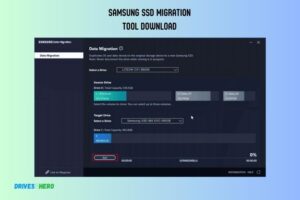Samsung Ssd Magician Performance Optimization: A Guide!
The Samsung Magician Performance Optimization feature is a valuable tool for enhancing the functionality of Samsung SSDs. This utility allows users to fine-tune and optimize their SSDs for improved performance.
Through features like overprovisioning and TRIM, users can allocate additional space and ensure the efficient management of data on the SSD.
Overprovisioning dedicates a portion of the drive for background processes, enhancing long-term performance and longevity.
TRIM, on the other hand, helps maintain the SSD’s speed over time by proactively clearing unused data blocks.
By regularly utilizing the Performance Optimization feature in Samsung Magician, users can ensure their SSD operates at its best, delivering consistent speed and responsiveness.
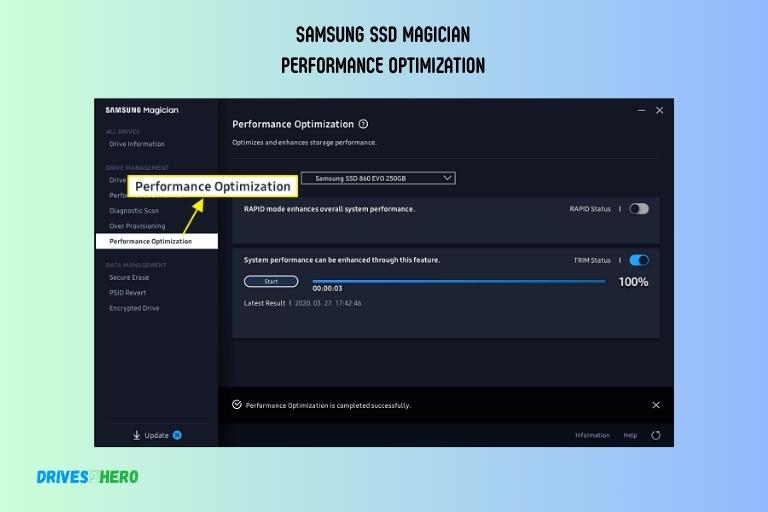
Key Takeaway
What Is Samsung Ssd Magician?
Samsung SSD Magician is a powerful tool that enhances performance and optimizes Samsung SSDs. With its user-friendly interface, it offers secure data management, firmware updates, and system optimization options for an efficient SSD experience.
Overview Of Samsung Ssd Magician Software:
- Drive Health Check: Samsung SSD Magician provides a comprehensive analysis of your SSD’s health status, ensuring you are aware of any potential issues that may impact performance.
- Firmware Updates: Stay up-to-date with the latest firmware releases from Samsung, ensuring your SSD is running on the most optimized software version.
- Performance Benchmarking: Measure and compare the performance of your SSD using Samsung SSD Magician’s benchmarking feature, allowing you to assess its speed and responsiveness.
- Secure Erase: Protect your sensitive data by securely erasing files and information from your SSD, ensuring they cannot be recovered.
- Performance Optimization: Optimize the performance of your SSD with Samsung’s built-in settings, including OS optimization, TRIM enabling, and over-provisioning to maximize speed and lifespan.
Samsung SSD Magician is a robust software solution that empowers users to optimize their performance, prolong their lifespan, and secure their Samsung SSDs.
With its array of features and user-friendly interface, this software offers a seamless experience for SSD management and maintenance.
Key Features Of Samsung SSD Magician
Optimize the performance of your Samsung SSD with the key features of Samsung SSD Magician. Enhance speed, durability, and overall efficiency for a seamless computing experience.
Performance Optimization Tools For Samsung Ssds
Here are some key features of Samsung SSD Magician:
- Firmware updates: Keep your SSD up to date with the latest firmware releases to boost performance and address any potential issues.
- Performance benchmarking: Measure the speed and overall performance of your SSD with the built-in benchmarking tool. This allows you to identify any areas for improvement and track your SSD’s performance over time.
- Performance optimization: Optimize the settings of your Samsung SSD to maximize its speed and efficiency. This includes enabling the RAPID mode, which uses your computer’s available RAM as a cache to accelerate data transfer.
- Over-provisioning: Allocate a portion of your SSD’s capacity for enhanced performance and endurance. This feature allows the SSD to utilize additional space for wear leveling and garbage collection, resulting in improved overall performance.
- Secure Erase: Safely and permanently erase all data on your Samsung SSD, ensuring that it cannot be recovered. This feature is particularly useful when upgrading or selling your SSD.
Data Migration And Cloning Capabilities
Transferring your data from an old drive to a new Samsung SSD is a breeze with the data migration and cloning capabilities of Samsung SSD Magician.
Whether you’re upgrading your laptop’s storage or setting up a new desktop, these features make the transition seamless.
Here are the key capabilities:
- Disk cloning: Easily clone your existing hard drive or SSD to your new Samsung SSD with just a few clicks. This ensures that all your data, applications, and settings are transferred without any hassle.
- Data migration: Transfer your files, documents, and settings from your old drive to your new Samsung SSD effortlessly. This helps you save time and ensures a smooth transition to the new drive.
- Simple user interface: Samsung SSD Magician provides a user-friendly interface that guides you through the data migration and cloning process step by step. Even if you’re not a tech-savvy user, you can easily navigate and complete the tasks.
Monitoring And Health-Checking Features
Samsung SSD Magician includes monitoring and health-checking features to ensure the longevity and reliability of your Samsung SSD.
Here are the key features:
- SMART attributes: Monitor the health and performance status of your Samsung SSD by checking its SMART attributes. This provides valuable insights into the drive’s condition and helps you detect any potential issues early on.
- Drive health report: Generate comprehensive reports that summarize the overall health and status of your Samsung SSD. These reports include important information such as drive temperature, remaining lifespan, and any potential warnings or errors.
- Automatic firmware updates: Enable automatic firmware updates to ensure that your Samsung SSD is always equipped with the latest improvements and bug fixes. This helps optimize performance and enhance compatibility.
- TRIM and garbage collection: Samsung SSD Magician allows you to manually initiate TRIM and garbage collection processes, which help maintain the performance and longevity of your SSD by optimizing the management of deleted data.
With these key features, Samsung SSD Magician empowers users to optimize the performance, migrate data seamlessly, and monitor the health of their Samsung SSDs.
Whether you’re a casual user or a power user, these tools provide valuable functionality for getting the most out of your SSD.
Performance Optimization With Samsung Ssd Magician
Experience enhanced performance with Samsung SSD Magician. Optimize your Samsung SSD for improved speed and efficiency, without compromising on reliability.
Overview Of Performance Optimization Techniques:
Samsung SSD Magician provides a range of performance optimization techniques to enhance the functionality and speed of your SSD.
Here are some key techniques that can be utilized:
Enabling RAPID mode for improved performance:
- Samsung SSD Magician offers a feature called RAPID (Real-time Accelerated Processing of I/O Data).
- By enabling RAPID mode, you can experience enhanced performance by utilizing unused system memory (RAM) as a cache for frequently accessed data.
- This can significantly improve the overall speed and responsiveness of your SSD, making tasks such as file transfers and application loading much faster.
Trim function for maintaining SSD performance:
- The Trim function in Samsung SSD Magician ensures that your SSD operates at its optimal performance level over time.
- Trim helps to efficiently manage data stored on the SSD by marking blocks of deleted data as available for new data to be written.
- This prevents performance degradation that can occur when the SSD has to deal with unnecessary data, resulting in faster read and write speeds.
Secure erase function for maintaining SSD performance:
- Over time, your SSD may accumulate residual data that can impact its performance.
- Samsung SSD Magician offers a secure erase function that allows you to securely erase all data on your SSD, restoring it to its original factory condition.
- This ensures that your SSD remains in top-notch performance as if it were brand new.
By utilizing these performance optimization techniques through Samsung SSD Magician, you can unlock the full potential of your SSD, experiencing faster speeds and improved overall performance.
Remember, optimization is key to maintaining the longevity and efficiency of your SSD, and Samsung SSD Magician provides the tools you need to achieve this.
Comparing Samsung Ssd Magician With Other Software
Get the most out of your Samsung SSD with Samsung SSD Magician, an optimized performance optimization software that sets itself apart from other options on the market. Enhance your SSD’s speed, reliability, and lifespan with this user-friendly software.
Exploring Alternative Software Options For Ssd Performance Optimization:
- CrystalDiskMark: CrystalDiskMark is a popular benchmarking tool that measures the sequential and random read/write speeds of SSDs. It provides valuable insights into the performance of your drive.
- Intel SSD Toolbox: The Intel SSD Toolbox is a comprehensive software suite that allows users to monitor and optimize their Intel SSDs. It offers features like diagnostics, firmware updates, secure erasure, and drive optimization.
- Crucial Storage Executive: Crucial Storage Executive is a software utility specifically designed for Crucial SSDs. It enables users to monitor drive health, update firmware, optimize performance, and even encrypt their data.
- Kingston SSD Toolbox: Kingston SSD Toolbox is a user-friendly software that allows users to monitor and manage their Kingston SSDs. It provides features like drive health monitoring, firmware updates, and secure erasure of data.
- Western Digital SSD Dashboard: The Western Digital SSD Dashboard is a powerful tool for managing Western Digital SSDs. It offers features like drive health monitoring, firmware updates, and optimization options like TRIM.
Key Differences And Similarities Between Samsung Ssd Magician And Other Tools:
- Performance Optimization: Both Samsung SSD Magician and alternative software options provide performance optimization features. They can improve the overall speed and efficiency of your SSD.
- Manufacturer Compatibility: Some software tools are designed specifically for certain SSD brands, like Intel SSD Toolbox for Intel drives and Crucial Storage Executive for Crucial SSDs. In contrast, Samsung SSD Magician is compatible with a wide range of Samsung SSDs.
- Features: Each software comes with its own set of features. While CrystalDiskMark focuses mainly on benchmarking, Samsung SSD Magician and other tools offer a more comprehensive range of features like firmware updates, diagnostics, and secure erasure.
- User Interface: The user interface of each software varies in terms of design and ease of use. Some may prefer the simplicity and intuitive nature of Samsung SSD Magician, while others may find the interfaces of alternative software more appealing.
- Customer Support: The level of customer support provided by each software manufacturer can vary. Some offer extensive resources, FAQs, and even live chat support, while others may have more limited support options.
By exploring alternative software options, you can determine which one best suits your specific needs for SSD performance optimization.
Whether you prefer the simplicity of Samsung SSD Magician or the specialized features offered by other tools, the ultimate goal is to enhance the performance of your SSD for a smoother computing experience.
Troubleshooting Common Issues With Samsung Ssd Magician
Troubleshoot common performance issues with Samsung SSD Magician for optimal results. Enhance your Samsung SSD’s performance with easy-to-follow troubleshooting steps.
Common Issues Users May Encounter While Using Samsung Ssd Magician:
- Slow system performance after installing Samsung SSD Magician.
- Inability to update the Samsung SSD Magician software.
- Error messages or unexpected crashes while using Samsung SSD Magician.
- Compatibility issues with the operating system or other software.
Troubleshooting Steps For Resolving These Issues:
- Check the system requirements: Ensure that your computer meets the minimum requirements for using Samsung SSD Magician, including the operating system version and available disk space.
- Update software and drivers: Make sure that all relevant software and drivers, including the operating system, are up to date. Check for updates on the Samsung website or use the automatic update feature in Samsung SSD Magician.
- Check for conflicts with other software: Some programs or software might conflict with Samsung SSD Magician. Try temporarily disabling other programs or running Samsung SSD Magician in compatibility mode.
- Run a system scan: Use the built-in system scan feature in Samsung SSD Magician to diagnose any issues with your SSD and system performance. Follow the suggested steps to optimize your SSD.
- Check for firmware updates: Make sure your SSD’s firmware is up to date. Visit the Samsung website and download the latest firmware for your specific SSD model. Follow the instructions provided to update the firmware.
- Reinstall Samsung SSD Magician: If the issues persist, try uninstalling and reinstalling Samsung SSD Magician. This can resolve any software-related problems that may be causing the issues.
- Seek professional assistance: If none of the troubleshooting steps mentioned above resolve the issues, it may be helpful to reach out to Samsung support for further assistance. They can provide additional guidance and solutions specific to your situation.
Remember, if you encounter any common issues while using Samsung SSD Magician, follow the troubleshooting steps mentioned above.
If the problems persist, don’t hesitate to contact Samsung support for further assistance. They are there to help you resolve any issues and optimize your SSD’s performance.
Conclusion
The Samsung SSD Magician Performance Optimization tool is an essential software for maximizing the performance of your SSD.
By providing a comprehensive range of features, such as secure erase and OS optimizations, it ensures your SSD is running at its peak efficiency.
With its user-friendly interface and intuitive controls, anyone, from beginners to advanced users, can easily enhance their SSD’s performance.
The inclusion of an intelligent TurboWrite technology further boosts write speeds, enhancing overall system responsiveness.
With regular firmware updates, Samsung continues to improve the performance and reliability of their SSDs, ensuring longevity and customer satisfaction.