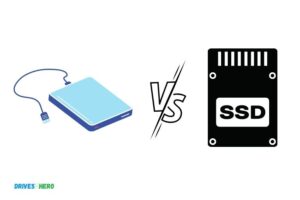Can I Use Laptop M 2 Ssd in Desktop? Yes!
Yes, you can use a laptop M.2 SSD in a desktop, provided that the desktop has a compatible M.2 slot on its motherboard or an M.2 to PCIe adapter.
M.2 SSDs are a type of storage device commonly used in laptops due to their compact size and high-speed performance.
They can also be used in desktop computers as long as the motherboard has an M.2 slot or if you use an M.2 to PCIe adapter.
These adapters allow you to connect the M.2 SSD to a PCIe slot on the motherboard, making it compatible with desktop computers that don’t have a built-in M.2 slot.
Utilizing a laptop M.2 SSD in a desktop is possible and can offer numerous benefits, such as faster boot times and improved file transfer speeds.
To achieve this, ensure that your desktop’s motherboard has a compatible M.2 slot or use an M.2 to PCIe adapter to connect the SSD to your system. Always check for compatibility in terms of size and interface.
Compatibility of Laptop M.2 SSD in Desktop Computers
| Laptop M.2 SSD | Can be Used in Desktop | Remarks |
|---|---|---|
| SATA M.2 SSD | Yes | Requires a M.2 slot on the motherboard or a M.2 to SATA adapter. |
| NVMe M.2 SSD | Yes | Requires a M.2 slot with NVMe support on the motherboard or a PCIe to M.2 adapter. |
| PCIe M.2 SSD | Yes | Requires a M.2 slot with PCIe support on the motherboard or a PCIe to M.2 adapter. |
| AHCI M.2 SSD | Yes | Compatibility varies depending on the model of the SSD and motherboard. |
| U.2 M.2 SSD | Yes | Requires a U.2 connector on the motherboard or a PCIe to U.2 adapter. |
Key Takeaway
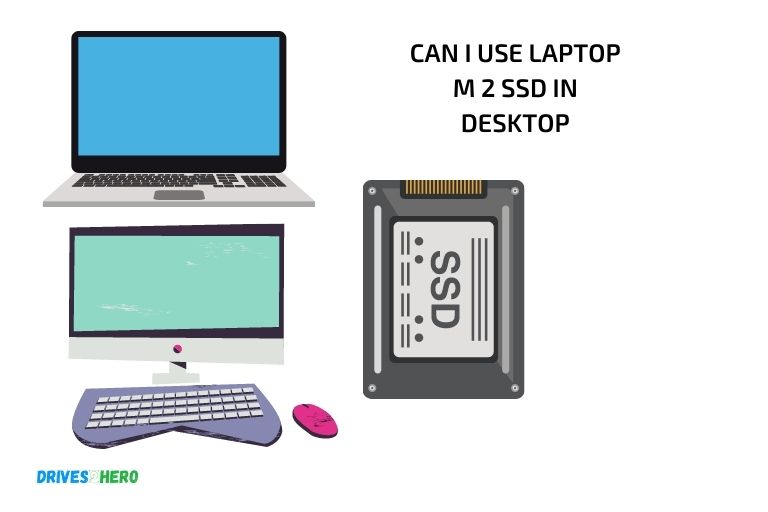
Four Facts About Using Laptop M.2 SSD in Desktop Computers
Understanding M.2 Ssds
If you are in the market for a new ssd, you may have come across the term “m. 2 ssd. ” But what exactly is an m. 2 ssd, and how does it differ from traditional ssds and hard disk drives?
What Are M.2 Ssds, And How Are They Different From Traditional Ssds And Hard Disk Drives?
- M.2 ssds are a newer type of solid-state drive that is smaller and more compact than traditional ssds.
- They use the m.2 form factor, which allows for faster read and write speeds than traditional ssds.
- M.2 ssds also consume less power and generate less heat than traditional ssds and hard disk drives.
The Various Types Of M.2 Ssds And What Differentiates Them
There are two types of m.2 ssds: Sata and nvme.
- Sata m.2 ssds are similar to traditional sata ssds and are limited by the sata interface’s speed.
- Nvme m.2 ssds use the newer nvme interface, which allows for much faster read and write speeds than sata m.2 ssds.
- Nvme m.2 ssds are also more expensive than sata m.2 ssds.
What Advantages Do M.2 Ssds Offer?
- M.2 ssds offer faster read and write speeds than traditional ssds and hard disk drives, allowing for quicker system boot times and faster load times for applications and files.
- M.2 ssds consume less power and generate less heat than traditional ssds and hard disk drives, making them more energy-efficient.
- M.2 ssds are smaller and more compact than traditional ssds and hard disk drives, making them ideal for use in smaller form factor devices such as laptops and ultrabooks.
M. 2 ssds are a newer, more advanced type of solid-state drive that offers faster read and write speeds, lower power consumption, and smaller form factor than traditional ssds and hard disk drives.
If you are in the market for a new ssd, consider m. 2 ssds for their many advantages over traditional storage options.
Benefits Of Using A Laptop M.2 Ssd In A Desktop
Using a laptop m. 2 ssd in a desktop: benefits and considerations
Solid-state drives (ssds) have been a game-changer in the computing world, improving performance and decreasing boot time considerably. The m. 2 ssd, mostly found in laptops and compact devices, is a recent addition to the ssd family.
It offers a host of advantages over traditional 2. 5-inch ssds, including smaller size, faster data transfer rates, lower latency, and lower power consumption.
But can you use a laptop m. 2 ssd in a desktop? Let’s explore the possibilities.
Comparing The Performance Benefits Of Using An M.2 Ssd In A Desktop Versus A Laptop
There is no doubt that switching from a traditional hard disk drive (hdd) to an ssd brings significant improvements in system speed and performance.
However, the m. 2 ssd outperforms its 2. 5-inch counterpart, mainly due to its advanced storage technology and pcie/nvme interface.The question is, will using an m. 2 ssd in a desktop improve performance further?
The answer is yes. Using an m. 2 ssd in a desktop over traditional sata ssd can dramatically reduce the load times of large and complex applications.
Gamers and video editors experience shorter load and render times, and the overall system response is exceptionally snappy.
Identifying Potential Compatibility And Security Issues When Transferring An M.2 Ssd From A Laptop To Desktop
Transferring the m. 2 ssd from laptop to desktop could pose some compatibility issues. Most modern desktop motherboards come equipped with m. 2 slots, but they have varying specifications such as length, width, and interface support.
Before purchasing a laptop ssd for desktop use, check your motherboard specifications to ensure the correct slot is available.Another issue often encountered when transferring an ssd is the loss of data in the process.
Moving an ssd from a laptop to a desktop can expose it to potential data loss or damage during physical handling. Protecting your data is crucial, and data backup is an essential consideration when changing ssds.
Tips For Increasing The Lifespan Of Your M.2 Ssd
M. 2 ssds are designed to last significantly longer than traditional ssds. However, following some simple tips can help you ensure maximum lifespan and stability for your m. 2 ssd.
- Check for firmware updates regularly and update them when available.
- Keep your m.2 temperatures in check by ensuring that the airflow in your system is optimal.
- Use a reliable power supply, free of electrical issues and surges.
- Avoid filling your ssd to its full capacity, as this decreases write performance and lifespan.
Using a laptop m. 2 ssd in a desktop is possible and offers great performance advantages over traditional sata-based ssds.
But before you make the switch, ensure compatibility with your desktop motherboard and consider data backup during the process.
When it’s in place, the benefits of the ultra-fast, energy-efficient, and compact m. 2 ssds are well worth it.
Compatibility Issues You Might Face When Using A Laptop M.2 Ssd In A Desktop
Using a laptop m. 2 ssd in your desktop can be an excellent way to enhance your device’s performance.
However, before you start, it’s crucial to understand the potential compatibility issues. We will explain the differences between nvme and sata m. 2 ssds and what it means for using a laptop m. 2 ssd in a desktop.
We will identify other possible compatibility problems, such as bios and firmware updates and ensuring you have the right hardware.
Explaining The Differences Between Nvme And Sata M.2 Ssds And What It Means For Using A Laptop M.2 Ssd In A Desktop
- Nvme and sata are the two key interfaces for m.2 ssds.
- Nvme (non-volatile memory express) is a high-speed interface designed explicitly for nand ssds.
- Sata (serial advanced technology attachment), on the other hand, is an interface designed to connect storage devices like ssds and hdds to the motherboard.
- Nvme provides faster read and write speeds than sata, which means that nvme m.2 ssds are faster than sata m.2 ssds.
- If your desktop doesn’t support nvme, you might face compatibility issues when using a laptop m.2 ssd in your device.
Identifying Other Potential Compatibility Issues Such As Bios And Firmware Updates And Ensuring You Have The Right Hardware
- Bios (basic input/output system) is a built-in software that runs on your motherboard.
- Your motherboard bios must support the use of m.2 ssd devices, or you may need to upgrade it.
- Firmware is low-level software that controls the functionality of a device.
- Make sure your firmware drivers are up to date.
Hardware compatibility:
- Check if your desktop’s motherboard has an m.2 slot.
- The laptop m.2 ssd should fit into the slot securely.
- Ensure that you have the right type of m.2 ssd, either nvme or sata.
- Check that the power and data cables are connected correctly.
Using a laptop m. 2 ssd in a desktop can significantly enhance your system’s performance.
However, it’s essential to check for compatibility issues and ensure that you have the appropriate hardware before installation to avoid any compatibility problems.
Steps To Transfer An M.2 Ssd From A Laptop To A Desktop
The Necessary Equipment Needed For Transferring An M.2 Ssd From A Laptop To A Desktop
Before we get into the steps for transferring an m. 2 ssd from a laptop to a desktop, you need to ensure you have all the necessary equipment.
Here is what you’ll need:
- A screwdriver to open up the laptop and the desktop
- A sata-to-usb cable or a sata enclosure to connect the ssd to the desktop
- An available m.2 slot in the desktop for installing the ssd
Step-By-Step Instructions For How To Transfer An M.2 Ssd
Now let’s get into the steps for transferring an m. 2 ssd from a laptop to a desktop:
- Turn off both the laptop and desktop, and disconnect them from any power source.
- Open up the laptop and locate the m.2 ssd. Unscrew the standoff screw that is securing the ssd to the laptop.
- Gently remove the m.2 ssd from the laptop, being careful not to damage it.
- Connect the ssd to the sata-to-usb cable or enclosure.
- Open up the desktop and locate the m.2 slot. Ensure that it is compatible with the m.2 ssd you’re transferring. Check the motherboard manual if you’re not sure.
- Insert the m.2 ssd into the slot carefully. Be sure to screw it in place to secure it.
- Connect the sata-to-usb cable or enclosure to the desktop to power the ssd.
- Turn on the desktop, and the ssd should now be recognized and ready to use.
Troubleshooting Common Issues You Might Face While Transferring An M.2 Ssd
Even though transferring an m. 2 ssd from a laptop to a desktop is a straightforward process, you might face some common issues.
Here are some tips on how to troubleshoot them:
- If the ssd is not recognized on the desktop, ensure that the m.2 slot is compatible with the ssd. Check the motherboard manual to confirm this.
- Ensure that the ssd is properly inserted into the m.2 slot. Sometimes the ssd can get stuck or not be inserted fully.
- If the ssd is still not recognized, try a different sata-to-usb cable or enclosure.
- If the desktop bios does not see the ssd, check that it’s enabled in the bios settings.
- If you’re transferring the operating system, you might need to reinstall it on the desktop. This is because the operating system on the laptop is configured for that specific hardware configuration.
By following these steps, you should now be able to transfer an m. 2 ssd from a laptop to a desktop with ease.
Remember to double-check compatibility and handle the m. 2 ssd carefully during the transfer process.
FAQ On Using Laptop M.2 SSD in Desktop Computers
Can I Use An M.2 Ssd On A Desktop?
Yes, you can use an m. 2 ssd on a desktop by using an m. 2 to pcie adapter card.
Will An M.2 Ssd Slow Down My Desktop?
No, an m. 2 ssd is designed for high speed and will actually speed up your desktop.
How Do I Install An M.2 Ssd In My Desktop?
To install an m. 2 ssd on your desktop, you’ll need an m. 2 to pcie adapter card, screwdriver, and a pcie slot.
What Are The Benefits Of Using An M.2 Ssd On A Desktop?
Using an m. 2 ssd on your desktop provides faster read/write speeds, improved overall performance and boot times.
Conclusion
To sum it up, using a laptop m. 2 ssd in a desktop is possible, as long as you have the necessary adapter.
However, it is important to note that some laptop m. 2 ssds may not fit in a desktop due to the difference in form factors. It is essential to check the compatibility and specifications before making the switch.
Moreover, keep in mind that laptop m. 2 ssds may not perform as well as desktop m. 2 ssds due to differences in heat dissipation and power consumption.
Overall, if you have a spare laptop m. 2 ssd lying around, it might be worth trying it out in your desktop setup.
But, if performance and speed are crucial for you, investing in a desktop m. 2 ssd might be the better choice. With proper research and careful consideration, you can make the right decision for your system.