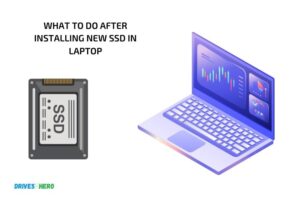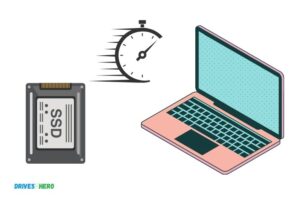How Much is an Ssd for a Laptop? 30 to 400$
The cost of an SSD (Solid State Drive) for a laptop ranges from 30 to 400, depending on storage capacity, form factor, and brand.
SSDs are becoming increasingly popular in laptops due to their faster performance, increased durability, and lower power consumption compared to traditional HDDs (Hard Disk Drives).
The price of an SSD for a laptop depends on multiple factors such as the storage capacity, form factor, speed, and brand of the SSD.
When purchasing an SSD for your laptop, it is essential to consider your storage needs and budget. If you need a high-capacity SSD for storing large files and applications, you can expect to pay more compared to a lower-capacity SSD.
Additionally, if your laptop supports M.2 NVMe SSDs, you may want to invest in the faster option for improved performance, although this will likely come at a higher price.
Lastly, do not forget to compare different brands and read customer reviews to make an informed decision regarding the best SSD for your laptop.
8 Famous SSD Brand & Their Model Price Comparison for Laptops
| Brand | Model | Capacity | Price (USD) |
|---|---|---|---|
| Samsung | 870 EVO | 500 GB | $64.99 |
| WD Blue | 3D NAND | 1 TB | $99.99 |
| Crucial | MX500 | 500 GB | $59.99 |
| Kingston | A2000 NVMe | 1 TB | $104.99 |
| SanDisk | Ultra 3D | 500 GB | $57.99 |
| Corsair | MP510 | 960 GB | $134.99 |
| Seagate | Barracuda Q1 | 480 GB | $49.99 |
| ADATA | XPG SX8200 Pro | 1 TB | $119.99 |
Key Takeaway

Five Facts About the Cost of SSDs for Laptops
What Is An Ssd And How It Works On Laptops?
Solid-state drives (ssds) have been a game-changer in the world of computing.
With faster data access times and improved durability, an upgrade to ssd from the traditional hard disk drive (hdd) can be a worthwhile investment.
If you are wondering what ssd is and how it works on laptops, keep reading.
Providing A Quick Overview Of Ssds
Ssd stands for solid-state drive, a type of data storage device that uses flash memory.
Unlike a traditional hard disk drive (hdd) which uses spinning disks and a mechanical arm to read and write data, ssds have no moving parts.
They contain flash memory chips that retain data even without power.
Differences Between Hard Disk Drives (Hdds) And Ssds
Compared to hdds, ssds offer faster data access times and read/write speeds. Ssds also have better shock and vibration resistance owing to their lack of moving parts.
Additionally, ssds consume less power compared to hdds, making them an excellent choice for portable computing devices such as laptops.
Here are some key differences between hdds and ssds:
- Hdds use spinning disks and mechanical arms while ssds use flash memory chips.
- Ssds have no moving parts while hdds use moving parts, which makes them prone to damage due to shock or vibration.
- Ssds offer faster data access times than hdds.
- Ssds consume less power than hdds.
Now that you know what an ssd is and the differences between ssds and hdds, you can decide whether upgrading to ssd is worth it.
With faster boot times and improved overall performance, an ssd for your laptop could be just what you need to take your computing experience to the next level.
Compatibility Of Ssds With Laptops
Types Of Ssds That Are Compatible With Laptops
When thinking about upgrading to an ssd, it is important to ensure that the ssd is compatible with your laptop. There are two types of ssds: sata ssds and nvme ssds.
Sata Ssds
Sata (serial advanced technology attachment) ssds are the most common type of ssd that is compatible with laptops.
They are often less expensive than nvme ssds and offer a significant improvement in performance compared to traditional hard drives.
Nvme Ssds
Nvme (non-volatile memory express) ssds are faster than sata ssds and use a different interface that can access data more quickly.
They are becoming more common in newer laptops, but it is important to check that your laptop supports nvme ssds before purchasing one.
Factors To Consider Before Upgrading To An Ssd
Before upgrading to an ssd, there are several factors to consider, such as the size of the ssd, the type of ssd, and the cost.
Ssd Size
It is important to choose an ssd that is the right size for your needs. Consider how much storage space you currently use and how much you anticipate needing in the future. Ssds come in a range of sizes, from 128 gb to 4 tb or more.
Type Of Ssd
As mentioned earlier, there are two types of ssds: sata ssds and nvme ssds. Consider which type of ssd is compatible with your laptop and which will offer the best performance for your needs.
Cost
Ssds can be more expensive than traditional hard drives, so it is important to consider the cost before upgrading.
However, the improved performance and faster load times of an ssd can be worth the investment.Upgrading to an ssd can significantly improve the performance of your laptop.
When considering an upgrade, it is important to ensure that the ssd is compatible with your laptop and to consider the size and cost of the ssd before making a purchase.
Factors Affecting The Cost Of Ssds
The price of ssds (solid state drives) for laptops varies, depending on various factors. As a buyer, you need to understand these factors to make an informed decision when shopping.
Here are some of the factors affecting the cost of ssds:
Market Factors
- Supply and demand: As with any product, the demand for ssds determines its price. If the demand for ssds is high, the price will increase. However, if the demand is low, the price will be low as well.
- Brand: The brand of the ssd also has an impact on its price. Popular brands are usually more expensive than lesser-known brands, and they come with extended warranties and better performance.
- Technology advances: As ssd technology continues to evolve, the cost of producing ssds goes down, and their prices also go down.
Manufacturing Cost
- Capacity: The higher the ssd’s storage capacity, the higher the cost of production, resulting in a higher purchase price.
- Nand flash memory: The type of flash memory used in the ssd also affects its price. Slc (single level cell) flash memory is more expensive than mlc (multi-level cell) and tlc (triple-level cell) flash memory.
- Controller: The quality of the controller chip used in the ssd determines its speed, performance and durability. High-performance controllers are usually more expensive, and they command a higher price for the ssds.
With the above factors in mind, it is essential to evaluate your needs, preferences and budget when shopping for an ssd for your laptop.
Keep in mind that a higher-priced ssd usually has faster speeds, more storage capacity and longer longevity, and it pays to do some research before investing in one.
State Of The Market For Laptop Ssds
The world of laptops is evolving, and so is the market for laptop ssds. Ssds or solid state drives are the new storage device that allows faster performance, more storage, and an overall better user experience.
So, how much is an ssd for a laptop? There are various ssds options available in the market, and the price range varies significantly.
The price tag for an ssd for a laptop can fluctuate from $30 to $500 or even more, based on the device specifications and the brand. But, what does the market look like, and how does it impact the prices?
Let’s take a closer look.
Predicted Trends Of Ssds For Laptops
The demand for ssds for laptops is increasing, and we can expect many trends in this market.
Some of them are:
- Affordable prices: With the increasing demand, the prices of ssds for laptops are anticipated to decline further, making it more affordable to consumers.
- More options: As the market becomes more competitive, more options for ssds for laptops will become available to customers. This means consumers will have access to different brands, capacity, and more speed ranges.
- More innovations: The market will witness more innovations and technologies in the ssd market that will enhance the user experience and reduce ssds’ failure rates.
Price Competitiveness Of Ssds Vs Hard Drive Disks
When it comes to choosing between ssds and hard drive disks (hdds), ssds are winning the race due to their numerous benefits. However, the price difference has always been a problem for budget-conscious users.
Let’s investigate how the price of ssds compares to hdds:
- Initial cost: Ssds are expensive compared to hdds, but the cost difference is narrowing down fast. As technology improves, the high cost of ssds is gradually reducing.
- Speed: Ssds shine in speed. They can read and write data faster, resulting in faster boot times, app launches and load times.
- Longevity: Hdds have an average lifespan of 3-5 years, while ssds can last for over 10 years. Therefore, investing in an ssd is a long-term investment, and the cost is worth it.
Ssds for laptops are the best option for laptop users who want to improve their device’s performance, speed, and overall user experience.
The market for ssds for laptops is expected to be more competitive, which is excellent news for budget-conscious consumers. Investing in an ssd is a long-term investment, and the price is worth the benefits.
Determining The Budget For Ssd Upgrades
Ways To Determine How Much Money To Set Aside For Ssd Upgrades
Upgrading to an ssd for your laptop is a wise investment that can improve its overall performance. However, before you make the switch, you’ll need to figure out how much money you need to set aside for the upgrade.
Here are some ways to determine the budget for ssd upgrades:
Do your research
The first step in determining your budget is to research the different types of ssds available in the market and their prices.
While different brands and models come with varying prices, it’s essential to compare their specifications and features to ensure you get the best value for your money.
Consider the storage capacity
Another factor that can affect your budget is the storage capacity of the ssd. Ssds with higher storage capacity usually come with a higher price tag.
Calculate how much space you need before choosing an ssd for your laptop to ensure you don’t overspend unnecessarily.
Assess your computer’s compatibility
Before purchasing an ssd for your laptop, you should ensure that your laptop can support the ssd drive. Research your computer’s technical specifications to determine if the available ssds in the market can fit into your laptop’s interface.
If your laptop is an older model, you may need to purchase an ssd with a lower storage capacity or one that is compatible with your computer.
Think long-term
Upgrading to an ssd is an investment that can save you money in the long run. Ssds are more durable than traditional hard drives, and their speed and efficiency can extend the lifespan of your laptop.
Consider the long-term benefits of upgrading your laptop’s hard drive to an ssd and set your budget accordingly.
By following the tips above, you can determine your budget for ssd upgrades and make an informed decision on the best ssd to buy for your laptop.
Remember to compare prices, storage capacity, compatibility, and think long-term when making your decision. With the right ssd, you can improve your laptop’s performance and extend its lifespan.
How To Choose The Right Ssd For Your Laptop
How much is an ssd for a laptop: how to choose the right ssd for your laptop
Ready to upgrade your laptop’s storage with an ssd, but not sure where to start? Don’t worry; you’re not alone.
Choosing the right ssd for your notebook can seem daunting, especially with the plethora of options available.
It’s essential to understand the technical specifications, types, and brands of ssds to make informed decisions. In this post, we will guide you on how to choose the right ssd for your laptop.
Technical Specifications To Consider When Choosing An Ssd
When choosing an ssd, it’s vital to look beyond the storage capacity and instead focus on the specifications that determine performance and reliability.
Here are the key technical specifications you should consider:
- Interface: The interface is how your ssd is connected to the motherboard and affects performance. Sata iii is the most common interface used in laptops, with a maximum bandwidth of 6 gbps.
- Form factor: Ssds come in different physical form factors, including 2.5 inches, m.2, and u.2/pcie. Be sure to select the correct form factor for your laptop’s slot.
- Controller: The controller manages the data flow between the nand flash memory and the computer. Look for an ssd with a powerful controller as it will significantly influence the drive’s performance.
- Nand type: The type of nand flash memory used can affect the drive’s performance, durability, and price. There are three types: tlc, mlc, and slc. Tlc (triple-level cell) is the most affordable and has the lowest endurance, while slc (single-level cell) has a higher price and longest lifespan.
Choosing The Right Ssd Brand And Type
Now that you understand the technical specifications, the next step is assessing brands and types of ssd.
Here are the two things to consider when selecting the right ssd for your laptop:
- Brand: When it comes to ssds, choose reputable brands such as kingston, samsung, crucial, and sandisk, which have a proven track record of reliable and high-performance drives.
- Type: There are two types of ssds: sata iii and nvme. Sata iii is more affordable and compatible with most laptops. Still, if you want faster data transfer speed, then nvme (non-volatile memory express) is a better option.
Congratulations – you now have all the information you need to choose the right ssd for your laptop! Remember, always prioritize performance and reliability over capacity.
With the increase of affordable ssd options, you’re sure to find the perfect fit for your needs and budget.
Installation Of Ssds On Your Laptop
Diy Installation
Upgrading your laptop’s storage to an ssd is a great way to significantly improve its performance.
You can choose to install an ssd on your own by following these simple steps:
- First, back up all your data to an external hard drive to avoid losing any valuable files.
- Turn off your laptop and disconnect it from any power source.
- Remove the back panel of your laptop to reveal the internal components.
- Locate the hard drive and disconnect it from the laptop.
- Carefully remove the hard drive bracket and replace it with the ssd bracket.
- Insert the ssd into the bracket and carefully connect it to the laptop.
- Close the laptop back panel, and you’re done.
Professional Assistance
If you do not feel comfortable with diy installation, you can always hire a professional to help you.
Here’s what you need to know:
- Seek out a reputable professional who has experience upgrading laptops.
- You may need to pay a fee for their services, which will vary depending on your location and the complexity of the installation process.
- A professional will handle the installation for you, ensuring that everything is done correctly and reducing the risk of damage to your laptop.
Best Practices For Upgrading
Upgrading your laptop’s storage is about more than just installing an ssd.
Here are some best practices to keep in mind:
- Pay attention to the size of the ssd and ensure it fits your laptop size and form factor.
- Always back up your data before making any hardware changes to your laptop.
- Choose an ssd with the correct interface type to ensure compatibility with your laptop.
- Make sure that the ssd has enough capacity to meet your storage needs.
- Perform regular maintenance and software updates to ensure optimal performance of your ssd.
By following these guidelines, you can successfully upgrade your laptop with an ssd and enjoy faster boot times and improved application performance.
Performance Improvements Of Ssds Over Hdds
When it comes to upgrading the storage of your laptop, solid state drives, or ssds, are the most recommended option.
They offer significant performance improvements when compared to the traditional hard disk drives, or hdds. Here are some of the ways ssds outperform hdds.
Speed Improvements
Ssds use flash technology to store data, and they don’t have any moving parts like spinning disks in hdds.
As a result, ssds offer incredibly fast read and write speeds, which can significantly improve your laptop’s performance.
Here are some speed improvements you can expect from using an ssd:
- Faster boot-up and shut down times: Ssds can boot up your laptop in seconds, while hdds can take several minutes.
- Improved application loading times: Applications open much quicker on an ssd, providing an instant response.
- Faster file transfer rates: Ssds offer faster data transfer rates compared to hdds, making file transfers quicker and more efficient.
Battery Life Improvements
Ssds consume less power than hdds, which can result in significant battery life improvements.
Here are some common benefits:
- Reduced power consumption: Ssds use less power because they don’t have any spinning parts.
- Longer laptop battery life: Because ssds consume less power, your laptop battery will last longer.
- Savings on electricity bills: As ssds consume less power, you may notice a decrease in your electricity bills over time.
Upgrading your laptop with an ssd can improve its performance in many ways.
Not only will you experience significantly faster boot-up and shut down times, improved application loading and faster file transfer rates, but you’ll also save electricity and increase your laptop battery life.
Enhanced User Experience With Ssds
Are you tired of slow laptop performance?
Upgrading to an ssd is the solution. In this section, we’ll explore some of the benefits that an ssd can bring to your laptop experience.
Improved Multi-Tasking
Do you often find yourself struggling to switch between applications or programs on your laptop? An ssd can change that.
Here are some reasons why upgrading to an ssd can improve your multitasking:
- Faster boot times mean that your system can handle more applications simultaneously.
- Sequential read and write speeds can greatly increase your ability to switch between programs without lag.
- Ssds have lower access times, which can make a significant difference in how fast you can move from one program to another.
Silent Operation
Do you enjoy a peaceful work environment without the constant noise of your laptop’s fan? An ssd can be the answer to your problems.
Here’s why:
- Ssds don’t have any moving parts, which translates to a quieter operation.
- Unlike traditional hard drives, ssds don’t generate heat, which means your laptop won’t have to run its fan as often, resulting in less noise.
Upgrading to an ssd can revolutionize your computing experience, from faster speeds and smoother multitasking to quieter operation. Consider investing in an ssd to get the most out of your laptop.
FAQ On A Laptop Ssd
What Is An Ssd For A Laptop?
An ssd is a storage device that uses flash memory to store data, replacing traditional hard drives.
Why Should I Get An Ssd For My Laptop?
An ssd will significantly improve your laptop’s speed and performance compared to a traditional hard drive.
How Much Does An Ssd For A Laptop Cost?
The cost of an ssd for a laptop varies depending on the storage capacity and brand, starting from around $50 up to $500.
Can I Install An Ssd In My Laptop By Myself?
Yes, you can, but you need to ensure that the ssd you purchase is compatible with your laptop and follow installation guidelines.
Conclusion
To sum up, getting an ssd for your laptop is a smart investment that can significantly improve your device’s speed and performance.
While the cost of an ssd can vary depending on the brand, capacity, and other features, it is worth considering the benefits it can offer.
By opting for an ssd, you can enjoy faster boot-up times, quicker load times for applications, and improved overall system responsiveness. Additionally, you can reduce power consumption and enjoy a longer battery life.
If you’re looking to improve your laptop’s performance for work, gaming, or other activities, investing in an ssd is definitely worth considering. Take the time to research and compare options to find the ssd that’s right for your needs and budget.