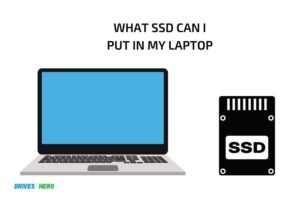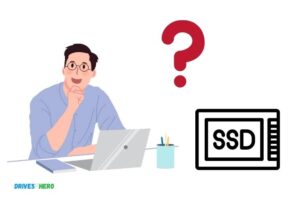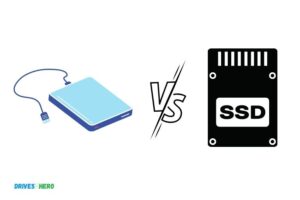Can Laptop Ssd Be Used in Desktop? Yes!
Yes, a laptop SSD can be used in a desktop computer with the help of an appropriate adapter or mounting bracket.
Laptop SSDs are typically smaller in size compared to desktop SSDs. However, they still use the same interface for data transfer, such as SATA or NVMe.
To use a laptop SSD on a desktop, you need to ensure that you have the proper adapter or mounting bracket to fit the smaller drive into the larger desktop drive bay.
Using a laptop SSD on a desktop can be a cost-effective way to upgrade or expand your storage capacity.
If you have a spare SSD from an old laptop, you can easily repurpose it for your desktop with the assistance of an appropriate adapter or mounting bracket.
This can save you money and time, while still providing the same level of performance and functionality as a dedicated desktop SSD.
9 Benefits of Using a Laptop SSD on a Desktop
| Benefits | Description |
|---|---|
| Faster Booting and Loading Times | Laptops SSDs have faster data access speeds, which enable quicker boot-up times and faster loading times for your applications and games. |
| Lower Power Consumption | Laptop SSDs consume less power than traditional hard drives, leading to lower electricity bills and a cooler, quieter desktop machine. |
| Increased Durability | Laptop SSDs have no moving parts, making them more durable and less likely to fail. This means your desktop machine will be more reliable and last longer. |
| Quiet Operation | Because SSDs don’t have a spinning disk, they are silent operators. This is a huge benefit for those who don’t want their desktop machine making noise all day. |
| Improved PC Performance | With faster data retrieval times, an SSD can quite noticeably increase the performance of your PC. This includes faster load times on programs, quicker document retrieval and less lag time on performances. |
| Lightweight and Compact | Laptop SSDs are lighter and more compact than traditional hard drives, making your desktop machine less cluttered and more portable. |
| Increased System Speed | Laptop SSDs are much quicker than traditional hard drives, boosting the speed of your desktop machine significantly. |
| Greater Longevity | The lack of moving parts in an SSD means it has a longer lifespan than a regular hard drive. Treated well, an SSD can last for a very long time without slowing down. |
| Low Heat Generation | SSDs generate less heat than traditional hard drives, so your desktop stays cooler. This makes for a safer work environment and can prolong the life of other components in your desktop machine. |
Key Takeaway

Five Reasons to Use a Laptop SSD on a Desktop
Understanding Ssds
What Are Ssds And How Do They Work?
Solid-state drives (ssds) are non-volatile storage devices that utilize nand flash memory to store and retrieve data.
They have no moving parts, and data is accessed supersonically via an electronic interface. Ssds have a controller to manage data storage, while nand flash memory modules store data in separate blocks.
The controller and modules work together to offer much faster speeds than conventional hard disk drives (hdds).
- An ssd is a storage device that uses nand flash memory to store data.
- Ssds have no moving parts. They are composed solely of electronic components.
- Data in an ssd is stored in blocks of nand flash memory, managed by a controller.
- Ssds are much faster than hdds.
Comparison With Hdds And Their Benefits.
Although hdds are widely used, their technology has been around for decades, and they are gradually becoming outdated due to their spinning disk technology.
Ssds, on the other hand, have a much shorter response time, which allows them to offer virtually instant data retrieval.
Furthermore, they are more durable since they have no moving parts, which means they aren’t affected by external factors like shock and vibration.
- Hdds have spinning disks while ssds are solid-state storage devices.
- Ssds have faster response times and transfer rates than hdds.
- Ssds are more durable because they have no moving parts.
- Ssds have low access time than hdds, while hdds are significantly cheaper per gb.
Technological Advancements That Have Led To Increased Usage Of Ssds.
There has been a steady progression of ssd technology as a result of continuing research and development.
Improvements in nand flash memory technology have increased storage capacity while simultaneously reducing the cost of manufacturing.
Their reduced power consumption and increased reliability have made them ideal for mobile devices, and they’re now found in smartphones, tablets, and laptop computers.
- Ongoing improvements in ssd technology have increased storage capacity and lowered manufacturing costs.
- Ssds have become known for their reliability and low power consumption.
- Ssds are used in many mobile devices because of their durability, low power consumption, and small form factor.
Laptop Ssds Vs Desktop Ssds
Laptops and desktops are both popular computer types, but they have different hardware components, including ssds. Many people wonder if they can use a laptop ssd in a desktop.
We will discuss the differences between laptop ssds and desktop ssds to help you understand if this is possible.
Physical Differences Between Laptop And Desktop Ssds
Laptop ssds and desktop ssds have different physical dimensions and shapes. A laptop ssd is smaller and thinner than a desktop ssd. In most cases, a laptop ssd is 2. 5 inches wide and 7mm thick, while a desktop ssd is 3. 5 inches wide and 7-9. 5mm thick.
The size and shape of a laptop ssd make it suitable for portable devices, while a desktop ssd is better suited for stationary computers.
Differences In Performance And Storage Capacity
Laptop ssds and desktop ssds also differ in performance and storage capacity. Desktop ssds usually have faster read and write speeds because they can handle more power and heat than laptop ssds.
Desktop ssds also offer higher storage capacity options, with some models offering up to 4tb of storage.
On the other hand, laptop ssds are designed for energy efficiency and increased battery life, so they prioritize low power consumption over high performance.
Compatibility Issues When Using Laptop Ssds In Desktops
While it is possible to use a laptop ssd in a desktop, there are some compatibility issues that you should be aware of.
First, you need to make sure that your desktop has a slot that matches the laptop ssd’s connector type.
If they don’t match, you may need an adapter to bridge the gap. Moreover, laptops use different types of connectors and interfaces than desktops.
For example, laptops usually have m. 2 or msata interfaces, while desktops use sata and pcie interfaces.
Therefore, you need to ensure that your desktop can support the laptop ssd’s interface.
While it is possible to use a laptop ssd in a desktop, you need to be aware of the potential compatibility issues.
You also need to understand the physical and performance differences between laptop ssds and desktop ssds, which can directly impact your computer’s overall performance.
So, before deciding to use a laptop ssd in a desktop, make sure that you do thorough research and confirm compatibility.
Can Laptop Ssds Be Used In Desktops?
Solid state drives (ssds) are becoming increasingly popular since they provide reliable, fast performance to users. However, a question that arises is whether one can use laptop ssds in desktops.
To answer this concern, let’s discuss the key points under the following headings:
Steps To Determine Compatibility Of A Laptop Ssd In A Desktop
To determine whether a laptop ssd can be used in a desktop, follow these steps:
- Check the physical size of the laptop ssd. Most laptop ssds have a 2.5-inch form factor which is smaller than the 3.5-inch standard for desktop ssds.
- Check the connector type. The majority of laptop ssds use a sata connector which is also used by desktops. Ensure that the desktop motherboard also has a sata connector.
- Check the bus interface. Older laptop ssds use the sata ii bus interface which provides slow performance on desktops. Consider newer laptop ssds that utilize sata iii if one is available.
Tools And Equipment Required For Installation
The following tools and equipment are required for installing a laptop ssd in a desktop:
- Ssd mount or bracket: Since laptop ssds have a smaller form factor, a mount or bracket could be necessary to fit it properly in the desktop’s drive bay.
- Screwdriver: The ssd mount and bracket need to be attached to the desktop drive bay using screws.
- Sata cable: To interface the laptop ssd and the desktop motherboard, a sata cable is a must.
- Power connector: The desktop power supply unit must contain a 15-pin sata power connector to power up the ssd.
Potential Risks And Downsides To Be Aware Of
Although using a laptop ssd in desktops could seem like a good idea, there are potential risks and downsides that one should be aware of:
- Lack of trim support: Desktops running windows 7 don’t offer trim support unless the ssd is an oem model. Therefore, the laptop ssd’s performance could degrade over time due to trim support’s absence.
- Reduced capacity: Laptop ssds typically have less capacity than desktop ssds that can be an issue if one requires higher storage volume.
- Warranty voiding: Opening up the device to install a laptop ssd could void the desktop’s warranty.
A laptop ssd can be used in desktops with compatibility checks, required tools and equipment, and an understanding of the possible downsides.
FAQ About Can Laptop Ssd Be Used In Desktop
Can Laptop Ssd Be Used On a Desktop Without Any Complications?
Yes, you can use a laptop ssd in a desktop without any complications if it fits.
Will Using A Laptop Ssd In A Desktop Improve Performance?
Yes, if you are replacing a traditional hdd with an ssd, it will improve performance.
Is It Essential To Format The Ssd Before Installing In Desktop?
Yes, it is always recommended to format the ssd before installing it in a desktop.
Can I Use A Laptop Ssd In A Desktop By Using A Usb Enclosure?
Yes, you can use a laptop ssd in a desktop by using a usb enclosure or adapter.
Conclusion
After careful examination, we can conclude that using an ssd intended for a laptop in a desktop is possible. However, it is important to consider the laptop ssd’s limitations when using it in desktop computers.
Sometimes, a laptop ssd may not be as fast as a desktop ssd or hdd, and its storage capacity may not meet a desktop’s requirements.
On the other hand, using a laptop ssd as a secondary storage drive in a desktop can be a great way to maximize its lifespan and potential.
One common mistake that users make is not being mindful of the compatibility of the laptop ssd with their existing desktop, and in such instances, the drive may not work or may require software updates.
With the correct approach, using a laptop ssd in a desktop can be a viable option that can enhance one’s computer experience.