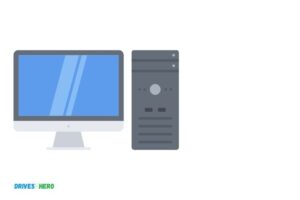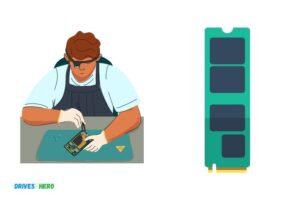Can You Install M.2 Ssd While Pc is on? No!
No, you cannot install an M.2 SSD while the PC is on. It is highly recommended to turn off your PC before installing any new hardware, including an M.2 SSD, to prevent potential damage to the components.
Installing an M.2 SSD while the PC is on can lead to electrical short circuits or even data corruption. When your PC is running, there is power flowing through the motherboard and other components.
Inserting an SSD into the M.2 slot while this is happening can cause damage to both the SSD and other PC components.
It is not safe to install an M.2 SSD while the PC is on. Always turn off your PC, unplug it, and ground yourself to prevent static electricity before you install new hardware. This safety measure ensures the preservation of your PC’s components and data integrity.
Installation of M.2 SSD: Safety and Procedure
| Question | Answer |
|---|---|
| Can you install M.2 SSD while PC is on? | No |
| Why not? | Installing hardware while the system is powered can cause damage both to the system and the hardware. |
| What is the correct procedure? | The correct procedure is to shut down the system, install the hardware, and then reboot the system. |
| Does this rule apply to all hardware? | Yes, typically this rule applies to all hardware to prevent potential damage. |
| Is there any risk involved? | Yes, attempting to install hardware while a system is powered can lead to electric shock, short circuit or data loss. |
Key Takeaway
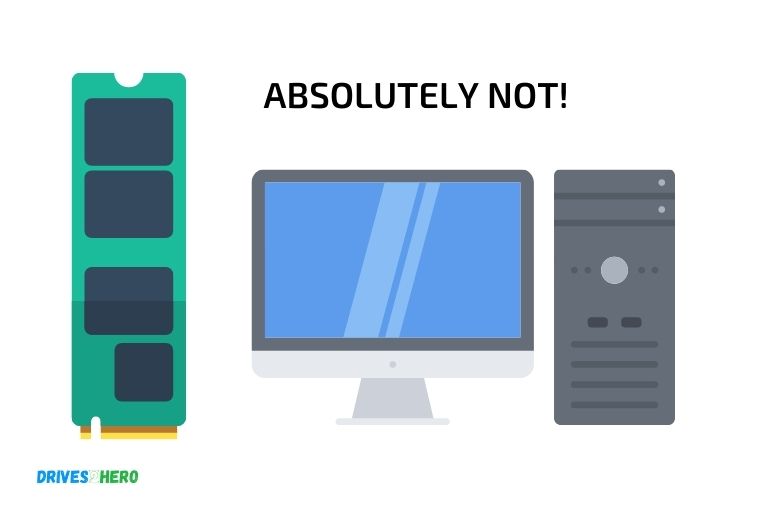
Five Facts About Installing M.2 SSD While PC Is On
Risks Of Installing M.2 Ssds On A Pc While It Is On
Can You Install M.2 Ssd While Pc Is On?
M. 2 ssds are extremely popular due to their fast performance and easy installation process that has revolutionized the storage industry.
People who want to upgrade their computer’s storage device can easily install the m. 2 ssd, but the common question that comes to mind is: can you install m. 2 ssd while pc is on?
Overview Of How M.2 Ssd Works
Before diving into the risk factors, let’s first understand how m. 2 ssd works. M. 2 ssds are small, high-speed solid-state drives that plug-in through m. 2 slots on the motherboard of a computer.
They use the latest nvme (non-volatile memory express) protocol which sends and receives larger amounts of data at a much faster speed than a regular hard drive. M. 2 ssds have no moving parts, making them more reliable and energy-efficient.
Explanation Of The Risks
Installing an m. 2 ssd on a powered-on pc involves electrical conduct and human actions, which could lead to some risks.
Here are the possible risks you might encounter:
- Fatal shock: The leading risk of installing a newly bought m.2 ssd on a running computer is electricity. Shock is a life-threatening risk that could occur if the user loses focus or touches the wrong component.
- Damage to ssd: Installing an m.2 ssd on a powered computer could result in damage due to voltage fluctuations. The motherboard’s circuitry carries power, even when the computer is off.
- Data loss scenarios: When you install an m.2 ssd on a computer, you may face possible data loss scenarios such as boot failure, data corruption, or bad sectors.
Possible Data Loss Scenarios
Here are the possible data loss scenarios that you may encounter:
- Boot failure: In some cases, if the m.2 ssd is not installed correctly, the pc may not boot at all. It means that you have to reinstall the hard disk and rectify the problem.
- Data corruption: While installing an m.2 ssd, if the transfer process is interrupted, data corruption may occur.
- Bad sectors: Installing an m.2 ssd correctly involves aligning the ports and screws perfectly. Incorrect installation could result in bad sectors on the new drive.
It is best to turn off the computer before installing m. 2 ssds.
It would help if you also grounded yourself and work on an anti-static surface to avoid any electrical surges. Follow every safety measure to reduce the risk of data loss and hardware damage.
Precautions Before Installing M.2 Ssd On A Pc
Can You Install M.2 Ssd While Pc Is On?
Upgrading to a faster and higher capacity storage device such as an m. 2 ssd is one of the best ways to boost your computer’s performance. However, the question that arises here is whether you can install m. 2 ssd while the pc is on.
While it is technically possible to install an m. 2 ssd while the pc is still running, it is strongly recommended that you should avoid doing so.
Installing hardware components on a running pc puts your computer system and your safety at risk. It is essential to take a few precautions before installing the m. 2 ssd on your pc.
Shutting Down The System Properly
The first step before installing the m. 2 ssd is to shut down your pc properly. This will ensure that no power is running through the motherboard and that it’s safe to handle the hardware components inside.
To shut down your system properly, follow these steps:
- Save all open documents and close all running applications
- Click on the start button and select ‘shut down’
- Wait for your pc to turn off completely
Tips To Avoid Damage To The Hardware
Once you have shut down the system, it’s time to install the m. 2 ssd.
Here are a few tips to avoid damage to the hardware and ensure a smooth installation:
- Always wear an anti-static wrist strap to avoid any electrostatic discharge (esd) that could damage the hardware component
- Gently handle the m.2 ssd while installing it, try not to touch the connectors or circuit board
- Make sure the m.2 ssd is properly aligned and inserted in the m.2 slot before tightening the screw
- Avoid using excessive force when inserting or removing the ssd as it can damage the m.2 slot, the ssd, or both
- Double-check the ssd’s orientation to ensure it’s facing the right way, matching the slot label
- Use a qualified technician’s help if you’re unsure and have never installed hardware before.
Checking The Warranty Terms
Before you install the m. 2 ssd, make sure to read the manufacturer’s warranty terms and conditions, so you know what is covered in case something goes wrong during or after installation.
Some manufacturer warranties might be void if the m. 2 ssd is installed incorrectly or improperly, so it’s essential to ensure you follow the manufacturer’s instructions correctly.
While you can technically install an m. 2 ssd while the pc is on, it’s not recommended to do so. Follow the above precautions before installing the ssd on your pc to avoid damaging your computer system or harming yourself.
By following the manufacturer’s guidelines, you can install the m. 2 ssd correctly and enjoy the improved performance it provides.
Step-By-Step Guide To Install M.2 Ssd On A Pc
M. 2 ssds have become popular among pc users because of their fast read and write speeds, which significantly improves the overall performance of the computer.
If you’re thinking of installing an m. 2 ssd on your pc, you might be wondering whether you can do it while the pc is on. In this post, we will provide you with a step-by-step guide on how to install m. 2 ssd on a pc.
Understanding The Motherboard Compatibility
Before starting with the installation process, it’s important to understand whether your motherboard supports the m. 2 ssd. The m. 2 slot is relatively new, and not all motherboards have it.
To check whether your motherboard is compatible with the m. 2 ssd, follow these steps:
- Check the motherboard manual and look for the “m.2” specification in the storage or expansion slots section.
- Visit the manufacturer’s website and look for the specifications of your motherboard if you no longer have the manual.
- Open your computer case and inspect the motherboard. Look for the m.2 slot near the sata ports.
Identifying The Respective Slot On The Motherboard
Once you have confirmed that your motherboard has an m. 2 slot, the next step is to identify the respective slot on the motherboard.
- Turn off your pc and disconnect all the cords and cables.
- Open the computer case and locate the m.2 slot on the motherboard. It is a small horizontal slot, often situated above or below the graphics card slot.
- Check the key on the m.2 ssd. It should match the key on the slot to ensure compatibility.
Inserting The M.2 Ssd Into The Slot
Now that you have identified the m. 2 slot, let’s proceed with the installation process.
- Gently insert the m.2 ssd into the slot at an angle. Make sure that you align the notches on the ssd with the ridges in the slot.
- Press the ssd down firmly and gently until it clicks into place. The screw hole on the ssd should align with the screw hole on the motherboard.
Rebooting The System To Configure The Bios
After inserting the m. 2 ssd into the slot, you need to reboot the system to configure the bios.
- Reconnect the cords and cables, including the power cord.
- Turn on your pc and press the “delete” key immediately to access the bios.
- Locate the “storage configuration” or “sata mode” setting and select “m.2” or “nvme” depending on the type of ssd you installed.
- Save the changes and exit the bios.
That’s it! Your m. 2 ssd is now installed and ready to use. With its fast read and write speeds, your pc’s overall performance will significantly improve.
Remember to follow the safety precautions when installing the m. 2 ssd and to handle it with care.
FAQ On Installing M.2 Ssd
Can I Install M.2 Ssd Without Turning Off My Pc?
No, it is not safe to install an m. 2 ssd while your pc is on.
Can Hot-Plugging An M.2 Ssd Damage My Computer?
Hot-plugging an m. 2 ssd can cause damage to various components of your pc.
How Can I Install An M.2 Ssd Properly?
To install an m. 2 ssd, switch off your pc, remove the cover, locate the m. 2 slot and insert the ssd.
Why Is It Necessary To Turn Off My Pc While Installing An M.2 Ssd?
Turning off your pc ensures that you do not cause damage to yourself or to your computer.
Conclusion
Overall, installing an m. 2 ssd while the pc is on is not recommended due to potential risks and complications. While it may be possible to hot swap the ssd, it can lead to data loss and damage the hardware.
It is always best to turn off the computer and unplug it from the power source before attempting any hardware installation.
Furthermore, using quality components and following specific instructions can improve the installation process and avoid any mishaps. Upgrading to an m. 2 ssd can increase the computing speed and overall performance of your computer.
Taking the time to properly install the ssd will ensure that your system is working efficiently and running smoothly. Be cautious and follow best practices when installing new hardware to ensure optimal performance and longevity of your pc.