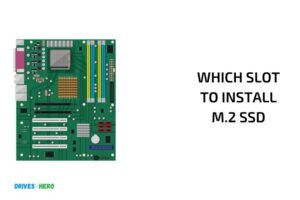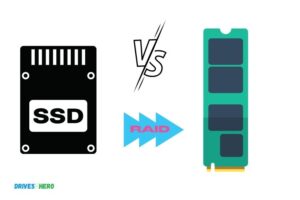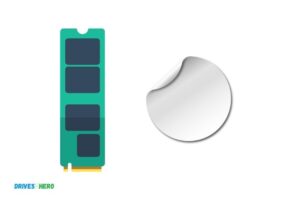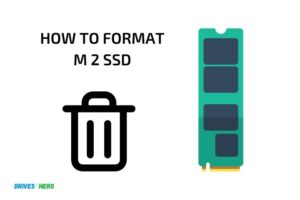How to Boot from M 2 Ssd Asus? 10 Steps!
To boot from an M.2 SSD on an ASUS computer, you should first install the M.2 SSD in your system.
Then, restart your computer and press the F2 key repeatedly to enter the BIOS settings.
Go to the Boot tab, then the Boot Option Priorities, and select the M.2 SSD as the first priority. Save the changes and exit the BIOS settings.
M.2 SSD is a type of solid-state drive that is used for data storage. It is faster and more efficient than traditional hard drives, making it a popular choice for many computer users.
In order to boot from an M.2 SSD on an ASUS computer, the SSD needs to be set as the primary boot device in the BIOS settings.
To enhance your ASUS computer’s performance and improve its boot time, switching to boot from an M.2 SSD is a great option.
This process requires accessing the computer’s BIOS settings and changing the boot priority. Care must be taken to save these changes for them to take effect.
10 Steps to Boot from M 2 SSD on Asus Laptops
| Steps | Description |
|---|---|
| Step 1 | Make sure your M.2 SSD is properly installed in your ASUS motherboard. |
| Step 2 | Power on your computer and press ‘F2’ continuously to access the BIOS setup. |
| Step 3 | In the BIOS setup, go to ‘Boot’ menu. |
| Step 4 | Enable ‘CSM (Compatibility Support Module)’ and set ‘Boot Device Control’ to ‘UEFI and Legacy OPROM’. |
| Step 5 | Set ‘Boot from Storage Devices’ to ‘Both, UEFI first’. |
| Step 6 | Go to the ‘Boot’ menu again and select ‘Boot Option #1’. |
| Step 7 | Choose your M.2 SSD as the primary boot device. |
| Step 8 | Save changes and exit the BIOS setup. |
| Step 9 | Your computer should now restart and boot from the M.2 SSD. |
| Step 10 | If the system does not boot from the SSD, go back to the BIOS setup and check all settings again. |
Key Takeaway
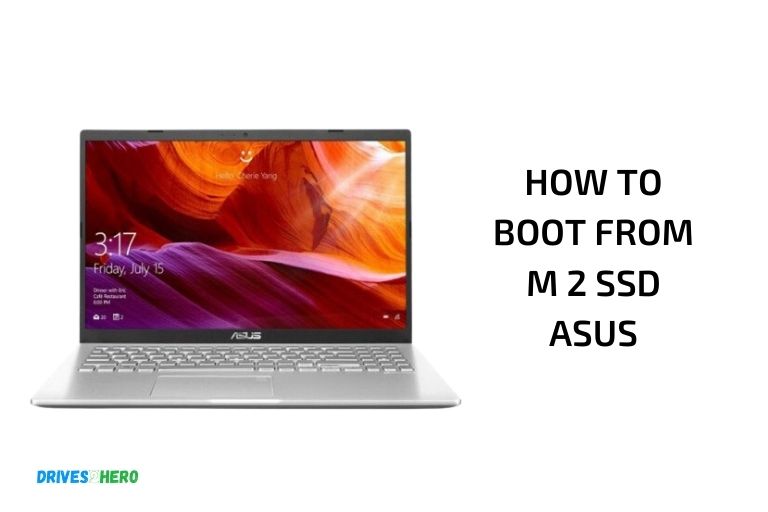
Five Facts About Booting from M 2 SSD on Asus Laptops
Understanding M.2 Ssd And Its Benefits
M. 2 ssd (solid-state drive) is a new storage technology that is becoming more and more popular among computer users.
It is an excellent alternative to the traditional hard drive as it offers faster load times, improved efficiency, and more storage capacity.
Here are some of the key benefits of m. 2 ssd:
- Faster read and write speeds: M.2 ssds are designed to deliver faster read and write speeds than traditional hard drives. This means that your operating system, applications, and games will load faster, and you will spend less time waiting for your computer to boot up.
- Improved efficiency: M.2 ssds use less power than traditional hard drives, which means that your laptop or desktop will run cooler and quieter. Additionally, m.2 ssds generate less heat and have no moving parts, reducing the risk of mechanical failure.
- More storage capacity: M.2 ssds are available in larger storage capacities than traditional hard drives. This means that you can store more data, documents, photos, music, and videos on your computer, without having to worry about running out of space.
- Slim design: M.2 ssds are incredibly thin, making them ideal for use in thin and light laptops or tablets. They take up less space in your computer, leaving more room for other components.
- Support for nvme: M.2 ssds support nvme (non-volatile memory express) protocol, which offers faster data transfer rates and lower latency compared to ahci (advanced host controller interface).
With the benefits mentioned above, it is essential to know how to install an m. 2 ssd in your asus computer. Continue reading for the necessary steps on how to boot from m. 2 ssd asus.
Steps To Boot From M.2 Ssd Asus
The following are the essential steps to boot from m. 2 ssd asus:
- First, backup all your data and files on an external drive.
- Open your asus computer’s bios settings by pressing the f2 key repeatedly during the startup process.
- Go to the “boot” tab and select “launch csm.”
- Change the “boot option filter” to “uefi and legacy.”
- Press “f10” to save your changes and exit the bios.
- Turn off your computer and insert your m.2 ssd into the slot.
- Turn on your computer and press the f2 key repeatedly to open the bios settings.
- Go to the “boot” tab and select your m.2 ssd from the list of bootable devices.
- Press “f10” to save changes and exit the bios.
With these steps, you have successfully booted from m. 2 ssd asus, and you can start enjoying the benefits of this storage technology.
Checking Compatibility And Available Slots
To ensure that you can boot from an m 2 ssd on your asus motherboard, it’s crucial to check compatibility first.
- Start by finding out if your motherboard supports m 2 ssds. You can verify this by checking the user manual or visiting the manufacturer’s website.
- Look for the m 2 slot on your motherboard. It’s important to note that not all m 2 slots support ssds, and some may only support nvme or sata.
- If your motherboard has multiple m 2 slots, check which slots support booting. Some motherboards may only allow for one m 2 slot to be used for booting.
Checking compatibility and available slots are the first steps to successfully booting from an m 2 ssd. Make sure to go through these steps carefully to avoid any issues or errors in the future.
Setting Up M.2 Ssd On Asus And Data Migration
When it comes to upgrading your laptop or computer, switching to an m. 2 ssd can significantly increase its speed and performance.
If you’re planning to boot from an m. 2 ssd on your asus and migrate your data, here are the steps you need to follow:
Step 1: Back Up Your Data
Before installing your new m. 2 ssd, make sure to back up all your important data. You can use an external hard drive, cloud storage, or any other backup option you prefer. This will prevent you from losing any important files during the migration process.
Step 2: Install Your M.2 Ssd
To install your new m. 2 ssd, follow these steps:
- Turn off your laptop or computer and unplug it from the socket.
- Open up the back panel of your asus laptop or pc.
- Locate the m.2 slot on your motherboard and gently insert the m.2 ssd into it.
- Secure it with a screw or clip that came with your motherboard.
- Close the back panel of your laptop or pc and plug it back in.
Step 3: Clone Your Drive
After installing your new ssd, you need to clone your existing drive, so you don’t have to reinstall your operating system and applications manually.
Here’s how you can clone your drive:
- Download and install reliable cloning software like easeus todo or macrium reflect.
- Launch the cloning software and select your existing hard drive as the source disc and the new m.2 ssd as the target disc.
- Start the cloning process and wait for it to complete.
- Once the cloning is done, shut down your laptop or pc.
Step 4: Configure Your Bios
After cloning your drive, it’s time to configure your bios to recognize your new m. 2 ssd as the main boot drive.
Follow these steps to configure your bios:
- Turn on your laptop or pc and enter the bios settings by pressing the appropriate key during boot-up (usually f2 or delete).
- Navigate to the boot menu and set your new m.2 ssd as the first boot device.
- Save changes and exit the bios settings by pressing f10.
- Restart your laptop or pc and enjoy the new speed and performance.
Installing and setting up an m. 2 ssd on asus is a straightforward process, and migrating your data is even easier with cloning software. Follow these steps, and you’ll significantly enhance your laptop or computer’s performance.
Bios Configuration And Boot Order
If you’re looking for a way to boot from m 2 ssd asus, then you’ve come to the right place. In this post, we’ll be discussing the bios configuration and boot order. These two steps are crucial in ensuring that your computer boots from the m 2 ssd instead of any other drive.
Accessing The Bios
Before we dive into the bios configuration, let’s first talk about how to access it. To enter the bios, you need to restart your computer and press the appropriate key during startup.
This key varies depending on the computer manufacturer and model, but it’s usually one of the following:
- F2
- F10
- Del
Once you’ve entered the bios, you’ll need to navigate through the menus until you find the boot option. It may be listed under a different name, such as boot options, boot sequence, or boot order.
Configuring The Bios
Now that you’ve found the boot option, it’s time to configure it.
Follow these steps to ensure that your computer boots from the m 2 ssd:
- Set the m 2 ssd as the first boot option. To do this, select the m 2 ssd from the list of boot devices and move it to the top of the list.
- Disable all other boot options. This will ensure that your computer doesn’t try to boot from any other drive before the m 2 ssd.
- Save your changes and exit the bios.
Troubleshooting
If your computer still doesn’t boot from the m 2 ssd after configuring the bios, there are a few things you can try:
- Make sure that the m 2 ssd is properly installed.
- Check that the m 2 ssd is compatible with your computer.
- Try updating your bios to the latest version.
Configuring the bios and boot order is vital when trying to boot from an m 2 ssd asus. By following the steps outlined above, you should be able to successfully boot from your new drive.
FAQ About Booting from M 2 SSD on Asus Laptops
How Do I Know If My Asus Motherboard Supports M.2 Ssd?
You can check the specification of your motherboard on the official website of asus or in the user manual.
What Is The Advantage Of Booting From M.2 Ssd On Asus?
M. 2 ssds are faster than traditional hard drives, resulting in faster boot and load times, which improves overall system performance.
How Do I Set Up My Asus Motherboard To Boot From M.2 Ssd?
Enter the bios setup utility and change the boot order by highlighting the m. 2 ssd on the boot priority list.
Can I Use An M.2 Ssd As A Secondary Drive On My Asus Motherboard?
Yes, you can use an m. 2 ssd as a secondary drive, but make sure that you have an available m. 2 slot on your motherboard.
Conclusion
Booting from an m 2 ssd on your asus device is a simple and straightforward process. It provides enhanced speed and performance when compared to traditional hard drives. By following the steps outlined in this guide, you can easily boot from an m 2 ssd and set it as your primary boot drive without any complications.
It is important to note that you need to ensure that your asus device supports m 2 ssds, and that you have installed the necessary drivers and updated your bios before starting the process.
With your m 2 ssd set as your primary boot drive, you can now enjoy faster boot times and improved overall performance. Don’t hesitate to follow this guide and witness the increased speed and performance of your asus device.