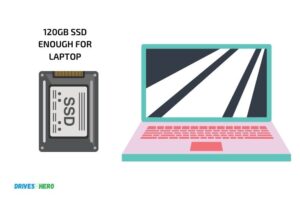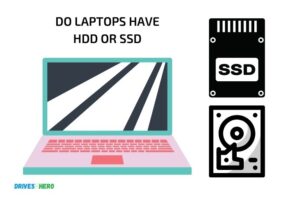How to Make Laptop Faster Without Ssd? Optimizing Software!
To make your laptop faster without using an SSD, you can improve its speed by optimizing software, cleaning up the disk, disabling unnecessary startup programs, increasing RAM, and keeping the laptop’s system and drivers updated.
A laptop’s speed can significantly decrease due to various reasons such as loaded software, disk fragmentation, unnecessary startup programs, insufficient RAM, and outdated drivers.
You can optimize your laptop’s speed by performing a few modifications and maintenance tasks. It is important to note that these methods can help boost the laptop’s speed without the need for an SSD.
It is crucial to keep in mind that the speed of your laptop is not solely dependent on its hardware. Software plays an equally significant role.
Simple tasks like optimizing software, performing disk cleanup, disabling unnecessary startup programs, increasing RAM, and keeping the system and drivers updated can lead to noticeable improvements in your laptop’s speed without needing to invest in an SSD.
10 Methods To Make Laptop Faster Without Ssd
| Method | Description |
|---|---|
| Uninstall Unnecessary Programs | In the Control Panel, click on “Uninstall a program” and remove any software you don’t use. |
| Limit Startup Programs | Open Task Manager (Ctrl + Shift + Esc), go to the Startup tab, and disable unnecessary applications. |
| Clean Your Hard Drive | Use built-in tools like Disk Cleanup to delete unnecessary files and free up space. |
| Check for Malware | Use an anti-malware tool to scan and remove any potential threats that could be slowing your laptop. |
| Update Your Software | Ensure your operating system and all your software are up to date. Updates often include performance improvements. |
| Increase RAM | If your laptop is often running out of memory, you might want to consider increasing your RAM. |
| Defragment your Hard Disk | Over time, the data on hard disks becomes fragmented, slowing down the read/write speed. Use built-in tools like Disk Defragmenter to defragment your hard drive. |
| Adjust Your System for Best Performance | In System Properties, under Performance Options, you can adjust your laptop to prioritize performance over appearance. |
| Check Your Power Settings | High performance power plans often consume more power but can also significantly increase the speed of your laptop. |
| Clean Your Hardware | Dust and dirt can cause overheating and slow down your machine. Consider cleaning your laptop regularly. |
Key Takeaway

Five Facts About Making Laptop Faster Without Ssd
Why Speed Matters For Your Laptop
Importance Of Laptop Speed For Productivity And Performance
Having a fast laptop is essential, especially if you use it for work or other resource-intensive tasks.
Here are some reasons why speed matters for your laptop and how it can affect your productivity and performance:
- Faster loading times: With a fast laptop, programs and applications load quicker, which means you can get started with your work immediately. This can help to save time, and you can complete tasks much faster.
- Improved multitasking: A speedy laptop allows you to run multiple programs at once without lagging or freezing. This means you can switch between applications seamlessly, making multitasking much more efficient.
- Pleasurable user experience: A fast laptop creates a smoother user experience that can boost productivity. It’s frustrating to work on a sluggish computer, and it can make even the simplest of tasks challenging.
Effects Of A Slow Laptop On Your Work And Daily Use
A slow laptop can have a significant impact on how you perform tasks at home or work.
Here are some areas that a slow laptop can affect:
- Decreased productivity: By spending time waiting for applications or documents to load, you waste valuable time, making you less productive.
- Frustration and stress: A slow laptop can be a significant source of stress. This can lead to frustration, particularly if you have work to complete within a tight deadline.
- Difficulties during video and content creation: If you work in editing videos, audio, or graphic design, you cannot afford a slow laptop, or else you’ll lag behind your counterparts.
Overview Of How Various Factors Impact Laptop Speed
Several factors can affect your laptop’s speed, and recognizing these factors can help improve it.
Here are some potential culprits:
- Bloatware: This term refers to unnecessary software that comes pre-installed in your computer system. Bloatware can slow down your laptop’s startup time, which can seriously impact productivity.
- Insufficient ram: Your computer’s ram helps it to run quickly, but insufficient memory can slow down your laptop’s performance. Working on resource-intensive applications or having too many tabs open can make ram shortage worse.
- Fragmented hard drive: As your computer stores files, it can become fragmented, leading to slow hard drive read and write speeds. Analyze and defragment your hard drive regularly to remove this problem.
- Old hardware: Over time, laptop components can become outdated and can no longer cope with newer software’s requirements. Replacing the hard drive with an ssd or adding more ram can revive your computer’s functionality.
By considering these factors and taking appropriate action, you can boost your laptop’s speed and improve your productivity, without requiring an ssd.
Tips For Increasing Your Laptop’S Performance Without An Ssd
Clearing Up Disk Space And Freeing Up Memory
Is your laptop running slowly? A cluttered hard drive can be one of the reasons.
Here are some tips you can try to free up some disk space:
- Find and delete big files: Large files like movies, music, and games can take up a lot of space. Go through your files folder and locate the biggest ones.
- Use disk cleanup: Windows has a built-in tool called disk cleanup that can delete temporary files, system files, and other unnecessary items that are taking up disk space.
- Uninstall unused programs: Check your installed programs and uninstall the ones you don’t use anymore.
- Delete temporary files: Temporary files, such as internet cache or system backups, can also take up disk space. Use the built-in disk cleanup tool or third-party software to get rid of them.
In addition to clearing up disk space, freeing up memory can also improve your laptop’s performance.
Here are some ways to do it:
- Close unnecessary programs: Running too many programs at the same time can use up memory. Close the ones you’re not using.
- Use a memory optimizer: There are several memory optimizer programs that can free up memory automatically. Some examples are cleanmem and memory cleaner.
- Disable unnecessary visual effects: Windows uses some visual effects that can look nice but use up memory. Disable them in the system properties menu.
Updating Drivers, Software, And Operating System
Keeping your laptop up-to-date is essential for optimal performance.
Here are some things you should update regularly:
- Device drivers: Drivers are software that enable communication between your laptop’s hardware and software. Outdated drivers can cause performance issues. Check your manufacturer’s website for driver updates.
- Software and apps: Software and apps can have bugs or inefficiencies that get fixed in updates. Enable automatic updates or check for them manually.
- Operating system: Keeping your os up-to-date can improve performance and security. Enable automatic updates or check for them manually.
Using System Utilities To Optimize Performance
In addition to updating software and hardware, you can use various built-in system utilities to optimize performance.
Here are some options:
- Disable startup programs: Some programs set themselves to start automatically when you boot up your laptop, using up memory and slowing down the startup process. Disable the ones you don’t need.
- Adjust power settings: Depending on your laptop’s power settings, you can choose performance over battery life or vice versa. Adjust these settings to your preferences.
- Use task manager: Task manager can help you identify which programs are using the most memory or cpu resources. Close the ones that are not essential.
By implementing these tips, you can improve your laptop’s performance without an ssd. Remember to regularly defragment your disk and clean your fans and heat sinks to keep your laptop running smoothly.
Upgrading Your Laptop’S Hardware To Improve Performance
Understanding The Limitations Of Your Hardware
Before deciding to upgrade your laptop’s hardware, it is critical to understand the limits of your current hardware.
The following are some of the critical factors that determine your laptop’s performance:
- Processor: Your laptop’s processor is essential in determining the speed at which your computer performs tasks. Closely observe the processor’s clock speed and performance benchmarks to ensure that an upgrade is required.
- Ram (random access memory) capacity: The quantity of ram in your laptop can limit the number of applications you can run at once. Increasing the ram capacity can prevent your computer from slowing down when running several apps simultaneously.
- Storage: The storage of your laptop includes both the hard drive and solid-state drive (ssd). In most cases, a faster storage device results in faster load times and boot times.
Upgrading Memory (Ram) For Better Performance
Upgrading ram is the simplest and most cost-efficient method to improve your laptop’s performance. Adding more ram to your laptop will provide it with more memory to work with, thereby increasing its speed.
Here’s the process to upgrade the ram:
- Check the type of ram used in your laptop.
- Purchase ram with higher capacity.
- Insert the new ram into the laptop’s ram slot.
Upgrade Your Hard Drive
One of the most common reasons for a slow laptop is an outdated hard disk drive (hdd). Upgrading from an hdd to a solid-state drive (ssd) is an excellent way to improve your laptop’s speed, performance, and boot-up time.
Here are the crucial steps to upgrade your laptop’s hard drive to an ssd:
- Check your laptop’s compatibility with an ssd.
- Find an ssd that fits your laptop’s specifications.
- Remove the old hard drive from your laptop.
- Install the new ssd drive.
Replacement Of The Optical Drive With An Ssd
Manufacturers usually install an optical drive to laptops that can be replaced with ssd. Replacing an optical drive with an ssd drive provides additional storage capacity and improves the overall performance of your laptop.
Follow these steps to upgrade it:
- Decide the type of ssd that matches your laptop specifications.
- Check whether your laptop’s optical drive is replaceable.
- Remove the computer’s optical drive.
- Install the ssd drive into your computer.
Adding An External Gpu
Adding an external gpu (graphics processing unit) is ideal for individuals working with video editing and graphics-intensive tasks. External gpus provide laptops with more graphic capabilities, enabling them to handle these tasks efficiently.
Here’s the procedure to add an external gpu to your laptop:
- Ensure that your laptop is compatible with an external gpu.
- Purchase an external gpu that matches your computer’s specifications.
- Connect the external gpu to your laptop.
- Install external gpu drivers.
Upgrading your laptop’s hardware is an excellent way to boost your computer’s performance without replacing it entirely.
Whether you want to upgrade your laptop’s ram or install an ssd drive, these hardware upgrades can increase your laptop’s speed and performance.
Software To Help Speed Up Your Laptop
Is your laptop not running as fast as it used to? A slow-performing laptop can affect your productivity and be frustrating to use.
Fortunately, there are several ways to make your laptop faster without having to install an ssd. We will discuss the various software available to help speed up your laptop.
Antivirus Software And Their Impacts
Antivirus software is one of the essential software to have on your laptop. However, not all antivirus software is created equal.
The wrong antivirus software can slow down your laptop, causing it to perform poorly. On the other hand, good antivirus software will free up resources, making your laptop run faster.
Here are some key points to keep in mind when selecting an antivirus software:
- Choose an antivirus software that uses minimal resources.
- Avoid using free versions as they tend to be resource-hungry and may contain advertisements.
- Opt for a well-known, reputable antivirus software.
Ccleaner And Other Performance-Boosting Software
Ccleaner is one of the most popular performance-boosting software available. It helps in cleaning up unwanted files, cookies, and temporary files, freeing up disk space, and speeding up your laptop.
Other performance-boosting software includes iobit advanced systemcare, ashampoo winoptimizer, and glary utilities.
Here are some key benefits of using performance-boosting software:
- Free up disk space and ram.
- Improve the laptop’s overall performance.
- Fix disk errors and corrupted files.
- Enable faster file access and quicker start times.
Reasons To Use Third-Party Software Instead Of In-Built Utilities
Most laptops come with in-built utilities that can help in keeping the system running faster. However, third-party software tends to offer more advanced features and is typically more customizable.
Additionally, third-party software is usually more frequently updated than in-built utilities, ensuring the latest features and bug fixes.
Here are a few reasons why you should opt for third-party software:
- Third-party software is usually more customizable.
- Third-party software is frequently updated, providing the latest features.
- Advanced features are available in third-party software.
Opting For Quality Versus ‘Free’ Software
While using free software may seem like a cost-effective option, it can end up costing more in the long run. Free software is often resource-hungry, causing your laptop to slow down.
On the other hand, paid software is usually more optimized and may offer features that are not available in free software.
Here are some key benefits of opting for quality, paid software:
- Paid software is usually more optimized than free software.
- Paid software is typically more feature-rich than its free counterparts.
- Paid software usually offers better support and regular updates.
There are several software options available to help speed up your laptop. Whether you choose to use performance-boosting software like ccleaner or opt for a well-known, reputable antivirus software, the key is to find software that is optimized to run on your laptop.
By taking a few simple steps, you can regain the speed and performance of your laptop.
Best Practices For Laptop Maintenance And Performance Improvement
Importance Of Regular Laptop Maintenance
Keeping your laptop in top shape is essential in maintaining its performance. Regular maintenance can help optimize its speed and efficiency, prevent system crashes, and extend its shelf life.
Here are some key points to keep in mind:
- Perform regular disk cleanups to free up space and remove unnecessary files.
- Use anti-virus software to protect against malware and other harmful programs.
- Update your operating system and software regularly to fix bugs and improve functionality.
- Remove any unused programs or apps to free up space and reduce system load.
- Consider defragmenting your hard drive periodically to optimize disk performance.
Ways To Protect Your Laptop From Overheating
Overheating can cause serious damage to your laptop, affecting performance and ultimately leading to hardware failure.
Here are some ways to protect your laptop from overheating:
- Keep the laptop on a flat, hard surface to ensure proper ventilation.
- Use a cooling pad to provide additional cooling and airflow.
- Avoid using the laptop on your lap or on soft surfaces that can block airflow.
- Clean the laptop’s vents and fans regularly to remove dust and debris that can hinder airflow.
- Avoid exposing the laptop to direct sunlight or high temperatures.
Importance Of Proper Power Management
Proper power management can help conserve battery life and optimize performance.
Here are some key points to keep in mind:
- Adjust the screen brightness to an appropriate level to conserve battery life.
- Use the laptop’s power-saving mode to reduce energy consumption when not in use.
- Close any unnecessary programs or apps that can drain the battery.
- Remove any peripherals that are not in use to reduce power consumption.
Basic Software Optimization And Maintenance Tips
Optimizing your software can help improve performance and reduce system load.
Here are some basic software optimization and maintenance tips:
- Disable any unnecessary startup programs that can slow down system boot time.
- Clear your browser cache and history regularly to free up space and improve browser performance.
- Use a disk cleanup tool to remove temporary files and unnecessary data.
- Uninstall any unused programs or apps to reduce system load.
Other General Tips To Increase Computer Speed
In addition to the above-mentioned tips, here are some other general tips to increase computer speed:
- Upgrade your ram if possible to improve system performance.
- Consider upgrading your hard drive to an ssd for faster boot times and data transfer speeds.
- Disable any unnecessary visual effects or animations to improve system speed.
- Install the latest drivers for your hardware to ensure optimum performance.
- Finally, avoid multitasking too much, as it can slow down your laptop’s performance.
FAQ On How To Make Laptop Faster Without Ssd
How Can I Make My Laptop Faster Without An Ssd?
Upgrading to an ssd is the best option, but you can try removing unwanted programs, cleaning temporary files, and disabling startup programs.
How Do I Disable Startup Programs To Make My Laptop Faster?
Press “ctrl+shift+esc” to open task manager, select “startup” tab, disable programs you don’t need to start at boot.
Will Adding More Ram Make My Laptop Faster?
Yes, adding more ram can help in multitasking and running more applications without slowing down the system.
How Often Should I Clean My Laptop To Make It Faster?
Depending on usage, you can clean your laptop at least once in a few months by removing dust from fans, keyboard, and vent openings.
Conclusion
After reading this article, you now have a good understanding of how to make your laptop faster without SSD.
Some of the tips include removing unnecessary software, limiting start-up programs, adding more ram, disabling visual effects, and maintaining system cleanliness.
By following these simple steps, you can optimize your laptop’s performance and make it run as fast as possible.
Remember, a faster laptop not only saves you time but also ensures better productivity and work efficiency. So, if you want to enjoy a smooth and speedy laptop experience, try out these tips today.
With a little bit of effort and attention, you can drastically improve the performance of your non-ssd laptop. Happy computing!