How to Transfer Photos from Iphone to Sandisk Ssd? 10 Steps!
To transfer photos from iPhone to Sandisk SSD, use the Lightning to USB Camera Adapter and connect it to your iPhone and the SSD. Then, use the Files app to select the photos and move them to the SSD.
Whether you’re looking to free up space on your iPhone or create a secure backup of your cherished memories, this step-by-step walkthrough ensures a smooth and efficient process.
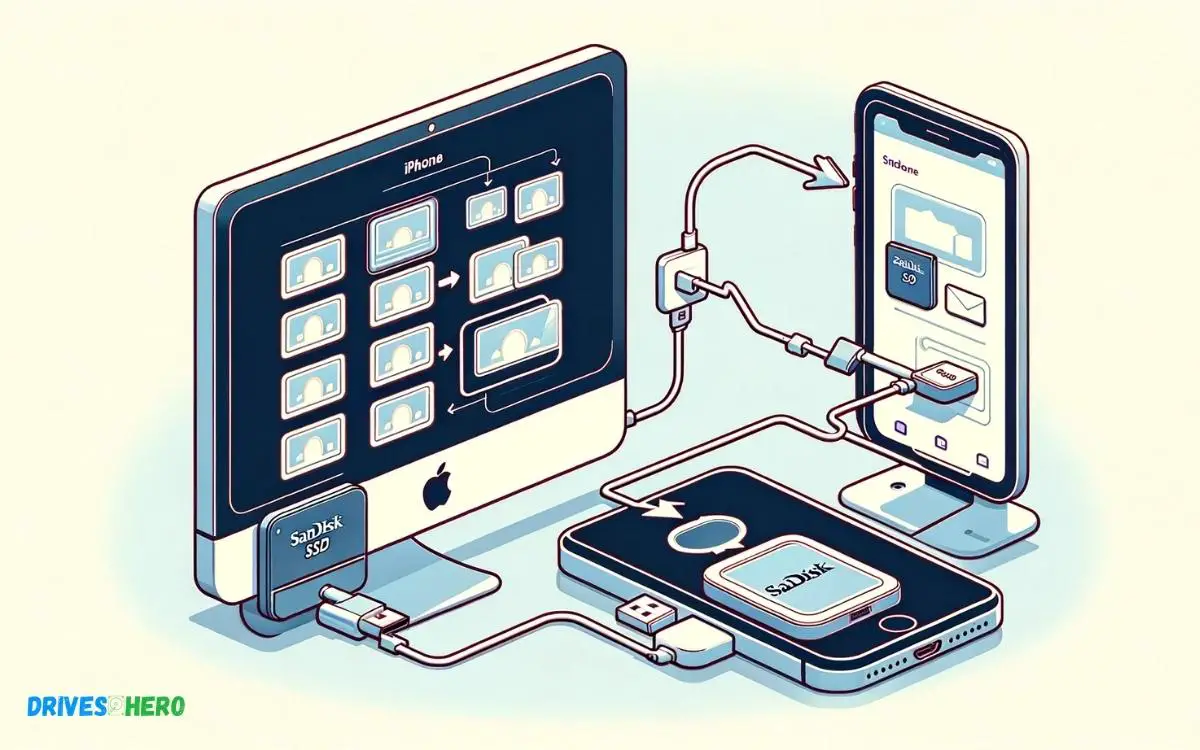
Key Takeaway
Step-by-Step Guide: Transferring Photos from iPhone to SanDisk SSD
Step 1: Connect SanDisk SSD
Using a compatible cable, connect your SanDisk SSD to your computer. Ensure the SSD is recognized by your system.
Step 2: Unlock Your iPhone
Unlock your iPhone and connect it to your computer using the USB cable.
Step 3: Trust the Computer
If prompted, trust the computer on your iPhone to establish a secure connection.
Step 4: Open File Explorer (Windows) or Finder (Mac)
Navigate to File Explorer on Windows or Finder on Mac to view your connected devices.
Step 5: Locate iPhone
Under “Devices” or “Locations,” find and select your iPhone. Access the internal storage.
Step 6: Copy Photos
Navigate to the folder containing your photos on your iPhone. Select the photos you want to transfer, then copy them (Ctrl+C on Windows, Command+C on Mac).
Step 7: Open SanDisk SSD Folder
Navigate to your SanDisk SSD in File Explorer or Finder. Open the folder where you want to store your photos.
Step 8: Paste Photos
Paste the copied photos into the SanDisk SSD folder (Ctrl+V on Windows, Command+V on Mac).
Step 9: Wait for Transfer
Allow the transfer process to complete. The time will depend on the size of the photo files.
Step 10: Verify Transfer
Open the SanDisk SSD folder to confirm that your photos have been successfully transferred.
This straightforward process ensures your precious memories are securely stored on your external SSD for easy access and backup.
Understanding The Risks Of Data Loss
Understand the risks associated with data loss when transferring photos from your iPhone to a SanDisk SSD.
Ensure data security by following the correct procedures and avoid potential loss. Safeguard your precious memories with a seamless and secure transfer process.
Importance Of Backing Up Photos
- Backing up photos is often overlooked but is crucial for safeguarding against unexpected data loss.
- Whether it’s through iCloud, a computer, or an external storage device like a Sandisk SSD, creating regular backups ensures that your photos are protected from unforeseen events such as device malfunctions, theft, or accidental deletion.
- It provides peace of mind, knowing that your cherished memories are secure and easily recoverable.
Potential Consequences Of Data Loss
- The consequences of losing precious photos can be devastating.
- Whether it’s a technical glitch, physical damage to the iPhone, or simply human error, the loss of irreplaceable photos can lead to heartbreak and regret.
- The time and effort invested in capturing and organizing those photos are also at risk.
- Recognizing these potential consequences underscores the urgency of taking proactive measures to backup and transfer photos to a reliable storage medium like a Sandisk SSD.
In an age where digital content holds immense sentimental and often even financial value, the risks of data loss should not be underestimated.
By understanding the importance of backing up photos and the potential consequences of data loss, iPhone users can take proactive steps to ensure the safety and security of their valuable memories.
Introduction To Sandisk Ssd
Sandisk SSD (Solid State Drive) is a reliable and efficient storage device that offers a convenient way to transfer and store large amounts of data, including photos, videos, and documents.
With its compact size and robust technology, Sandisk SSD has become a popular choice for iPhone users who want to expand their storage capacity and securely back up their valuable data.
Advantages Of Sandisk Ssd
Sandisk SSD comes with several advantages that make it an ideal choice for iPhone users seeking reliable and high-speed storage solutions:
- Fast data transfer speeds
- Compact and portable design
- Durable and shock-resistant
- Reliable data protection features
Compatibility With Iphone
Sandisk SSD is compatible with iPhones, offering seamless integration with iOS devices for easy file transfers and backup.
Its compatibility ensures that iPhone users can conveniently transfer and store their photos from their devices to the Sandisk SSD, providing them with additional storage capacity and peace of mind.
Using The Sandisk Ixpand App
When it comes to managing your iPhone photos and freeing up space, using the Sandisk iXpand app is an efficient and convenient option.
This user-friendly app allows you to seamlessly transfer photos from your iPhone to a Sandisk SSD, ensuring that your precious memories are securely stored and easily accessible whenever you need them.
Download And Installation
To begin the process of transferring photos from your iPhone to a Sandisk SSD using the iXpand app, you first need to download and install the app on your iPhone.
Follow these simple steps to get started:
- Open the App Store on your iPhone.
- Search for “Sandisk iXpand” in the search bar.
- Select the app and tap “Download” to begin the installation.
- Once the app is downloaded, tap on it to open and follow the on-screen instructions to complete the installation process.
Transferring Photos
Now that you have successfully downloaded and installed the Sandisk iXpand app, you can easily transfer your photos from your iPhone to the Sandisk SSD.
Follow these steps to ensure a smooth and hassle-free transfer:
- Connect your Sandisk SSD to your iPhone using the appropriate adapter or cable.
- Open the Sandisk iXpand app on your iPhone.
- Navigate to the “Photos” tab within the app.
- Select the photos you want to transfer by tapping on them.
- Once you have selected the photos, tap the “Transfer” button to initiate the transfer process.
- Wait for the transfer to complete, and you’re done! Your photos are now safely stored on your Sandisk SSD.
Creating Folders And Albums
Organizing your photos into folders and albums can greatly simplify the process of transferring them from your iPhone to the Sandisk SSD.
By categorizing your photos and creating a structured system, you can ensure easy access and management of your image collection.
Organizing Photos For Easy Access
When you transfer photos from your iPhone to the Sandisk SSD, having a well-organized structure in place allows for effortless retrieval.
Grouping photos based on events, dates, or themes can make it easier to locate specific images when needed. Create folders and albums to neatly arrange your photos before initiating the transfer process.
Utilizing Sandisk Ssd Features
Once the photos are transferred to the Sandisk SSD, take advantage of its features to ensure easy access and management.
Utilize the built-in folder organization capability of the SSD to maintain the structured arrangement of your photos.
With the Sandisk SSD, you can also use the tagging and labeling features to further streamline the search and retrieval process for your images.
Common Issues And Solutions
When transferring photos from an iPhone to a Sandisk SSD, users might encounter some common issues. These can include compatibility problems, insufficient storage, and transfer errors.
However, by following the right troubleshooting techniques and tips, you can ensure a seamless transfer of your precious memories.
Troubleshooting Techniques
Here are some troubleshooting techniques to address common issues when transferring photos from an iPhone to a Sandisk SSD:
- Ensure that the Sandisk SSD is compatible with your iPhone model and operating system version.
- Check the available storage space on both your iPhone and the SSD to prevent transfer errors due to insufficient space.
- Update your iOS and Sandisk SSD firmware to the latest versions to ensure compatibility and stability.
- Restart your devices and try using a different USB cable or port to rule out connectivity issues.
Tips For Seamless Photo Transfers
To facilitate a smooth transfer of photos from your iPhone to a Sandisk SSD, consider the following tips:
- Organize and delete unnecessary photos from your iPhone to reduce the transfer workload and minimize the risk of errors.
- Use a reliable third-party file management app to transfer photos, as it may offer better control and reliability than the built-in iOS transfer methods.
- Consider using the “Transfer to Computer” feature within the iPhone’s Photos app to export photos to your PC/Mac, from where you can easily transfer them to the Sandisk SSD.
- For large photo collections, consider creating a backup on your computer before transferring them to the SSD to prevent data loss due to unforeseen issues.
Conclusion
Transferring photos from your iPhone to a SanDisk SSD is a simple and efficient process. By following the step-by-step guide provided in this blog post, you can easily ensure the safety and organization of your precious memories.
With the right tools and knowledge, backing up and transferring your photos has never been easier!






