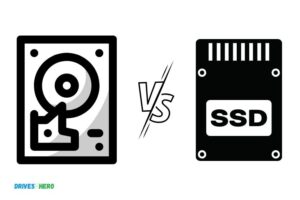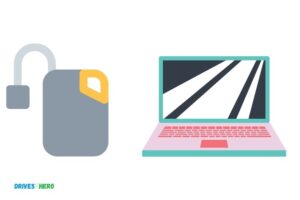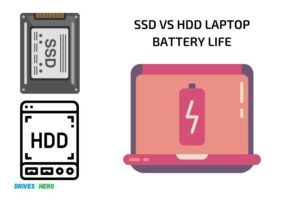Is It Worth Putting Ssd in Old Laptop? Yes!
Yes, it is worth putting an SSD in an old laptop to significantly improve performance and extend its lifespan
Upgrading an old laptop with a solid-state drive (SSD) can breathe new life into it, making it faster and more efficient.
While older laptops typically come with hard disk drives (HDDs), SSDs have no moving parts, which makes them more reliable and less prone to mechanical failure.
Moreover, SSDs have faster read and write speeds, which can significantly improve the overall performance of your old laptop.
Upgrading your old laptop with an SSD can provide numerous benefits, such as faster boot-up times, improved application performance, extended battery life, and reduced noise and heat generation.
While the initial investment might be slightly higher than maintaining your existing HDD, the long-term benefits of installing an SSD can greatly outweigh the cost, making it a worthwhile upgrade for your old laptop.
Upgrading Old Laptop with SSD: Pros and Cons
| Factor | Pros | Cons |
|---|---|---|
| Performance | – Faster boot-up and application loading times | – May not reach full performance potential due to older hardware |
| Power Consumption | – Lower power consumption compared to HDDs, increasing battery life | – Older laptops may have less efficient components, so the overall impact could be minimal |
| Noise & Heat | – No moving parts, resulting in a quieter and cooler operation | – Other parts of the laptop may still generate noise and heat |
| Reliability | – More reliable and less prone to failure than HDDs | – Older laptops may have other components that could fail sooner |
| Cost | – SSD prices have dropped significantly, making them more affordable | – For an old laptop, the investment might be better spent on a new device with an SSD pre-installed |
| Compatibility | – Most SSDs use the SATA interface, which should be compatible with older laptops | – Some very old laptops may not support SSDs or have limited compatibility |
Key Takeaway

Five Facts About Upgrading Old Laptop with SSD
Understanding The Benefits Of Ssds In Laptops
It’s time to upgrade to an ssd. Solid state drives (ssds) are a popular choice for laptop users who want better performance, battery life, and faster boot time.
We’ll discuss the key benefits of ssds in laptops, including improved performance, increased boot time decrease, and enhanced battery life.
Improved Performance
One of the significant advantages of using ssds in laptops is improved performance. Ssds are much faster than traditional hard drives as they use flash memory for storing data instead of magnetic platters.
This means that ssds can read data at a much faster rate and have significantly faster write speeds. With an ssd, you’ll notice faster file transfers, faster application loading times, and better overall performance.
Some benefits of ssds in laptops include:
- Quick application loading times
- Rapid file transfer
- Reduced system lag or stuttering
- Faster boot time decrease
- Improved system responsiveness
Increased Boot Time Decrease
Booting up a laptop can take quite some time with an hdd. Ssds solve this problem by decreasing boot-up times. This enhanced speed is because an ssd can read and retrieve data much faster than an hdd can.
With an ssd, you will enjoy shorter boot-up times. This means that you won’t have to wait for ages to start up your laptop, and you can start working almost immediately.
Enhanced Battery Life
The enhanced battery life of laptops with ssds is surprising. Ssds consume less power than traditional hard drives.
When your laptop accessing your hard drive, it needs more power to read and write data. With an ssd, accessing data requires less power, making the laptop’s battery last longer.
With an ssd, your laptop will consume less power when reading and writing data. It will also not generate as much heat during these processes, which means that your laptop’s battery will last longer than it would with an hdd.
Upgrading to an ssd in your old laptop is an excellent idea if you want to improve its overall performance, boot time and battery life.
Ssds are quicker and more efficient, which means you can get more done in less time without compromising battery life. If you invest in an ssd today, you’ll enjoy improved speed and performance for years.
Analyzing The Cost And Feasibility Of Upgrading With An Ssd
Is It Worth Putting Ssd In Old Laptop?
Upgrading an old laptop can prove to be a cost-effective solution if you want to prolong its lifespan and enhance performance.
One upgrade to consider is installing a solid-state drive (ssd). Although it is an investment, ssds offer numerous benefits that make the upgrade worthwhile.
We will analyze the cost and feasibility of upgrading with an ssd, considering different factors.
Ssd Installation Cost And Requirements
Before considering the cost of installing an ssd, you need to ensure that your laptop meets the installation requirements. Generally, ssds require fewer resources than traditional hard drives.
The following are the minimum requirements for the installation of an ssd:
- A laptop with a standard hard drive
- An empty storage bay
- A sata connection interface
Once you confirm that your laptop meets the requirements, you can then consider the cost of installing an ssd. The cost of buying an ssd varies based on the storage capacity, brand, and quality.
The average cost of purchasing an ssd is between $50 to $200. However, you should also factor in the cost of hiring a professional for the installation or the time it may take to do it yourself.
Considering The Age Of The Old Laptop
One crucial factor you need to consider before upgrading your old laptop with an ssd is its age.
If your laptop is more than eight years old, upgrading with an ssd may not be a wise choice. It may be more beneficial to invest in a new laptop entirely.
On the other hand, if your laptop is less than eight years old, installing an ssd can offer a considerable improvement in performance.
Comparing The Costs And Benefits Of Upgrading Versus Buying A New Laptop
The cost of an ssd upgrade does not only include the price of the ssd and installation but also the benefits it offers in comparison to buying a new laptop.
The following are the cost-benefit factors to consider:
Benefits of upgrading with an ssd:
- Increases speed and performance
- Enhanced durability and reliability
- Improved battery life
- Avoidance of data loss by software crashes
Costs of upgrading with an ssd:
- The cost of the ssd and installation
- Time spent on installation
- Uncertainty on the lifespan of an old laptop
Benefits of buying a new laptop:
- More modern hardware
- Increased storage capacity
- Improved performance
- Longer lifespan
Costs of buying a new laptop:
- Significantly higher cost
- Learning curve for new software if switching systems
It is evident that upgrading an old laptop with an ssd is a feasible and cost-effective choice in most situations.
Nevertheless, when considering the age of the laptop and cost-benefit analysis, it is crucial to evaluate which choice suits you best. If you have a significantly old laptop, it may be best to buy a new one.
However, if your laptop meets the required standards of an ssd upgrade and a new laptop seems too pricey, upgrading with an ssd would be an excellent choice.
Steps To Upgrade Your Old Laptop With An Ssd
Upgrading a laptop is an excellent and cost-effective way of improving its performance, especially if it has served you for a few years.
Installing an ssd in an old laptop is one of the best upgrades you can do since it will significantly enhance the computer’s speed and its overall performance.
If you’re wondering how you can upgrade your old laptop with an ssd, read on.
Purchasing The Suitable Ssd
Before you buy an ssd, you need to ensure that your computer is compatible with it. To do so, you’ll need to research your laptop’s manufacturer’s information online or check its manual to confirm the compatible type of ssd.
Once you’ve determined the right ssd type, you can then proceed to purchase it from a reliable ssd supplier or manufacturer.
Preparing The Laptop For The Ssd Installation
Before beginning the installation process, ensure you power down the laptop and unplug it from any power source.
Here’s a step-by-step guide on how to prepare the laptop for the installation:
- Open the laptop cover according to the manufacturer’s instructions
- Locate the hard drive that houses your data and the operating system.
- Carefully remove it, along with any screws or brackets holding it in place.
- Replace it with the ssd.
Copying Data From The Old Hard Drive To The New Ssd
After copying your files to an external drive, such as a usb flash drive or an external hard drive, you can then install the new ssd into the laptop.
To copy the data from the old hard drive to the new ssd:
- Create a recovery drive, which you’ll use to reinstall the operating system once you’ve installed the new ssd.
- Use a data transfer tool to move all the data from your old hard drive to the external hard drive. You can use the in-built transfer tool or download one from a reputable source commercially.
- Once the data transfer process is complete, shut down the laptop and replace the old hard drive with the new ssd.
- Use the recovery drive or installation disc to reinstall the operating system.
Upgrading an old laptop with an ssd is worth every penny since the laptop’s performance will drastically improve.
It’s crucial to complete the process step-by-step and to avoid making any errors. With the above steps, you’ll have all the guide to upgrade your old laptop quickly and efficiently with an ssd.
Tips For Maximizing Ssd Performance In Old Laptops
Is it worth putting ssd in old laptop: tips for maximizing ssd performance in old laptops
Are you considering upgrading your old laptop with an ssd?
It can improve your laptop’s performance and speed, but you need to understand how to maximize the benefits of the ssd.
Here are some tips for maximizing ssd performance in old laptops.
Using Trim To Optimize Ssd Performance
Trim is a command that allows your operating system to inform the ssd to erase pages that are no longer in use. This feature enhances your ssd’s performance and prolongs its lifespan.
To activate trim on your old laptop, follow these steps:
- Press windows and r keys together to open the run dialog box
- Type “cmd” and press ctrl+shift+enter
- Type “fsutil behavior set disabledeletenotify 0” in the command window and press enter
- Restart your laptop
Trim is now enabled on your old laptop, and your ssd will perform better.
Disabling Unused Programs And Services
Disabling unused programs and services can improve your laptop’s performance and decrease the cpu usage, leading to faster ssd performance.
Here are some simple ways to disable unused programs and services:
- Press windows and r keys together to open the run dialog box
- Type “msconfig” and press enter
- Click on the “services” tab, select “hide all microsoft services,” and click “disable all”
- Click on the “startup” tab and click “disable all”
- Click “apply” and restart your laptop
By following these steps, you can speed up your old laptop and maximize the advantages of the ssd.
Keeping The Laptop Clean And Free From Malware
A clean, malware-free laptop will function significantly better. Malware and excessive dust can slow down your laptop and affect the performance of the ssd.
Keep your laptop clean and safe by:
- Running regular virus and malware scans
- Uninstalling unused software and deleting unnecessary files
- Cleaning the laptop’s hardware regularly
- Using a reliable antivirus program
By following these tips, you can guarantee that your old laptop will perform optimally with an ssd installed.
Putting an ssd into an old laptop can boost its performance significantly.
However, to maximize the benefits, you need to use trim, disable unused programs and services, and keep your laptop clean and free from malware.
These tips will give your old laptop a new lease of life and save you from purchasing a new one.
FAQ On Putting Ssd In Old Laptop
Will Adding Ssd To An Old Laptop Improve Its Performance?
Yes, adding an ssd to an old laptop can significantly improve its boot time, file transfer speed, and overall performance.
Can I Install An Ssd In My Old Laptop Myself?
Yes, you can easily install an ssd in your old laptop yourself. You just need to make sure that the ssd is compatible with your laptop model.
How Much Should I Spend On An Ssd For My Old Laptop?
The cost of an ssd varies depending on the storage capacity and brand. However, you can get a decent ssd for your old laptop for around $50 to $100.
Is It Worth Putting An Ssd In An Old Laptop Or Should I Just Buy A New One?
Upgrading to an ssd is generally more cost-effective than buying a new laptop. It will breathe new life into your old laptop and extend its lifespan for a few more years.
Conclusion
After evaluating the pros and cons of installing an ssd in an old laptop, it is safe to say that it is definitely worth it.
The benefits include enhanced performance, faster boot-up time, and smoother operation. These factors can increase productivity and efficiency, enabling you to get more done in less time.
Moreover, ssds are more reliable and have a longer lifespan than traditional hard drives, making it a cost-effective investment in the long run.
While the process of installing an ssd may be a bit intimidating, there are plenty of resources available online to help guide you along the way.
Overall, upgrading to an ssd is a great way to breathe new life into an old laptop and improve its speed and functionality. So, don’t hesitate to give it a try. Your laptop (and your productivity) will thank you for it.