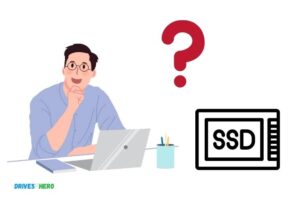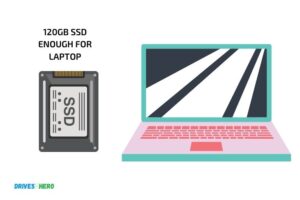Laptop Hdd Vs Ssd Power Consumption: Which One Better!
When considering power consumption, SSDs (Solid State Drives) are more energy-efficient than HDDs (Hard Disk Drives).
This is because SSDs do not have mechanical parts that need to be powered, unlike HDDs.
SSDs consume less power because they do not have the spinning disks and moving read-write heads that HDDs have. This lack of moving parts means they require less energy to operate.
Additionally, SSDs are faster than HDDs, which means they spend less time processing data, further reducing their power consumption.
While HDDs have been the traditional choice for storage due to their lower initial price, SSDs are becoming increasingly popular because of their speed, reliability, and importantly, lower power consumption.
This makes SSDs not only a more environmentally friendly choice but also a more cost-effective option in the long run once energy costs are factored in.
8 Power Consumption Aspects Of Laptop Hdd Vs Ssd
| Power Consumption Aspect | HDD (Hard Disk Drive) | SSD (Solid State Drive) |
|---|---|---|
| Active Power | Higher | Lower |
| Idle Power | Higher | Lower |
| Read/Write Power | Higher | Lower |
| Spin-up Time | Required | Not Required |
| Noise and Vibration | Audible vibration and noise due to spinning parts | Silent operation with no moving parts |
| Durability | More susceptible to physical damage due to moving parts | Less susceptible to physical damage |
| Heat Generation | Generates more heat during operation | Generates less heat during operation |
| Battery Life | Consumes more power, potentially reducing battery life | Consumes less power, potentially extending battery life |
Key Takeaway
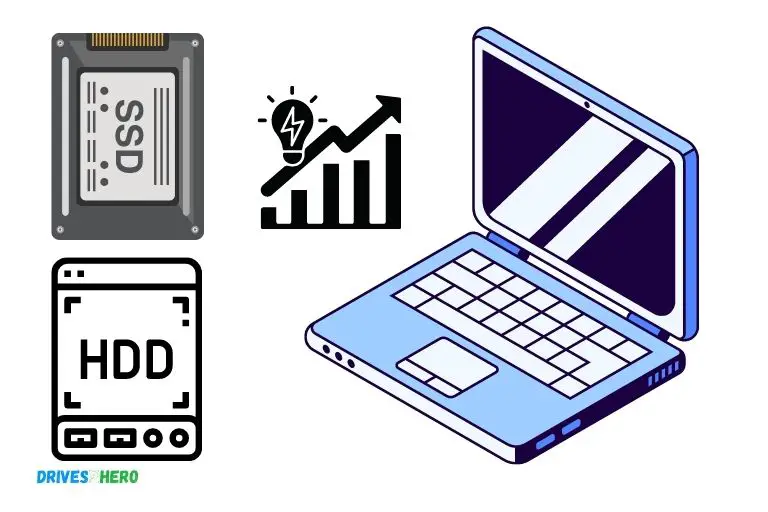
Four Facts About Laptop Hdd Vs Ssd Power Consumption
The Basics: Understanding Power Consumption
Laptop hdd vs ssd power consumption: the basics – understanding power consumption
If you’re in the market for buying a new laptop, you might be wondering about the differences between a hard disk drive (hdd) and a solid-state drive (SSD).
One of the most crucial factors to consider is power consumption. Power consumption directly impacts your laptop’s battery life, which is a crucial aspect, especially if you use your laptop while traveling or without a power source nearby.
How Power Consumption Impacts Your Laptop’S Battery Life
Power consumption plays a significant role in determining your laptop’s battery life. Every component in your laptop consumes power, and every component’s power consumption adds up.
Excess power consumption can significantly drain your battery life, reducing the time you can use your laptop without recharging.
When it comes to hdd and ssd, ssds consume less power than hdds, and one of the primary reasons to choose ssd over hdd is increased battery life.
Factors That Affect Power Consumption
Several factors influence your laptop’s power consumption; some of the key factors are:
- Device screen: Your laptop screen is one of the most power-hungry components of your device. Higher resolution and larger screens consume more power, so if you’re looking for better battery life, choose a laptop with a smaller screen and lower resolution.
- Processor: The processor is the heart of your laptop and consumes a considerable amount of power. High-performance processors consume more power than low-performance processors.
- Ram: Random access memory (ram) stores temporary data your laptop uses. More ram requires more power to operate and hence consumes more power.
- Storage: Storage is one of the critical factors to consider when buying a laptop, and ssd is a better choice if you want increased battery life. The storage unit’s read/write activity determines the power consumption, and ssds have less read/write activity than hdds, thus consuming less power.
Differences Between Hard Disk Drives (Hdds) And Solid-State Drives (Ssds)
Hdd and ssd are the primary storage options available to laptop users. Hdds are the traditional storage option, consisting of spinning disks that read/write data. Ssds are the newer option, and they use flash memory to store data.
The primary differences between hdds and ssds related to power consumption are:
- Ssds consume less power than hdds. In addition, the components that support ssds require less power to operate than the components that support hdds. One of the common scenarios to prove this is the time taken for your device to start. Devices with hdds take more time to start than devices with ssds.
- Ssds generate less heat than hdds thus avoiding any power consumption on your cooling fans. It not only saves power but saves you from hearing any noise from your laptop’s cooling fans.
- Ssds, in the long run, use less power than hdds, thus increasing your battery life and saving you money on electricity bills.
Power consumption plays an important role in determining your laptop’s battery life, and choosing the right type of storage like ssd can significantly impact battery life.
Remember the factors that affect power consumption while making a choice and choose wisely.
Comparing Hdd And Ssd Power Consumption
Laptop Hdd Vs Ssd Power Consumption
When it comes to laptops, choosing between an hdd (hard disk drive) and ssd (solid state drive) can be a challenging decision.
One significant factor that could affect your choice is power consumption. Below, we will delve into the power usage difference between hdds and ssds and see how it impacts your laptop usage.
Hdd Power Consumption In Idle Mode
Hdds consume more power when idle because the drive motors are still running, and the hard drive is still spinning at a constant speed.
This consumption is also impacted by the environment temperature, the age of the device, and the hdd’s capacity.
In general, here are the average power requirements for an hdd in idle mode:
- A 7200 rpm hdd — 6.5 to 7.5 watts
- A 5400 rpm hdd — 4.5 to 5.5 watts
Hdd Power Consumption Under Intense Use
An hdd consumes more power under heavy use because the device has to spin the disk faster, which drains more power. Power usage depends on factors like how often you’re copying files, running programs, and accessing big files.
When working at full capacity, the power requirements of an hdd increase to:
- A 7200 rpm hdd — 9 to 10 watts
- A 5400 rpm hdd — 7 to 8 watts
Ssd Power Consumption In Idle Mode
Ssds power usage in idle mode is significantly lower than an hdd, making it an efficient choice. It requires less power to operate because it doesn’t use the spinning disk technology.
The storage is stored on interconnected flash-memory chips with a controller that regulates incoming and outgoing data.
In general, here are the average power requirements for an ssd in idle mode:
- Standard notebook ssd — 0.5 to 1.5 watts
- Pcie/nvme ssd — 1 to 2 watts
Ssd Power Consumption Under Intense Use
Ssds draw more power when operating at full capacity, performing intense tasks like large file transfers, video editing, or running simulations.
This is because the device must utilize more energy to access and transfer data quickly.
When working at full capacity, these are the standard average power requirements for an ssd:
- Standard notebook ssd — 1.5 to 3.5 watts
- Pcie/nvme ssd — 2 to 4.5 watts
A Comparison Of Average Power Consumption Levels
When comparing the two storage types’ average power consumption levels, ssds come out ahead, consuming less power in idle and intense use modes.
Furthermore, ssds generate less heat and sound because they don’t have any moving parts, making them more durable and performant.
When it comes to power consumption and efficiency, an ssd is ahead of the traditional hard-disk drive.
When choosing a storage device, it’s essential to consider all factors, including performance, speed, and reliability in addition to power consumption.
Battery Life Benefits Of Using An Ssd
Laptops are known for being mobile devices, and as such, their battery life is crucial to their performance.
The power consumption of a laptop’s components such as the processor, display, and storage drive has a significant impact on battery life.
We’ll explore the benefits of using a solid state drive (ssd) over a hard disk drive (hdd) to maximize a laptop’s battery life.
How Using An Ssd Can Extend Battery Life
Ssds are storage devices that use flash memory to store data, whereas hdds use a spinning disk and a read/write head. The former has several advantages when it comes to power consumption.
Here are some key points:
- Ssds don’t have moving parts like hdds, which means they consume less power to operate.
- Ssds generate less heat, which results in lower cooling requirements, further reducing power consumption.
- Ssds have faster read and write times compared to hdds, meaning they require less operating time to access data, resulting in lower power consumption.
Real-Life Examples Of Battery Life Improvements
The power consumption savings that come with ssds translate to longer battery life for laptops.
Here are some real-life examples:
- A dell laptop with an hdd had a battery life of 7 hours and 20 minutes under normal use. After replacing the hdd with an ssd, the same laptop achieved a battery life of 9 hours and 5 minutes, a 19% improvement.
- An hp laptop with an hdd had a battery life of 5 hours and 40 minutes under normal use. After replacing the hdd with an ssd, the same laptop achieved a battery life of 7 hours and 30 minutes, a 32% improvement.
The Additional Advantages Of Ssds Over Hdds
Apart from extending battery life, ssds have several additional advantages over hdds, making them a better choice for laptops.
Here are some key points:
- Ssds are faster than hdds, resulting in improved overall performance.
- Ssds are more reliable than hdds, as they have no moving parts, leading to less wear and tear.
- Ssds are quieter than hdds, as they don’t produce any noise during operation.
- Ssds have a smaller form factor than hdds, making them suitable for thin and light laptops.
Switching from an hdd to an ssd can bring significant benefits to a laptop’s battery life, as well as its overall performance and reliability.
Given the advantages that ssds have over hdds, they are the preferred choice for laptop users wanting to maximize their battery life and performance.
Considerations For Choosing An Hdd Or Ssd
Factors To Consider When Deciding Between An Hdd And Ssd
When it comes to choosing between a laptop hdd or ssd, there are several factors you should consider.
Here are the key points worth noting:
- Speed: Ssds are faster than hdds. They have faster writing and reading speeds, so if speed is your main priority, an ssd is the way to go.
- Capacity: Hdds offer more storage space than ssds, but the price per gb is higher for ssds. If you need ample storage space for your data, you may opt for an hdd.
- Power consumption: Ssds consume less power than hdds. If you are frequently on the go and need a longer battery life for your laptop, an ssd is a better option.
- Durability: Ssds have no moving parts, making them less prone to breakage due to impact. If you travel frequently and need a laptop that can handle wear and tear, an ssd will be more durable.
- Price: Ssds are more expensive than hdds. If you’re on a tight budget, you might opt for an hdd to save money.
The Price Difference Between Hdds And Ssds
When it comes to cost, ssds are typically more expensive than hdds. This price difference can make it difficult to know which option to choose when budget is a primary consideration.
Here are some points to consider when weighing cost versus value:
- Cost per gb: Hdds are cheaper per gb of storage space. An ssd with the same capacity will typically cost more.
- Additional cost savings: Although purchasing an ssd might cost more initially, it is useful to note that they often last longer than hdds, reducing the need for frequent replacements.
- Productivity boost: Ssds offer faster read and write speeds, which can increase work productivity. This boost in productivity may make up for the higher cost of an ssd.
How To Balance Budget With Power And Productivity Needs
When deciding between an hdd and an ssd, it is often a matter of balancing budget with power and productivity needs.
Here are some ways to find the right balance:
- Assess your storage needs: Evaluate your storage needs. If you don’t require large amounts of storage space, purchasing an ssd might be worth the extra money.
- Consider upgradability: Some laptops allow for storage upgrades. If your laptop allows this, you can start with an hdd and then upgrade to an ssd when your budget permits.
- Consider alternatives: Hybrid drives are an option that combines the features of both hdd and ssd. It might be a good solution for people who are looking for more storage on a budget but still want some performance boost.
The decision to choose between an hdd or ssd largely depends on your needs and wants. Ultimately, it is up to you to determine which one will provide the best value for your money.
Optimizing Power Consumption On Your Laptop
Laptop Hdd Vs Ssd Power Consumption: Optimizing Power Consumption On Your Laptop
Most laptop users are concerned about their device’s power consumption, whether they use it for entertainment or work. An important aspect to consider is the difference between hdd and ssd power usage.
Hard disk drives (hdds) are the traditional storage options, while solid state drives (ssds) offer faster performance and are energy efficient.
We will be sharing tips and tricks to optimize your laptop’s power consumption, best practices to extend its battery life, and how to monitor and manage power consumption levels.
Tips And Tricks For Minimizing Power Consumption On Your Laptop
Here are some tips and tricks to optimize the power consumption of your laptop:
- Adjust your laptop’s brightness. One of the most significant ways to reduce power usage is to lower the screen’s brightness. You can adjust your monitor’s brightness level manually or use your device’s built-in light sensor to adjust automatically based on the ambient lighting.
- Close unused apps and programs. Applications that run in the background use power, even if they are not in use. Make sure to close any extra tabs, applications, and programs you are not using.
- Use power-saving mode. Most laptops have a power-saving mode that adjusts the settings to reduce power consumption. This mode lowers the screen brightness, limits the processor speed, and manages cooling systems to save power.
- Avoid using resource-hungry apps. Applications such as games, video editors, and others that require a lot of cpu usage tend to consume more power. Reducing the usage of such applications will lower the energy usage of your laptop.
- Turn off wi-fi, bluetooth, and other connectivity options. If you are not using any connectivity options such as wi-fi and bluetooth, turning them off will save power.
Best Practices For Extending Your Laptop’S Battery Life
The following practices can help extend your laptop’s battery life:
- Keep your laptop cool. Overheating can be a significant cause of reduced battery life. Use a cooling pad, ensure proper ventilation, and avoid using laptops on soft surfaces like your lap or bed.
- Unplug the charger when done. Leaving the charger plugged in even when your device is fully charged will degrade your battery’s lifespan over time.
- Use the right charger. Use the charger that comes with your laptop or one recommended by the manufacturer. This will guarantee optimal charging for your laptop’s battery.
How To Monitor And Manage Power Consumption Levels
While applying the above tips and tricks and best practices, it is essential to monitor and manage your laptop’s power consumption.
Here’s how to do it:
- Access the task manager. Press ctrl+alt+delete and then select task manager to monitor the applications running on your laptop and their cpu usage.
- Check battery usage. Check your laptop’s battery usage by clicking on the battery icon in the taskbar. It displays the amount of power left and how long it will last. You can also access the battery settings to see detailed information about energy usage.
- Limit startup applications. Some applications automatically launch when you start your laptop, consuming power unnecessarily. You can manage these settings in the task manager, under “startup.”
By following these tips, you can reduce your laptop’s power usage, extend its battery life, and keep it performing efficiently.
Remember to always monitor and manage your laptop’s power consumption levels to ensure optimal performance and longevity.
FAQ For Laptop Hdd Vs Ssd Power Consumption
Can I Upgrade My Laptop’S Hdd To An Ssd?
Yes, one can upgrade their laptop’s hdd to an ssd, which can improve its speed and performance.
How Does An Ssd Improve Laptop Performance?
An ssd can read and write data at a much faster speed than hdd, leading to enhanced laptop performance.
Does An Ssd Consume Less Power Than An Hdd?
Yes, ssd consumes less power than hdd as it has no spinning disks, resulting in faster data read/write and less power consumption.
How Does Ssd Affect Laptop Battery Life?
Ssd consumes less power compared to hdd, enhancing battery life.
Conclusion
As we conclude our analysis of power consumption in laptop hdd and ssd, one thing is evident; ssds have the upper hand.
The differences in power consumption between the two drives are significant, with ssds taking the lead in both active and standby modes.
Although laptop hdd still has its place in the market, ssd’s faster performance, durability, and energy efficiency make it the future of computing.
As technology advances, it is essential to keep up with the change and invest in ssd because it gives you more power and efficiency while reducing power usage.
Whether you’re a student, gamer, or business professional, it’s crucial to choose the right storage drive that perfectly suits your needs.
We hope that this article helps you make an informed decision the next time you’re in the market for a new laptop.