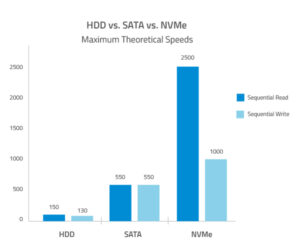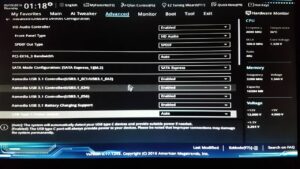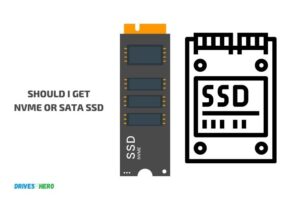Why is My Nvme Ssd Slow? Overheating Or Outdated Firmware!
Your NVMe SSD may be slow due to a variety of reasons including overheating, outdated firmware or driver, increased fragmentation, incorrect BIOS settings, or an aging device.
NVMe SSDs can become slow over time due to several factors. Overheating can cause the SSD to throttle its speed to cool down.
Outdated firmware or drivers can also lead to a slower performance as they may not be fully compatible with the latest operating system updates or software.
Increased fragmentation, while less of an issue with SSDs than HDDs, can still cause slowdowns. Incorrect BIOS settings can also hamper the performance of the SSD.
Finally, as with any hardware, an aging SSD will inevitably slow down as its components wear out.
When an NVMe SSD experiences overheating, it may throttle its speed to avoid thermal damage – this slows down the device’s read/write speed.
Outdated firmware or drivers can also lead to slower SSD performance as they may not be fully compatible with your system’s latest updates.
One less commonly considered cause is fragmentation, which, while not as damaging to SSDs as HDDs, can still cause slowdowns. Incorrect BIOS settings can have an adverse impact on your SSD’s performance.
8 Potential Reasons For Slow Performance Of NVMe SSD
| Potential Reason | Explanation |
|---|---|
| Incorrect Drivers | If the NVMe SSD drivers installed on your system are not compatible or updated, then your SSD might perform below expectations. |
| Overloaded SSD | If your SSD is too full, your SSD’s performance can degrade. It’s recommended to keep at least 10-20% of your SSD storage empty. |
| Power Saving Mode Enabled | If your system’s power saving mode is enabled, it may slow down the SSD to save power. |
| Faulty Hardware | If the SSD itself or the motherboard’s M.2 slot is faulty, then your SSD can perform poorly. |
| Incorrect BIOS Settings | Incorrect BIOS settings can limit the speed of your SSD. For example, if the PCIe slot is set to x2 instead of x4, it could bottleneck the SSD. |
| OS Optimization Not Done | If you haven’t optimized your operating system for SSDs (e.g., enabling AHCI mode), it may cause slow performance. |
| Bad Sectors | Bad sectors on the SSD can result in decreased performance. It’s recommended to use a tool to check for and repair bad sectors. |
| Incorrect Firmware | Using incorrect or outdated firmware on your SSD can slow its performance. Always ensure you use the correct and updated firmware for your specific SSD. |
Key Takeaway

Five Facts About Slow Performance of NVMe SSD
How Does An Nvme Ssd Work?
An NVMe SSD can be slow due to various factors such as outdated firmware, insufficient storage space, or excessive background processes.
Optimizing these aspects can help improve its speed and overall performance.
An NVMe SSD, or Non-Volatile Memory Express Solid State Drive, is a high-performance storage device that utilizes the PCIe interface and NVMe protocol to deliver lightning-fast speeds.
We will provide an overview of the NVMe SSD architecture, explain the PCIe interface and NVMe protocol, and highlight the benefits of using an NVMe SSD.
Introduction To Nvme Ssd Architecture:
The architecture of an NVMe SSD involves several key components that work together seamlessly to deliver exceptional performance.
Here’s a breakdown of the key elements:
- Controller: The controller serves as the brain of the NVMe SSD, managing data flow and executing commands efficiently.
- NAND Flash Memory: This is where data is stored in an NVMe SSD. The NAND flash memory utilizes advanced technology to store data in a non-volatile manner, ensuring data retention even without power.
- DRAM Cache: The DRAM cache acts as a temporary buffer, facilitating faster read and write operations by storing frequently accessed data.
- Host Interface: The host interface connects the NVMe SSD to the computer’s motherboard. It is through this interface that data is exchanged between the NVMe SSD and the rest of the system.
Explanation Of Pcie Interface And Nvme Protocol:
PCIe Interface: The PCIe interface, or Peripheral Component Interconnect Express, is a high-speed serial bus that allows for faster data transfer between the NVMe SSD and the system.
Unlike traditional interfaces like SATA, PCIe offers increased bandwidth and lower latency, enabling NVMe SSDs to operate at their full potential.
NVMe Protocol: NVMe, or Non-Volatile Memory Express, is a protocol specifically designed for SSDs. It leverages the high-performance capabilities of the PCIe interface, allowing for optimized communication and command execution.
NVMe enables parallelism, reduced latency, and improved overall efficiency, resulting in significantly faster data transfer speeds.
Benefits Of Using An Nvme Ssd:
NVMe SSDs offer a multitude of advantages over traditional storage devices.
Here are some key benefits:
- Lightning-fast Speeds: Thanks to the PCIe interface and NVMe protocol, NVMe SSDs can deliver blazingly fast read and write speeds, significantly reducing data transfer times and improving overall system responsiveness.
- Low Latency: The NVMe protocol minimizes latency by allowing for parallelism and efficient command execution, ensuring near-instantaneous access to stored data.
- Enhanced Performance: With their high-speed capabilities, NVMe SSDs are ideal for resource-intensive tasks such as gaming, content creation, and data analysis, where quick access to large amounts of data is crucial.
- Compact Form Factor: NVMe SSDs come in a compact form factor, making them suitable for various devices, including laptops, ultrabooks, and small form factor desktops.
- Energy Efficiency: NVMe SSDs consume less power compared to traditional hard drives, resulting in improved energy efficiency and longer battery life for portable devices.
NVMe SSDs harness the power of the PCIe interface and NVMe protocol to offer lightning-fast speeds, low latency, and enhanced performance.
By embracing this advanced storage technology, users can experience significant improvements in data transfer efficiency and overall system responsiveness.
Common Issues With Nvme Ssds
Having a slow NVMe SSD can be frustrating, but there are several common issues that could be causing it.
From outdated firmware to driver conflicts, identifying and addressing these issues can help improve the performance of your NVMe SSD.
NVMe (Non-Volatile Memory Express) SSDs are known for their high-speed performance and improved data transfer capabilities.
However, there are times when you may notice a slow-down in the performance of your NVMe SSD.
We will discuss some common issues that can cause a slowdown in NVMe SSDs, as well as the impact of firmware and driver updates on their performance.
Identifying Performance Bottlenecks
To identify and troubleshoot the performance issues with your NVMe SSD, it is essential to understand the factors that can cause these slowdowns.
Here are some key points to consider:
- Drive capacity: Filling your NVMe SSD to its maximum capacity can result in a decrease in performance. Aim to keep at least 10-20% of the drive’s capacity free.
- High temperatures: Excessive heat can impact the performance of NVMe SSDs. Ensure that your SSD is adequately cooled and avoid exposing it to extreme temperatures.
- Incompatible hardware: Using an NVMe SSD with incompatible hardware components or an outdated motherboard can lead to performance issues. Check for compatibility before purchasing and confirm that your system meets the necessary requirements.
- Faulty drivers: Outdated or faulty NVMe SSD drivers can hinder performance. Regularly update your drivers to ensure compatibility and optimal performance.
- Firmware updates: NVMe SSD manufacturers often release firmware updates to address performance issues and improve stability. Always keep your firmware up to date to take advantage of these advancements.
- Overutilization: If your NVMe SSD is constantly under heavy use, such as running multiple intensive applications simultaneously or performing frequent read/write operations, it can slow down. Consider managing resource utilization and ensuring your workload is distributed efficiently.
Factors That Can Cause A Slowdown In Nvme Ssds
When it comes to the sluggishness of NVMe SSDs, several factors can contribute to the issue.
Here are the main causes to be aware of:
- Saturated PCIe lanes: If your NVMe SSD shares PCIe lanes with other devices or expansion cards, it can lead to reduced bandwidth and slower performance. Check your motherboard documentation to ensure proper PCIe lane configuration.
- Inconsistent power supply: Insufficient power delivery to your NVMe SSD can impact its performance. Make sure your power supply is adequate and stable to provide consistent power to the SSD.
- Background processes: Resource-heavy background processes can affect the speed of your NVMe SSD. Close unnecessary applications and prioritize the ones that require high-performance storage.
- Encryption overhead: If your NVMe SSD employs encryption, it can introduce additional processing overhead, potentially affecting the drive’s overall performance. Be mindful of the encryption settings and their impact on performance.
- Outdated firmware: Using outdated firmware on your NVMe SSD can limit its performance potential. Check for firmware updates regularly to ensure you are benefiting from the latest optimizations and bug fixes.
Remember, by addressing these common issues and keeping your NVMe SSD optimized, you can maximize its performance and enjoy the full potential of this high-speed storage solution.
Overheating And Thermal Throttling
An Nvme SSD can be slow due to overheating and thermal throttling, resulting in reduced performance.
Over time, excessive heat can cause the drive to slow down, and thermal throttling kicks in to prevent further heat buildup, leading to slower read/write speeds.
Why Is My Nvme Ssd Slow:
Excessive heat can have a significant impact on the performance of your NVMe SSD. When an SSD becomes overheated, it can lead to thermal throttling, which further affects the speed and efficiency of the drive.
Understanding the effects of excessive heat and thermal throttling is crucial in troubleshooting and optimizing your NVMe SSD’s performance.
Effects Of Excessive Heat On Nvme Ssd Performance:
Reduced Read and Write Speeds: Excessive heat can cause the NAND flash memory cells in the SSD to degrade, resulting in slower read and write speeds.
This is because higher temperatures lead to increased resistance and interference between the cells, making data retrieval and storage less efficient.
Increased Latency: Heat can increase the latency or delay in accessing data stored on the SSD.
As the temperature rises, the controller and memory modules experience slower response times, resulting in longer access times. This can impact overall system responsiveness and productivity.
Decreased Lifespan: Heat accelerates wear and tear on the NAND flash memory cells, shortening the overall lifespan of the SSD.
High temperatures can lead to data corruption and even permanent damage, reducing the reliability and longevity of the drive.
Higher Error Rates: Overheating can contribute to higher error rates during data transfers.
When the temperature surpasses the SSD’s optimal operating range, the chances of data corruption and read/write errors increase. This can lead to data loss or compromised integrity of stored information.
How Thermal Throttling Affects Ssd Speed:
Automatic Speed Reduction: Thermal throttling is a mechanism employed by NVMe SSDs to protect themselves from overheating.
When the drive reaches a certain temperature threshold, it will automatically lower its operating speed to reduce heat generation. As a result, the performance of the SSD may be significantly reduced.
Inconsistent Performance: Thermal throttling introduces performance fluctuations in the SSD’s speed. As the SSD reaches higher temperatures, it may switch between normal operating speed and reduced speed, resulting in inconsistent overall performance.
Impact on Busy Workloads: During intensive workloads that generate a significant amount of heat, the SSD’s performance may be significantly impacted by thermal throttling.
Tasks requiring sustained high-speed data transfers, such as large file transfers or video editing, may experience noticeable slowdowns due to the drive’s reduced operating speed.
Cooling Solutions: Ensuring proper cooling and ventilation for your NVMe SSD can help mitigate the effects of thermal throttling.
Adequate airflow within the system and the use of cooling solutions like heatsinks or fans can help dissipate heat and maintain optimal operating temperatures.
Understanding the effects of excessive heat and thermal throttling on NVMe SSDs is essential for troubleshooting and optimizing performance.
By keeping your SSD cool and within its optimal operating range, you can minimize the impact of thermal throttling and maximize the speed and efficiency of your storage solution.
Insufficient Power And Cable Issues
Insufficient power and cable issues can cause slow performance in your NVMe SSD. Make sure your power supply is adequate and check for any faulty cables to address the problem effectively.
Impact Of Low Power On Nvme Ssd Performance
When it comes to the speed and performance of your NVMe SSD, one factor that can significantly affect its performance is power. Insufficient power supply can lead to slower than expected speeds and overall sluggishness.
It’s important to understand the impact of low power on your NVMe SSD performance and take necessary measures to resolve any power-related issues.
Here are a few points to consider:
- Inadequate power supply can limit the NVMe SSD’s ability to function optimally. This can result in slower read and write speeds, decreased responsiveness, and longer load times.
- Insufficient power can cause the NVMe SSD to operate at lower frequency, affecting its overall performance and responsiveness.
- Power-related issues can also lead to inconsistent and unstable performance, with frequent hiccups and delays.
To ensure that your NVMe SSD receives sufficient power, consider the following:
- Check if the power cables connected to your NVMe SSD are securely plugged in. Loose connections can result in intermittent power supply and degraded performance.
- If possible, switch to a higher quality power cable or consider using a different power supply altogether. Faulty or low-quality cables can cause power fluctuations, negatively impacting the NVMe SSD’s performance.
- Make sure your power supply is capable of delivering sufficient power to your NVMe SSD. Some low-wattage power supplies may not be able to meet the demands of high-performance NVMe SSDs.
Remember, resolving power-related issues can help restore your NVMe SSD’s performance to its full potential.
Take the time to identify and address any power supply inadequacies to ensure a smooth and speedy experience with your NVMe SSD.
Firmware And Driver Incompatibility
Firmware and driver incompatibility can cause slowdowns in the performance of your NVMe SSD. Ensure that your firmware and drivers are up to date to avoid these issues.
Understanding The Importance Of Keeping Firmware And Drivers Up To Date
One common reason for a slow NVMe SSD is firmware and driver incompatibility. It is crucial to keep your firmware and drivers up to date to ensure smooth and optimal performance.
Here’s why:
- Firmware Updates: Firmware is software embedded in the SSD that controls its operations and functionality. Regular firmware updates can bring improvements, bug fixes, and performance enhancements. Outdated firmware can lead to reduced speed and compatibility issues with the operating system.
- Driver Updates: Drivers allow the operating system to communicate effectively with the hardware, including your NVMe SSD. Keeping your SSD driver up to date ensures that it is properly recognized and utilized by the system. Outdated or incorrect drivers can result in slow performance and erratic behavior.
- Performance Enhancements: Firmware and driver updates often introduce performance optimizations, which can significantly improve the speed and responsiveness of your NVMe SSD. These updates may include improvements in read and write speeds, faster boot times, and reduced latency.
- Compatibility: Compatibility issues can arise between older firmware or drivers and newer operating systems or hardware configurations. By keeping your firmware and drivers updated, you can minimize the chances of encountering compatibility problems that can impact the performance of your NVMe SSD.
Troubleshooting Steps For Resolving Firmware And Driver Conflicts
If you are experiencing slow performance with your NVMe SSD due to firmware and driver conflicts, here are some troubleshooting steps to resolve the issue:
- Check for Updates: Visit the manufacturer’s website or the support page for your specific NVMe SSD model to check for firmware and driver updates. Download and install the latest versions available. Be sure to follow the instructions provided by the manufacturer to avoid any potential issues during the update process.
- Uninstall and Reinstall Drivers: If updating the drivers doesn’t resolve the issue, try uninstalling the existing drivers completely and then reinstalling the latest versions. This can help eliminate any potential conflicts or corruption in the driver installation.
- Check Compatibility: Ensure that the firmware and drivers you are using are compatible with your operating system and other hardware components. Consult the manufacturer’s documentation or contact their support if you are unsure about compatibility.
- Seek Technical Support: If updating the firmware and drivers or troubleshooting on your own doesn’t resolve the slow performance issue, it may be worth reaching out to the manufacturer’s technical support or seeking assistance from a professional technician who specializes in SSD troubleshooting.
By understanding the importance of keeping firmware and drivers up to date and following the necessary troubleshooting steps, you can address firmware and driver conflicts that may be causing your NVMe SSD to perform slowly.
Remember to regularly check for updates and stay proactive in maintaining your SSD’s performance.
Managing Background Processes
If your NVMe SSD is running slow, it’s essential to manage background processes efficiently. By optimizing these processes, you can improve the overall performance of your SSD and enhance its speed.
Take control of your background processes to ensure a smooth and fast NVMe SSD experience.
If you’ve noticed that your NVMe SSD is running slow, one possible reason could be resource-intensive background processes that are consuming valuable system resources.
These processes can put significant strain on your SSD, leading to decreased performance and slower read/write speeds.
However, by identifying and managing these background tasks effectively, you can optimize your SSD’s performance and enhance overall system responsiveness.
Identifying Resource-Intensive Background Processes
To identify which processes are hogging your system resources and potentially slowing down your NVMe SSD, consider trying the following:
- Task Manager: Open the Task Manager on your Windows system by pressing Ctrl + Shift + Esc or right-clicking on the taskbar and selecting “Task Manager.” Navigate to the “Processes” tab, where you can view the CPU, Memory, Disk, and Network columns to assess the resource usage of each process.
- Resource Monitor: Access the Resource Monitor in Windows by searching for it in the Start menu or using the “resmon” command in the Run dialog. In Resource Monitor, you can explore the “Disk” or “Disk Activity” tab to identify processes that are heavily utilizing your NVMe SSD.
- Third-party software: Utilize third-party software tools like Process Explorer, Process Hacker, or Sysinternals Suite to gain more detailed insights into resource usage and identify any processes impacting your SSD performance.
By employing these methods, you can pinpoint resource-intensive background processes and take steps to manage them effectively.
Tips For Optimizing Performance By Managing Background Tasks:
Once you have identified the resource-intensive background processes affecting your NVMe SSD’s performance, consider implementing the following tips to optimize its overall efficiency:
- Disable unnecessary startup programs: Many applications automatically launch during system startup, consuming valuable resources. Use Task Manager or specialized tools like Autoruns to manage startup programs and disable any that are not essential.
- Remove unnecessary services: Some services running in the background may not be necessary for everyday tasks. Use the Services Manager or specialized tools to identify and disable any non-essential services.
- Prioritize active applications: When running resource-intensive tasks or applications, consider setting their priority to “High” or “Realtime” in Task Manager. This allocates more system resources to these specific tasks, improving their performance.
- Update drivers and firmware: Ensure that you have the latest drivers and firmware updates for your NVMe SSD and other hardware components. Manufacturers often release updates to enhance compatibility and improve performance.
- Use power settings wisely: Adjusting your system’s power settings can have an impact on SSD performance. Use the “High Performance” power plan for maximum performance, but be aware that it may consume more power.
- Defragmentation: Unlike traditional hard drives, NVMe SSDs do not require defragmentation due to their inherently different storage technology. In fact, defragmentation can potentially reduce the lifespan of an SSD. So avoid running defragmentation tools on your NVMe SSD.
By following these tips, you can effectively manage background tasks and optimize the performance of your NVMe SSD, ensuring a smoother and faster computing experience.
So, take control of your system, identify resource-intensive background processes, and optimize your NVMe SSD’s performance for a snappier and more efficient computing experience.
Adjusting Power Settings
If your NVMe SSD is running slow, adjusting the power settings can potentially help improve its performance.
By optimizing the power configurations, you can ensure that your SSD operates efficiently, allowing for faster data access and transfer speeds.
Impact Of Power Settings On Nvme Ssd Performance:
- Power settings can have a significant impact on the performance of your NVMe SSD. By adjusting these settings, you can potentially improve the overall speed and efficiency of your drive.
- When power settings are not optimized, your NVMe SSD may experience slower read and write speeds, longer boot times, and decreased overall responsiveness. Thankfully, making the right adjustments can help mitigate these issues.
- Inadequate power settings can lead to increased power consumption, causing your NVMe SSD to operate at suboptimal performance levels. By fine-tuning these settings, you can ensure that your drive receives the necessary power while maximizing its potential.
Recommended Power Settings For Optimal Performance:
Here are some recommended power settings to boost the performance of your NVMe SSD:
- Enable the “High Performance” power plan in your operating system settings. This setting ensures that your SSD receives sufficient power and resources to operate at peak performance levels.
- Disable any power-saving features that may limit the power delivery to your SSD. These features, such as sleep or hibernation modes, can significantly impact performance by reducing power during periods of inactivity.
- Adjust the power options specific to your NVMe SSD in the device manager settings. Look for options like “Link Power Management” or “Aggressive Link Power Management” and disable them to maintain a constant power supply to your drive.
- Update your motherboard or SSD firmware to the latest version. Manufacturers often release firmware updates that address performance issues and compatibility with power management features.
- Keep your system drivers up to date. Outdated drivers can cause compatibility issues and hinder the performance of your NVMe SSD. Regularly check for driver updates from the manufacturer’s website or use a trusted driver update software.
- Implementing these power settings should help optimize the performance of your NVMe SSD, resulting in faster read and write speeds, quicker boot times, and an overall smoother computing experience.
By adjusting power settings to ensure optimal performance, you can take full advantage of the capabilities of your NVMe SSD.
Remember to regularly check for firmware and driver updates to enhance compatibility and address any performance-related issues.
Disk Maintenance And Cleaning
If your NVMe SSD is running slow, it may be due to insufficient disk maintenance and cleaning. Regularly cleaning up junk files and optimizing your disk can help improve its performance and speed up your system.
Importance Of Regular Disk Cleanup And Maintenance
Regular disk cleanup and maintenance are crucial for optimizing the performance of your NVMe SSD. Neglecting these tasks can result in sluggishness and reduced overall speed.
By implementing proper disk maintenance and cleaning practices, you can ensure that your SSD operates at its full potential and delivers the performance you expect.
Here are some reasons why regular disk cleanup and maintenance are essential:
- Prevents file fragmentation: Over time, files stored on your NVMe SSD can become fragmented, causing slower read and write speeds. Regular maintenance helps to consolidate fragmented files, improving overall performance.
- Removes junk files: Unused and unnecessary files accumulate on your SSD over time, taking up valuable storage space and slowing down your system. Clearing out these junk files can free up valuable space and improve performance.
- Enhances system responsiveness: By removing unnecessary startup programs and cleaning up temporary files, you can reduce the load on your NVMe SSD and enhance overall system responsiveness.
- Extends lifespan: Routine maintenance practices like disk cleanup can help prolong the lifespan of your NVMe SSD. By minimizing unnecessary read and write operations and keeping the drive tidy, you can reduce wear and tear, ensuring your SSD lasts longer.
- Improves data security: Regular disk cleanup can help identify and remove potentially harmful files, such as malware or viruses, protecting your data and maintaining system security.
Step-By-Step Guide For Disk Cleanup And Optimization
Implementing a disk cleanup and optimization routine is relatively simple and can provide significant benefits in terms of performance and efficiency.
Here is a step-by-step guide to help you get started:
- Identify and uninstall unnecessary programs: Go through your installed programs and remove any that you no longer use or need. This frees up storage space and reduces system clutter.
- Clear out temporary files: Use the built-in Disk Cleanup utility (Windows) or a third-party tool to remove temporary files, system logs, and other unnecessary data. This improves both storage capacity and performance.
- Remove duplicate files: Duplicate files can take up valuable storage space, causing unnecessary clutter. Utilize duplicate file finders to identify and remove duplicate files, optimizing your NVMe SSD’s storage capacity.
- Perform a disk defragmentation: While NVMe SSDs generally do not require traditional defragmentation, performing an optimization process known as ‘trimming’ can still be beneficial. Consult your manufacturer’s guidelines or use specific SSD optimization software for this purpose.
- Update device drivers and firmware: Outdated drivers and firmware can negatively impact your NVMe SSD’s performance. Regularly check for updates from the manufacturer and install the latest versions to ensure optimal performance.
- Check for malware and viruses: Run regular scans using reputable antivirus software to detect and remove any potential threats. Malware and viruses can significantly affect system performance and compromise data security.
- Enable automatic updates and backups: Keeping your operating system and essential software up to date is crucial for performance and security. Enable automatic updates to ensure you have the latest patches and features. Additionally, regularly back up your important data to prevent loss in case of unforeseen circumstances.
By following these step-by-step instructions for disk cleanup and optimization, you can maintain the speed and efficiency of your NVMe SSD, prolonging its lifespan and ensuring optimal performance.
FAQ On Why Is My Nvme Ssd Slow
What causes my NVMe SSD to run slowly?
Many factors can cause a NVMe SSD to run slowly, including outdated or incorrect drivers, lack of adequate air flow to keep the drive cool, incorrect power and/or data cables, or conflicting software/service running on the computer.
Is there any way to improve the performance of my NVMe SSD?
Yes, you can follow several simple steps to improve the performance of your NVMe SSD.
These include updating your device drivers, making sure that the drive is installed correctly, ensuring adequate ventilation for the drive, cleaning out any virtual memory caches, and disabling any conflicting software or services that are running on the computer.
What type of cables should I use for a NVMe SSD?
For optimal performance, it is recommended to use an NVMe-certified cable such as a M.2 to PCIe Gen 3.0 x4 adapter cable.
How do I know if my NVMe SSD is compatible with my computer?
You can check your computer’s specifications or the installation guide for your SSD to ensure compatibility.
Can I use my NVMe SSD in a standard SATA port?
No, a NVMe SSD must be used in an NVMe-compliant port such as a PCIe Gen 3.0 x4 port.
Conclusion
The slow performance of your NVMe SSD can be a frustrating experience, but understanding the underlying causes can help you find solutions.
By examining factors such as outdated firmware, improper configurations, or compatibility issues, you can optimize your NVMe SSD’s performance.
Remember to regularly update your firmware to ensure that you are benefiting from the latest improvements.
Evaluate your power management settings to ensure they are optimized for performance rather than conservation.
Additionally, check if your NVMe SSD is compatible with your motherboard and consider upgrading to a newer model if necessary.
By implementing these steps, you can enhance the speed and efficiency of your NVMe SSD, allowing you to enjoy a smoother and more responsive computing experience. Don’t let a slow SSD hold you back when there are ways to improve its performance.