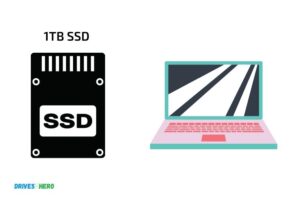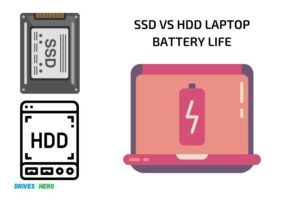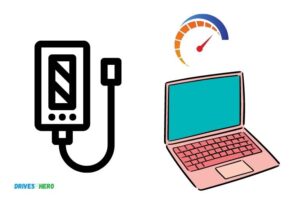Does Adding Ssd Make Laptop Faster? Yes!
Yes, adding an SSD (Solid State Drive) can significantly make your laptop faster.
Traditional laptops often use HDDs (Hard Disk Drives) for storage, which function on a spinning disk mechanism.
This can cause slower read and write speeds, resulting in longer load times, file transfers, and overall performance.
On the other hand, SSDs use flash memory, which allows for quicker access to data and faster overall performance.
By upgrading your laptop’s storage to an SSD, you will likely experience a noticeable improvement in speed, performance, and efficiency.
Upgrading your laptop’s storage not only results in faster performance but can also lead to increased durability.
Due to their lack of moving parts, SSDs are less likely to be damaged by physical shocks or vibrations compared to HDDs, which rely on delicate spinning disks.
Additionally, SSDs are more energy-efficient, potentially extending your laptop’s battery life. To reap these benefits, consider upgrading your laptop to an SSD for a noticeable boost in performance and overall user experience.
Performance Comparison: With & without SSD on Leptop
| Factor | Without SSD | With SSD | Impact on Laptop Speed |
|---|---|---|---|
| Boot Time | Slower, usually 30-60 seconds or more | Faster, usually 10-20 seconds | Significantly faster with SSD |
| Data Access Time | Slower, typically 5-20 ms | Faster, typically 0.1-0.5 ms | Significantly faster with SSD |
| Data Transfer Rate | Slower, around 100-200 MB/s | Faster, up to 500 MB/s to over 2 GB/s | Significantly faster with SSD |
| Power Consumption | Higher, due to mechanical parts | Lower, no moving parts | Better energy efficiency and battery life with SSD |
| Noise | Audible noise from spinning disk | Silent operation, no moving parts | Quieter with SSD |
| Durability | More prone to failure due to moving parts | More resistant to shock and vibration | More reliable with SSD |
| Weight | Heavier, due to mechanical parts | Lighter, no moving parts | Lighter and more portable with SSD |
Key Takeaway

Five Facts About the Performance Impact of Adding SSD to a Laptop
Ssds Versus Hdds: A Comparison
Are you pondering whether adding an ssd to your laptop will improve its speed? Well, the type of storage device you choose is crucial.
Let’s compare the hardware and storage technology differences, the impact on laptop speed and performance, and the cost comparison and value for money of ssds and hdds.
Differences In Hardware And Storage Technology
- An ssd (solid state drive) utilizes flash memory to store data.
- An hdd (hard disk drive) uses spinning disks and read/write heads to access and write data.
- Ssds are faster and more reliable because they have no moving parts, while hdds have multiple moving parts, making them more prone to mechanical failures.
- Hdds have larger storage capacity and provide more value per dollar than ssds.
Impact On Laptop Speed And Performance
- Ssds offer much faster data transfer speeds than hdds. They can read and write data faster, resulting in speedy boot times and program launch times.
- Ssds have faster seek times (the time it takes for the drive to locate and access a specific file) than hdds. Therefore, applications and files can open faster, giving a speedy performance.
- Ssds are quieter and consume less energy compared to the power-hungry hdds. Ssds are ideal for laptops because of their low power consumption, which translates to longer battery life.
Cost Comparison And Value For Money
- Ssds are more expensive than hdds, but the price gap between the two types of storage devices has narrowed in recent years.
- If cost is your primary concern, hdds offer better value for money because they have larger storage capacity at a lower cost per gigabyte compared to ssds.
- However, considering the performance boost, reliability, and longevity of ssds, they offer better value in the long run, especially if speed and data transfer time are important to you.
Adding an ssd to a laptop is a surefire way to boost its speed and overall performance. Ssds are more reliable, durable, and faster than hdds.
Even though they are expensive, their benefits are worth the cost. Ultimately, it’s up to you to decide which storage device suits your requirements depending on your needs and budget.
Does Adding An Ssd Make A Laptop Faster?
Benefits Of Adding An Ssd To A Laptop
Adding a solid-state drive (ssd) to a laptop can provide a range of benefits that can greatly improve the user’s experience.
Here are some of the key benefits:
- Fast boot-up and application loading times: An ssd uses flash memory, which has no moving parts, allowing it to read and write data at much faster speeds than traditional hard disk drives (hdd).
- Enhanced multitasking: An ssd can access data quickly, allowing the user to run multiple applications at the same time without experiencing performance lag.
- Improved file transfer speeds: An ssd can transfer files at much faster speeds than an hdd, saving the user time and increasing productivity.
- Increased durability: An ssd has no moving parts, making it less prone to damage or data loss due to physical impact.
Benchmark Tests And Results Comparing Ssd And Hdd Speeds
Various benchmark tests have been conducted comparing the speeds of ssds and hdds, with ssds consistently showing faster results.
For example:
- Boot-up times: In a test conducted by pcworld, a laptop with an ssd booted up in around 44 seconds, while the same laptop with an hdd took over 2 minutes to boot.
- Application loading times: In a test conducted by digital trends, adobe photoshop loaded in 8 seconds on a laptop with an ssd, compared to 43 seconds on a laptop with an hdd.
- File transfer speeds: In a test conducted by cnet, transferring a 1gb file took only 40 seconds on a laptop with an ssd, compared to 1 minute and 32 seconds on a laptop with an hdd.
These benchmark tests demonstrate the significant performance benefits that an ssd can provide over an hdd.
Factors To Consider When Upgrading To An Ssd
When upgrading a laptop to an ssd, there are several important factors to consider:
- Compatibility: It’s important to choose an ssd that is compatible with the laptop’s drive interface. Some laptops may require a specific form factor or connector type, so it’s important to research before purchasing.
- Capacity: Ssds come in a range of capacities, with larger capacities typically being more expensive. It’s important to choose a capacity that suits the user’s storage needs.
- Price: Ssds are generally more expensive than hdds, so it’s important to consider the budget.
- Installation: Installation of an ssd can require technical expertise and may void warranties, so it’s important to consider whether to hire a professional or attempt installation oneself.
By considering these factors, users can ensure that they select an ssd that meets their needs and upgrades their laptop’s performance.
Choosing The Right Ssd For Your Laptop
Adding an ssd to your laptop is one of the best ways to boost its performance.
With faster boot-up times and improved speed when loading applications and files, an ssd can offer a noticeable difference in your laptop’s performance. However, not all ssds are created equal, and choosing the right one for your laptop is essential.
We’ll explore some of the key components, popular brands, and compatibility factors to consider when choosing an ssd for your laptop.
Components And Specifications To Look Out For
When choosing an ssd for your laptop, there are a few components and specifications that you should look out for to ensure that you’re getting the best possible performance.
Some of the key factors include:
- Drive capacity: Ssds come in a range of sizes, so it’s important to choose one that has enough storage space for your needs.
- Interface speed: The interface speed of an ssd can significantly affect its performance. Most modern laptops support sata iii, which offers a maximum interface speed of 6 gbps.
- Controller type: The controller is responsible for managing the data flow between the cpu and the ssd. Look for an ssd with a high-quality controller for the best performance.
- Read and write speeds: The read and write speeds refer to how quickly data can be accessed and stored on the ssd. Choose an ssd with fast read and write speeds for the best performance.
Popular Brands And Their Features
Now that you know what components and specifications to look out for, let’s explore some of the most popular brands of ssds and their features:
Samsung
Samsung ssds are known for their high-quality components and fast speeds.
Their pro series ssds offer some of the fastest read and write speeds on the market, making them a great choice for demanding applications.
Crucial
Crucial ssds are known for their affordable pricing and reliable performance.
Their mx500 series ssds offer fast read and write speeds, and a high level of endurance, making them well-suited to heavy workloads.
Western digital
Western digital ssds offer a balance of performance and affordability.
Their wd blue series ssds offer fast read and write speeds and come with a range of storage capacities to meet your needs.
Kingston
Kingston ssds are known for their high-quality components and reliability. Their a2000 series ssds offer fast read and write speeds and come with a range of storage capacities.
Compatibility Factors To Consider
When choosing an ssd for your laptop, it’s also important to consider compatibility factors.
Some of the key factors include:
- Physical size: Ssds come in different physical sizes, so it’s important to choose one that fits inside your laptop.
- Interface type: Make sure that the ssd you choose is compatible with your laptop’s interface type. Most modern laptops use a sata iii interface, but some older laptops may use a different interface type.
- Operating system compatibility: Some ssds may require specific drivers or firmware updates to work properly with certain operating systems. Make sure that the ssd you choose is compatible with your laptop’s operating system.
Adding an ssd to your laptop can significantly improve its performance, but choosing the right one is key.
Consider the components and specifications, popular brands, and compatibility factors when making your choice, and you’ll be well on your way to a faster, more efficient laptop.
How To Upgrade To An Ssd
Does Adding Ssd Make Laptop Faster?
Ssd is a faster and more reliable storage device than traditional hard drives. As laptops age, they become sluggish due to the use of hard drives.
Does adding ssd make the laptop faster? The answer is a big yes! Ssd boosts your laptop’s performance and speed.
Upgrading from a hard drive to an ssd is the easiest way to give your laptop a performance upgrade.
Here is a step-by-step guide to upgrading a laptop’s storage drive:
- Step 1: Back up your data to an external hard drive or cloud storage to avoid data loss.
- Step 2: Shut down your laptop and unplug it from any power source.
- Step 3: Locate your laptop’s storage drive and remove it. If you are not sure how to remove it, consult your laptop’s user manual.
- Step 4: Insert the ssd into the storage slot. Secure it with screws.
- Step 5: Reinstall any components you removed to access the storage drive.
- Step 6: Power on your laptop and install any necessary drivers for the ssd.
Tools Needed For The Upgrade
To upgrade your laptop to an ssd, you need some tools.
Here are the essential tools for the upgrade:
- Screwdrivers (phillips and flathead): For removing and tightening screws.
- Cloning software: To clone the content from the existing hard drive to the new ssd.
- External hard drive enclosure: To connect both the new and old drives temporarily.
Precautions And Safety Measures To Take During The Upgrade Process
Upgrading your laptop’s storage drive to an ssd can be a daunting task. It’s essential to take precautions and follow safety measures to avoid hardware damage.
Here are some precautions and safety measures to keep in mind:
- Before starting the upgrade process, always take a backup of your data to avoid losing any important files.
- Ensure you have grounded yourself by touching any grounded metal surface to prevent electrostatic discharge.
- Keep the necessary parts in a safe place to avoid misplacing them.
- Be gentle when removing and inserting the ssd into the storage slot to avoid damaging it.
- Use the proper tools to avoid stripping or damaging the screws.
Upgrading your laptop to an ssd is a quick and easy way to enhance your laptop’s performance.
By following the above-discussed steps, taking precautions, and safety measures, you can successfully upgrade your laptop’s storage drive and enjoy faster performance.
FAQ On the Performance Impact of Adding SSD to a Laptop
Will A Laptop With An Ssd Be Faster Than One Without?
Yes, ssds are faster, reliable and efficient. Your laptop will boot up quicker and programs will load faster.
Can I Add An Ssd To My Existing Laptop?
Yes, you can add an ssd to your laptop. However, you need to check if it’s compatible with your laptop.
How Much Faster Will My Laptop Be With An Ssd?
Significantly faster, by up to 3-4 times. This is because ssds have faster read/write speeds compared to hdds.
What Are The Benefits Of Using An Ssd With A Laptop?
Apart from faster speed, ssds are energy-efficient, have improved performance, durability and reliability. Additionally, they generate less heat and noise.
Conclusion
Upgrading to an ssd can significantly improve the speed and overall performance of your laptop. The benefits of faster boot-up times, quicker application launch, and improved system responsiveness cannot be overstated.
The upgrade may be more expensive than a traditional hard drive, but the benefits are well worth the investment. Ssds offer a reliable and seamless experience, eliminating the headaches associated with slow and outdated technology.
In addition, the ssd technology ensures that your laptop’s battery life is extended, allowing you to be more productive on-the-go.
Ultimately, upgrading to an ssd may be the best choice you make for your laptop’s performance and longevity. Don’t settle for outdated technology—give your laptop the boost it deserves with an ssd upgrade today.