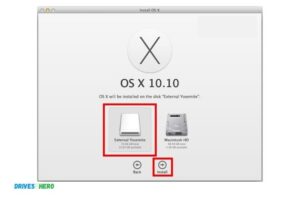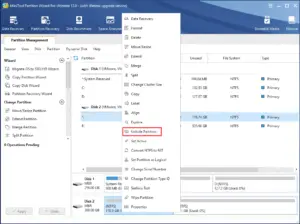How to Check External Ssd Speed: 7 Easy Steps!
Checking the speed of an external SSD entails running a benchmark test using software tools such as CrystalDiskMark, ATTO Disk Benchmark, or Blackmagic Disk Speed Test.
These tools perform read and write speed tests that provide insights into your SSD’s performance.
Benchmarking tools work by creating a testing scenario for your SSD which involves writing a file, then reading it back.
This process can be manipulated to understand how your drive will respond under different conditions.
For example, the file’s size can be adjusted to simulate the reading and writing of large or small files.
In essence, checking your external SSD speed is a way of evaluating the performance level of your drive.
It gives you an idea of how fast your SSD can read and write data under varying conditions, and can be particularly helpful when you’re trying to optimize your system for specific tasks such as gaming or video editing.
7 Steps: Check External Ssd Speed
| Steps | Procedure |
|---|---|
| 1 | Plug SSD into your computer |
| 2 | Open a disk speed test software (such as CrystalDiskMark, SpeedOut, Blackmagic Disk Speed Test, etc) |
| 3 | Select the SSD from the list of drives in the software |
| 4 | Click “All” to test all speed factors, or choose specific factors to test (such as read speed, write speed, etc) |
| 5 | Click “Start” to begin the test |
| 6 | Wait for test to complete |
| 7 | Review the results displayed by the software |
Key Takeaway
Five Facts About: Checking the Speed of External SSDs
Understanding External Ssd
External SSDs offer lightning-fast speed for data storage and transfer. To check the speed of your external SSD, use benchmarking tools or refer to specifications provided by the manufacturer.
Take advantage of the high-performance capabilities of an external SSD for a seamless and efficient digital experience.
External SSDs, or solid-state drives, are a popular storage option that offer exceptional speed and performance compared to traditional hard drives.
Whether you’re a professional needing fast access to large files or a gamer seeking seamless gameplay, understanding the benefits of external SSDs can help you make an informed choice.
In this section, we will explore the importance of external SSDs and the advantages they have over traditional hard drives.
Importance Of External Ssds
External SSDs play a crucial role in the digital world today. Their significance can be summarized as follows:
Lightning-fast speed:
External SSDs utilize flash memory technology, which allows for incredibly fast read and write speeds. This means you can transfer files, load applications, and access data instantly.
Enhanced performance:
With high-speed data transfer rates, external SSDs significantly reduce load times, ensuring smoother operation and improved overall performance.
Reliability:
Unlike traditional hard drives, external SSDs have no moving parts, making them less prone to mechanical failure.
This enhanced durability ensures your data remains safe and accessible for longer durations.
Portability:
External SSDs are compact and lightweight, making them easy to carry around. Whether you’re on the go or need to transfer data between devices, these drives are highly portable and convenient.
Compatibility:
Most external SSDs are designed to work seamlessly with various operating systems, including Windows, macOS, and Linux.
This compatibility ensures you can use the drive with different devices without any hassle.
Advantages Over Traditional Hard Drives
When compared to traditional hard drives, external SSDs offer several advantages:
Speed:
External SSDs provide significantly faster data transfer speeds compared to traditional hard drives. This enables faster file transfers, quicker boot times, and seamless multitasking.
Energy efficiency:
SSDs consume less power than traditional hard drives, making them a more energy-efficient choice.
This not only helps reduce carbon footprint but also increases battery life in portable devices.
Durability:
External SSDs are more durable as they lack the moving parts found in traditional hard drives. This ensures your data is better protected against accidental drops and bumps.
Noiseless operation:
Without any mechanical components, external SSDs operate silently. Say goodbye to the constant humming noise that hard drives produce.
Compact and lightweight:
With their slim and lightweight design, external SSDs are highly portable. You can easily slip them into your bag or pocket, knowing your data is always within reach.
External SSDs offer remarkable speed, improved performance, and enhanced durability.
The advantages they present over traditional hard drives make them an excellent choice for individuals seeking optimal storage solutions.
Whether you’re a professional, gamer, or tech enthusiast, investing in an external SSD will undoubtedly enhance your digital experience.
Factors Affecting Ssd Speed
Factors affecting SSD speed can be determined by checking the external SSD speed.
Various elements such as NAND flash type, interface, and storage controller significantly impact the performance of an SSD.
By analyzing the speed, users can optimize their SSD for better efficiency and performance.
Solid-state drives (SSDs) have become increasingly popular due to their faster read and write speeds compared to traditional hard disk drives (HDDs).
However, the speed of an external SSD can be impacted by various factors. Understanding these variables is crucial in optimizing the performance of your SSD.
In this section, we will explore the key variables that affect SSD speed and delve into the impact of hardware and software configurations.
Exploring The Key Variables:
- Controller Chip: The controller chip serves as the “brain” of the SSD, managing data transfer and storage. Advanced controller chips can significantly enhance the speed of your SSD.
- NAND Flash Memory Type: SSDs usually utilize either Single-Level Cell (SLC), Multi-Level Cell (MLC), or Triple-Level Cell (TLC) NAND flash memory. SLC offers the fastest speed but at a higher cost, while TLC provides higher storage capacity but with slightly slower speeds.
- Memory Cache: SSDs often have a built-in cache memory that temporarily stores frequently accessed data. The size of the cache directly influences the speed of data transfers.
- Interface Type and Speed: The interface between the SSD and the computer affects the data transfer speed. The most common interface types are SATA (Serial ATA), PCIe (Peripheral Component Interconnect Express), and NVMe (Non-Volatile Memory Express). PCIe and NVMe offer faster speeds compared to SATA.
- Drive Capacity: The capacity of the SSD can impact its speed. Generally, SSDs with larger capacities have faster write speeds as they can distribute the data more efficiently across memory cells.
- Drive Age and Usage: The performance of an SSD may decrease over time due to wear leveling and the accumulation of data. Additionally, excessive reads and writes can adversely affect the speed of an SSD.
Impact Of Hardware And Software Configurations:
- Host Device Hardware: The specifications of the host computer or device can influence the speed of the external SSD. Factors such as the processor, available RAM, and connectivity options play a role in data transfer speeds.
- File System: The file system used on the SSD can impact its performance. NTFS, exFAT, and FAT32 are commonly used file systems, with NTFS being more efficient for larger file transfers.
- Trim Support: Trim is a feature that helps maintain SSD performance by freeing up unused blocks. Enabling Trim support in both the operating system and the SSD itself can improve speed and prevent performance degradation over time.
- Driver and Firmware Updates: Keeping drivers and firmware up to date ensures optimal performance and compatibility. Regular updates from the manufacturer can help address any speed-related issues and improve overall functionality.
Understanding the factors that affect SSD speed empowers you to make informed decisions when selecting and optimizing your external SSD.
By considering these variables, you can unlock the full potential of your device and enjoy faster data transfers and improved efficiency.
Measuring Read And Write Speed
Want to check your external SSD’s read and write speed? Find out how to measure its speed with simple steps that anyone can follow. Increase your productivity by ensuring your SSD performs at its best.
When it comes to checking the speed of your external SSD, it’s essential to measure both the read and write speed.
This will give you a clear idea of how fast your SSD can transfer data, allowing you to optimize your workflow and ensure efficient performance.
To help you with this important task, we’ve provided a step-by-step guide along with some handy tools to make the process easier.
Selection Of Appropriate Tools:
To accurately measure the read and write speed of your external SSD, you need to choose the right tools.
Here are some popular options:
- CrystalDiskMark: One of the most widely used tools, CrystalDiskMark provides an easy-to-understand benchmarking solution. It allows you to test the sequential and random read/write speeds of your external SSD.
- Blackmagic Disk Speed Test: Originally designed for video professionals, this tool has gained popularity among users looking to test their external SSD speeds. It measures read and write performance and displays the results in a user-friendly interface.
- ATTO Disk Benchmark: This tool lets you test the performance of your external SSD by simulating different file transfer sizes. It provides detailed results that can help you assess the optimal settings for your specific needs.
- AS SSD Benchmark: With its simple interface, AS SSD Benchmark offers a quick yet comprehensive way to measure the read and write speeds of your external SSD. It assesses both sequential and random performance, providing valuable insights.
Step-by-step guide to benchmarking:
- Connect your external SSD to your computer using the appropriate cable.
- Ensure that the external SSD is recognized and properly configured by your operating system.
- Download and install the benchmarking tool of your choice from the options mentioned above.
- Launch the benchmarking tool and select your external SSD as the target device for testing.
- Configure the settings according to your preferences. For example, you may choose the file size and number of runs for more accurate results.
- Start the benchmark test and wait for it to complete. This process may take a few minutes.
- Once the test is finished, the tool will provide detailed data on the read and write speeds of your external SSD.
- Analyze the results to assess the performance of your SSD. Pay attention to both sequential and random read/write speeds.
- Repeat the benchmarking process with different tools for additional verification and comparison if desired.
- Based on the results, you can make informed decisions about optimizing your workflow, upgrading your SSD, or troubleshooting any performance issues.
By following this simple step-by-step guide and utilizing the appropriate benchmarking tools, you can easily measure the read and write speed of your external SSD.
This knowledge will empower you to make informed choices to enhance your productivity and streamline your data transfer processes.
Analyzing Sequential And Random Speeds
Check the speed of your external SSD by analyzing sequential and random speeds. This step-by-step guide will help you easily assess the performance of your SSD without any hassle.
Differentiating Between Sequential And Random Read/Write Speeds
Sequential and random read/write speeds are key factors to consider when checking the speed of an external SSD.
Let’s examine the significance of each and understand their impact on performance.
Sequential Speeds:
- Sequential read/write speeds refer to the ability of the SSD to transfer large files in a linear order, without interruption.
- This speed is especially important when dealing with tasks that involve sequential data access, such as video editing or large file transfers.
- Faster sequential speeds result in quicker data transfer and more efficient workflow.
Random Speeds:
- Random read/write speeds, on the other hand, measure the SSD’s ability to access and transfer small portions of data in a non-linear order.
- Random speeds significantly impact tasks that involve frequent and random data access, such as database operations or running multiple applications simultaneously.
- Faster random speeds ensure snappy system responsiveness and smooth multitasking experience.
Sequential speeds are crucial for handling large files and data intensive tasks, while random speeds are vital for everyday activities that involve small and random data access.
By understanding the importance of both these speeds, you can make an informed decision when choosing an external SSD that meets your specific requirements.
Assessing External Ssd Speed With Crystaldiskmark
Assess the speed of your external SSD effortlessly with CrystalDiskMark, a reliable tool for checking SSD performance. Get accurate results and optimize your storage device for seamless data transfer.
When it comes to evaluating the speed and performance of an external SSD, CrystalDiskMark is an invaluable tool.
This user-friendly software allows you to quickly and accurately measure the read and write speeds of your SSD, providing valuable insights into its overall performance.
To help you make the most of CrystalDiskMark, we’ve put together this guide on how to assess external SSD speed effectively.
Introduction To Crystaldiskmark:
CrystalDiskMark is a powerful benchmarking tool designed specifically for testing the performance of various storage devices, including external SSDs.
Here’s a brief overview of how this tool works:
- Installation: Begin by downloading and installing CrystalDiskMark onto your computer. It is a lightweight program that takes only a few seconds to set up.
- Test Conditions: Before running the benchmark, ensure that your SSD is properly connected and recognized by your operating system. Close any unnecessary programs and processes that might affect the test results.
- Test Types: CrystalDiskMark offers different test types to evaluate various aspects of your SSD’s performance, including sequential and random read/write speeds.
- Sequential Test: This test measures the speed at which data is read or written in a linear and continuous manner. It provides insights into the SSD’s ability to handle large files and perform sustained data transfers.
- Random Test: Unlike the sequential test, the random test simulates non-linear data access, more closely resembling real-world usage scenarios. It tests how well your SSD performs when accessing smaller files randomly.
- Test Results: After running the selected test, CrystalDiskMark presents you with a comprehensive report showcasing the read and write speeds of your SSD. The results are typically displayed in megabytes per second (MB/s).
- Interpreting Results: When interpreting CrystalDiskMark results, focus on the sequential read and write speeds for large file transfers, as well as the random read and write speeds for everyday tasks. Consider comparing the results with the manufacturer’s claimed speeds to gauge your SSD’s performance.
- Repeat Tests: For accurate results, it is recommended to run multiple tests and calculate the average values to minimize potential variations.
By using CrystalDiskMark to assess your external SSD speed, you can gain a clearer understanding of its performance capabilities.
Whether you are comparing different SSD options, tracking performance changes over time, or troubleshooting potential issues, this tool provides valuable insights into the speed and efficiency of your external storage solution.
Interpreting Speed Test Results
Discover how to effectively interpret speed test results for external SSDs with our comprehensive guide.
Learn how to check the speed of your SSD, understand the results, and optimize your device’s performance for maximum efficiency.
Checking the speed of your external SSD is essential to ensure optimal performance and understand how it compares to industry standards.
Interpreting the speed test results can provide valuable insights into the efficiency and effectiveness of your SSD.
In this section, we will discuss two key aspects of interpreting speed test results: understanding the numerical values and comparing results with industry standards.
Understanding The Numerical Values:
Sequential read and write speeds:
These values indicate how quickly data can be read from or written to the SSD in a continuous manner.
Generally, higher sequential speeds indicate better performance when dealing with large files or transferring data.
Random read and write speeds:
These values measure the speed at which the SSD can access and process data in a non-sequential manner.
Random read and write speeds are crucial for tasks that involve numerous small file operations, such as multitasking or running applications.
Input/Output Operations Per Second (IOPS):
IOPS represents the number of input or output operations that can be performed by the SSD in a second.
It is a crucial metric for measuring the SSD’s performance in handling multiple concurrent tasks efficiently.
Comparing Results With Industry Standards:
Manufacturer’s specifications:
Referencing the SSD manufacturer’s specifications can provide a benchmark to compare your SSD’s speed test results.
Manufacturers often provide expected speed ranges for sequential read and write speeds and random read and write speeds. Comparing your results with these specifications can help identify any deviations.
Online benchmarks and reviews:
Exploring online benchmarks and reviews for SSDs similar to yours can offer additional insights.
These resources often provide performance comparisons across various SSD models, making it easier to gauge your SSD’s performance against industry standards.
Consider your usage requirements:
Speed requirements can vary based on individual needs. Consider the tasks you primarily perform with your external SSD and compare the speed test results accordingly.
For example, if you use your SSD primarily for gaming, focus on comparing results for tasks like game loading times or level loading speeds.
By understanding the numerical values and comparing your speed test results with industry standards, you can gather valuable information about your external SSD’s performance capabilities.
Whether you’re seeking to optimize your SSD for specific tasks or assessing its overall efficiency, interpreting the speed test results is a crucial step in maximizing the benefits of your external SSD.
Identifying Bottlenecks And Solutions
Learn how to identify bottlenecks and improve external SSD speed with these effective solutions. Discover practical tips to optimize your storage device for faster performance.
Identifying Potential Causes Of Slow Speed:
Incompatibility with your computer’s specifications:
Check if your external SSD is compatible with your computer’s specifications, such as its interface (USB, Thunderbolt, etc.) And operating system. Ensure your computer meets the necessary requirements for optimal performance.
Insufficient power supply:
Some external SSDs may require additional power supply. If you notice slow speed issues, verify if your SSD has its power source connected properly. Consider using a powered USB hub if needed.
Fragmentation:
Over time, files on your external SSD can become fragmented, leading to slower access speed. Regularly defragment your SSD to optimize its performance.
Drive capacity and available space:
A near full drive can hamper performance. Ensure you have sufficient free space on your external SSD for it to operate efficiently. Delete unnecessary files or consider upgrading to a larger capacity SSD.
Outdated firmware:
Check if your external SSD’s firmware is up to date. Manufacturers often release firmware updates to resolve performance issues and enhance compatibility.
Troubleshooting And Resolving Issues:
Check for driver updates:
Ensure you have the latest drivers installed for your external SSD. Outdated drivers can lead to compatibility issues and decreased performance. Visit the manufacturer’s website to find the latest driver versions.
Test different cable and port:
Faulty cables or USB ports can impact speed. Try using a different cable or connecting your external SSD to a different USB port to identify if the issue lies there.
Disable power-saving settings:
Power-saving features, like USB selective suspend, can reduce performance. Disable such settings to ensure optimal speed on your external SSD.
Scan for malware and viruses:
Malware or viruses can negatively affect your SSD’s performance. Use reliable antivirus software to scan your external SSD and your system for any malicious files.
Use disk cleanup and optimization tools:
Regularly perform disk cleanup and optimization to remove unnecessary files, temporary data, and system logs that might hinder your SSD’s performance.
Remember, external SSD speed can vary based on various factors, some of which are beyond your control.
However, by following these troubleshooting steps, you can maximize the speed and overall performance of your external SSD.
Maintaining Optimal Speed
To check the speed of your external SSD, follow these simple steps. Connect the SSD to your computer, open a file transfer test tool, and measure the read and write speeds. This way, you can ensure your SSD is operating at optimal speed.
Best Practices For Preserving Ssd Performance:
- Keep your external SSD clean and free from dust and dirt. Regularly wipe it with a soft, lint-free cloth to prevent any debris from affecting its performance.
- Avoid placing heavy objects on top of your external SSD, as excessive pressure can cause damage to the drive and impact its speed.
- Store your external SSD in a cool and dry environment. Extreme temperatures can affect its performance and longevity, so it’s crucial to keep it away from direct sunlight or areas prone to high heat.
- Be cautious when handling your external SSD. Dropping or mishandling it can result in physical damage that may degrade its speed and overall functionality.
Tips For Regular Maintenance And Optimization:
- Keep your external SSD firmware up to date. Manufacturers often release firmware updates to enhance performance and address any issues. Check the manufacturer’s website or the SSD management software for any available updates.
- Regularly trim your SSD. This process helps in maintaining the drive’s performance by preventing data fragmentation. SSD management tools like Trim Enabler or the built-in trim feature in operating systems (such as TRIM for Windows or TrimForce for macOS) can perform this task.
- Avoid filling up your external SSD to its maximum capacity. Leaving some free space on the drive allows for better performance and prevents excessive wear on the SSD cells. Aim to keep at least 10-20% of the total capacity free.
- Limit unnecessary background processes that may put a strain on your external SSD’s performance. Task Manager (Windows) or Activity Monitor (macOS) can help identify resource-intensive applications that are impacting drive performance.
- Regularly scan your external SSD for malware or viruses. Malicious software can not only compromise your data but also lead to a decrease in speed and overall performance. Use reputable antivirus software to ensure your drive remains secure.
By following these best practices and implementing regular maintenance, you can ensure that your external SSD maintains optimal speed and performance over time.
Taking proactive steps to protect and optimize your drive will not only enhance its lifespan but also provide you with a seamless and efficient data storage experience.
External Ssd Vs. Internal Ssd Speed
External SSD vs. Internal SSD Speed: Learn how to easily check the speed of your external SSD with these simple steps.
Compare the performance of your external SSD with the internal SSD to optimize your storage needs.
Comparing Speed Between External And Internal Ssds:
External SSDs and internal SSDs are both popular storage options, but how do they compare when it comes to speed?
Let’s take a closer look at the factors that influence the performance difference between these two types of SSDs.
Factors Influencing The Performance Difference:
Connection type:
The type of connection used to hook up the external SSD to your computer plays a significant role in its speed. USB 3.0 and USB 3.1 connections offer faster transfer speeds compared to older USB 2.0 connections.
On the other hand, an internal SSD’s connection speed is typically faster as it directly connects to the motherboard.
Data transfer rates:
External SSDs have data transfer rates that vary based on the specific model. These rates can range from around 400 Mbps to more than 1,000 Mbps (Megabits per second).
While this is generally slower compared to internal SSDs, which can reach speeds of up to 3,500 Mbps, modern external SSDs can still provide fast transfer rates.
Interface technology:
External SSDs typically use SATA or NVMe interfaces. SATA-based SSDs are slower than NVMe-based SSDs, which are commonly found in internal drives.
NVMe technology allows for faster read and write speeds, making internal SSDs more suitable for tasks that require rapid data access.
Portability:
External SSDs, by their nature, are designed to be portable and convenient. However, this portability can sometimes come at the expense of speed.
The compact design and reliance on USB connections can limit the transfer rates of external SSDs, compared to their internal counterparts which are directly connected within the computer’s casing.
Usage scenarios:
External SSDs are typically used for tasks such as backups, file storage, and data transfer between computers.
These tasks do not always require the same level of speed as activities performed on internal SSDs, such as running operating systems, games, or resource-intensive applications.
While external SSDs may not match the speed capabilities of internal SSDs, they still offer respectable transfer rates and the convenience of portability.
Factors like connection type, data transfer rates, interface technology, portability, and usage scenarios all contribute to the performance difference between the two.
Choose the type of SSD that best suits your specific needs, and enjoy the benefits of lightning-fast storage.
Future Trends In External Ssd Speed
The future trends in external SSD speed are constantly evolving, and it is crucial to know how to check the speed of your external SSD to ensure optimal performance.
Stay ahead of the game by staying informed and utilizing the right tools to measure your SSD speed accurately.
The key is to regularly monitor and benchmark your device to ensure it is running at its full potential.
Examining Advancements In Ssd Technology:
- SSD or Solid State Drive technology has rapidly evolved over the years, bringing significant improvements in speed, performance, and reliability.
- SSDs have replaced traditional hard drives in many devices due to their faster read and write speeds, lower power consumption, and compact size.
- The development of NAND flash memory, which is the primary storage technology used in SSDs, has played a crucial role in enhancing their speed.
- Various advancements in SSD technology have contributed to faster external SSD speeds, including improvements in controller technology, memory cell design, and data transfer interfaces.
- Let’s delve deeper and explore the current advancements that have led to faster external SSD speeds.
Predictions For Improving Speed In The Future:
With advancing technology, we can expect even greater speeds in the future for external SSDs.
Here are some predictions for fostering speed improvements in upcoming SSDs:
NVMe (Non-Volatile Memory Express):
This interface protocol has already revolutionized SSD speed, but future enhancements will optimize performance even further.
NVMe enables faster data transfer rates, reduced latency, and improved multitasking capabilities.
PCIE Gen 4:
The emergence of PCIe Gen 4 interfaces will amplify the speed potential of external SSDs.
This technology will provide even higher bandwidth, supporting faster data transfer speeds between the SSD and the host device.
3D NAND Flash:
Current NAND flash technology is already impressive, but 3D NAND flash architecture will take it to the next level.
By stacking memory cells vertically, manufacturers can achieve higher storage capacities while maintaining faster read and write speeds.
Advancements in Controller Design:
Manufacturers are continually improving SSD controllers to enhance performance. Future advancements may include optimized algorithms, better error correction capabilities, and improved wear-leveling techniques, resulting in faster and more reliable SSDs.
Emerging Storage Technologies:
Innovations such as MRAM (Magnetoresistive RAM) and ReRAM (Resistive RAM) show promise in overcoming the limitations of conventional NAND flash memory.
These emerging storage technologies have the potential to offer even higher speed and improved endurance.
Software Optimization:
As technology advances, software optimization plays a crucial role in maximizing SSD speed.
Firmware updates and optimization algorithms tailored for specific workloads can significantly enhance the overall performance of external SSDs.
These predictions highlight the exciting advancements on the horizon that are expected to make external SSDs faster and more efficient.
While current SSD technology is already impressive, the future holds even greater possibilities for enhanced speed and performance. Stay tuned for these cutting-edge developments in the world of external SSDs.
Please continue writing the next section of the blog post: ‘Factors to Consider When Checking External SSD Speed’ under the heading
FAQ About Checking External SSD Speed
What is the Best Way to Check External Ssd Speed?
The best way to check the speed of an external SSD is by running a benchmarking tool, such as ATTO Disk Benchmark or CrystalDiskMark.
These tools measure read and write speeds, IOPs performance, and other metrics related to storage performance.
How Can I Test My External Ssd’S Performance?
To test your external SSD’s performance, you can use a disk benchmarking tool such as CrystalDiskMark or AS SSD Benchmark.
These tools measure the read and write speeds of your drive, allowing you to compare it with other models.
What Tools are Available for Testing an External Ssd’S Read And Write Speeds?
Tools available for testing an external SSD’s read and write speeds include CrystalDiskMark, ATTO Disk Benchmark, AS SSD Benchmark, Anvil’s Storage Utilities, Iometer, and HD Tune.
Is It Possible to Optimize the Speed of an External Ssd Drive?
Yes, it is possible to optimize the speed of an external SSD drive. This can be done by using a disk optimization tool, such as defragmentation and TRIM command.
Additionally, optimizing the settings in your operating system and making sure you have the latest drivers installed can also help increase performance.
Conclusion
To sum up, checking the speed of an external SSD is crucial to ensure optimal performance.
By following the steps outlined in this blog post, you can easily assess the speed of your SSD and make any necessary adjustments to improve its efficiency.
Remember to connect your SSD to a compatible and up-to-date computer, use reliable benchmarking tools, and compare the results with the manufacturer’s specifications.
Additionally, it is important to consider factors such as interface type, file system, and the type of data you are transferring when evaluating the speed of your external SSD.
By regularly checking the speed and taking necessary measures, you can get the most out of your external SSD and enjoy fast and efficient data transfer and storage.