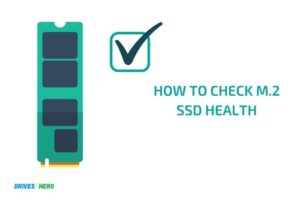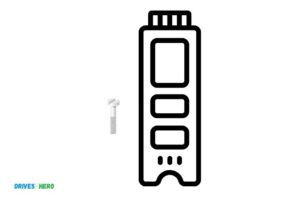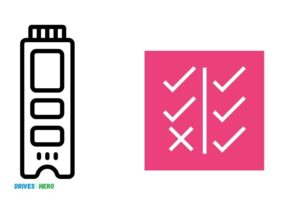Mbr Vs Gpt M.2 Ssd! Discover Best Partition Format!
MBR (Master Boot Record) and GPT (GUID Partition Table) are two different ways to store the partitioning information on an m.2 SSD.
MBR is the old standard while GPT is the new standard that offers more robust features. For SSDs smaller than 2TB, either MBR or GPT can be used.
However, for SSDs larger than 2TB, GPT must be used as MBR cannot address anything beyond 2TB.
MBR and GPT are partition structures that manage how the data is organized on the m.2 SSD. MBR, the older method, has limitations, such as supporting only up to four primary partitions and a maximum disk size of 2TB.
GPT, on the other hand, supports up to 128 partitions and does not have the same size limitations as MBR. This makes GPT a better option, especially for larger m.2 SSDs.
When dealing with m.2 SSDs, the type of partition structure used can greatly impact the drive’s performance and capacity. The MBR structure is older and can only support drives up to 2TB.
6 Common Feature Comparison Between MBR And GPT M.2 SSD
| Feature | MBR (Master Boot Record) | GPT (GUID Partition Table) |
|---|---|---|
| Maximum Partitions | Limited to 4 primary partitions or 3 primary and 1 extended partition. | Supports up to 128 primary partitions. |
| Disk Size Supported | Maximum of 2TB for a single partition. | Supports disks of more than 2TB. |
| Supported Systems | Works with all systems including both 32-bit and 64-bit systems. | Only supported by newer, UEFI-based systems. |
| Data Protection | Does not have any data protection mechanism. | Supports CRC32 checksum, which checks the integrity of the header and partition entries. |
| Setup Complexity | Simple to setup. | More complex due to additional features and options. |
| Use Case | Better for older systems and smaller disk sizes. | Better for newer systems and larger disk sizes. |
Key Takeaway

Five Facts About Mbr And Gpt M.2 SSDs
Understanding The Differences Between Mbr And Gpt For M.2 Ssd
Definition Of Mbr And Gpt Partition
When it comes to m. 2 ssd storage, there are two primary partition schemes that you need to be aware of: master boot record (mbr) and guid partition table (gpt).
Key Differences Between Mbr And Gpt Partition Methods
Here’s a quick rundown of the key differences between mbr and gpt partitioning methods:
- Mbr was developed in the early 1980s, while gpt was introduced in the late 1990s.
- Mbr only supports up to four primary partitions, while gpt can have up to 128 partitions.
- Mbr only allows for disk sizes up to 2tb, while gpt can handle much larger disks.
- Mbr uses a 32-bit entry length, while gpt uses a 64-bit entry length, meaning mbr disks are limited to 2.2tb while gpt disks have no such limitation.
How Mbr And Gpt Affect M.2 Ssd Performances
The partition scheme you use can have an impact on your m. 2 ssd’s performance.
Here’s a quick summary:
- Mbr can offer slightly faster boot times, but it has limitations on disk size and the number of partitions that can be used, ultimately resulting in slower overall performance.
- Gpt, on the other hand, offers faster performance by avoiding the limitations of mbr, but at a slightly longer boot time.
Choosing The Right Partition Scheme For Your M.2 Ssd Based On Your Needs
Choosing the right partition scheme for your m. 2 ssd ultimately depends on your needs and preferences.
- If you have a smaller hard drive and don’t mind slightly slower boot times, then mbr may be the best option for you.
- If you have a larger hard drive and want faster performance, then gpt may be the way to go.
Remember to consider your specific requirements and needs before deciding on a partition scheme to use for your m. 2 ssd.
Mbr Vs Gpt M.2 Ssd: Performance And Capabilities Comparison
Solid-state drives (ssds) are becoming more popular with their faster read and write speeds, which vastly improves overall computer performance.
Among ssds, m. 2 ssds are the most popular due to their compact size, high performance, and high storage capacity capabilities.
M. 2 ssds use either mbr and gpt partitioning methods to divide the storage drive. Therefore, it’s essential to understand mbr vs gpt m. 2 ssd performance and capabilities comparison.
Overview Of Different Performance Metrics Comparison Of Mbr And Gpt M.2 Ssd
The partitioning method used in m. 2 ssd critically impacts its overall performance, making it essential to choose the best between mbr and gpt.
Here are some performance metrics that you should consider when deciding between them:
- Mbr maximum partition size is 2tb, and gpt maximum partition size is 9.4zb, allowing larger partition sizes on gpt partitions.
- Mbr hard drive speed is slower than gpt, mainly when storing large files. Gpt offers improved partition speed with ssds due to its advanced partitioning method.
- Mbr uses legacy bios, while gpt uses the uefi system. Uefi is faster, more modern, and reliable, significantly improving ssd speed and stability.
- Gpt partitioning method supports 128 partitions, while mbr only supports four primary partitions, which means mbr requires more extended logical partitions to accommodate more than four partitions.
How The Partition Method Can Affect Read And Write Speed Of M.2 Ssd
The read and write speeds of an m. 2 ssd are essential for applications that require frequent file access or data transfer. The partition method used in the m. 2 ssd contributes significantly to read and write speed.
- Mbr only supports up to four primary partitions, which negatively affects its read and write speed, especially for a drive with multiple logical partitions.
- Gpt partitioning method uses modern uefi, which can boot the system even faster and boosts the speed of an ssd with multiple partitions.
- Gpt partitions use larger file allocation tables (fats) than mbr partitions, which minimizes file fragmentation, enhancing read and write speed in multi-use cases.
Impact Of Partition Method On Storage Space And Maximum Partition Size
The partitioning method directly affects the maximum partition size and storage space of an m. 2 ssd.
- Mbr partitioning method limits the maximum partition size to 2 tb and supports only up to four primary partitions, limiting the storage space on the drive.
- Gpt partitioning method, on the other hand, allows for a maximum partition size of 9.4 zb, meaning that the hard drive can support more storage space compared to mbr.
- Additionally, gpt allowed more extensive partition size makes it an ideal choice for future-proofing, allowing multiple operating systems to be installed on one hard drive.
Real-Life Performance Comparison Study Of Mbr And Gpt On M.2 Ssd
Several real-life performance comparison studies show that mbr and gpt partition methods have differences that impact read and write speed, storage space, and overall performance.
- A test carried out by a user showed that the mbr had lower read and write speed during a file transfer than gpt due to its limitation in partition sizes for an m.2 ssd with multiple partitions.
- Another study has shown that gpt partitioning is faster in booting up the os than mbr partitioning.
- For storage space, it showed that the mbr partitioning method limited hard drive storage capacity while gpt provides more storage space for users.
The mbr and gpt partition methods significantly impact the speed, performance, and storage capabilities of an m. 2 ssd.
It’s essential to consider the performance metrics, read and write speed, storage space maximization, and overall real-life performance comparison when choosing the best partition method for a specific m.2 ssd.
Converting From Mbr To Gpt M.2 Ssd And Vice-Versa
Nowadays, m. 2 ssd is more commonly used compared to traditional hdd due to its high speed and reliability.
Moreover, when it comes to partition style for m. 2 ssd, two particular options are available: mbr and gpt. So, what is the exact difference between mbr and gpt m. 2 ssd?
In this section, we will discuss the conversion of partition style, including the method, benefits and drawbacks, and expert advice.
How To Convert An Mbr Partition To Gpt Without Losing Data On M.2 Ssd
Converting mbr to gpt is quite critical and risky because of the loss of data when converting into gpt.
However, there is a technique called mbr2gpt, utilizing a command-line tool. Still, the insider version for windows 10 is required.
Alternatively, you can use the minitool partition wizard tool that allows you to convert mbr to gpt without data loss in a few simple steps.
Using Disk Management Tool To Convert Mbr To Gpt And Vice-Versa
Windows-based systems have an inbuilt disk management tool that comes in handy to convert partition style from mbr to gpt and vice versa.
- Open “disk management” by right-clicking on “computer management”.
- To convert mbr to gpt, right-click on the corresponding drive and click on “convert to gpt disk.” Similarly, you can convert gpt to mbr by clicking on “convert to mbr disk,” after right-clicking on the gpt drive.
Benefits And Drawbacks Of Converting Partition And How It Affects The M.2 Ssd
Converting the partition style of m. 2 ssd from mbr to gpt or vice-versa has its own benefits and drawbacks.
Here are some points you should be aware of:
Benefits:
- The gpt partition can potentially support an additional number of partitions.
- The partition sizes can be increased to 256tb maximum and 128 partitions under gpt.
- Dynamic disks support gpt partition and not mbr.
Drawbacks:
- Interruption of the conversion process could be catastrophic and could lead to data loss.
- Changing from gpt to mbr could potentially bring the partition style to an outdated state.
Expert Advice On When To Convert From Mbr To Gpt And Vice Versa
It’s essential to consider the advantages and disadvantages of both partition styles to decide when to convert mbr to gpt or vice versa to prevent any potential data loss.
Here is some expert advice on when to convert mbr to gpt and vice versa for m. 2 ssd:
- When you are dealing with a disk, which provides a capacity greater than 2 tb, gpt is the preferred partition
Style.
- If you are running a newer system, chances are it utilizes uefi rather than bios. Gpt is preferred as it supports
Uefi.
- If you have plans to utilize a windows to go drive, gpt is recommended. The ‘windows to go’ feature becomes
Unusable when using an mbr partition style. As a result, it is crucial to research extensively before converting your partition style and be aware of both benefits and drawbacks before making a decision.
Mbr Vs Gpt In Operating System Support
How Mbr And Gpt Partition Methods Affect Operating System Installations And Compatibility On M.2 Ssd
When it comes to operating system installations and compatibility on m. 2 ssd, the partition method you choose can have a significant impact.
The two primary partition methods are mbr and gpt, and each has its unique features that affect os support and installation.
Here are the key points to remember:
Mbr partition
The mbr partition method is an older partition scheme that has been used for hard drives for decades.
It has a maximum capacity of 2tb, and it can support up to four primary partitions or three primary partitions and an extended partition.
It is compatible with most operating systems, including windows, macos, and linux.
Gpt partition
The gpt partition method uses a newer partition scheme, and it is the recommended partition method for m.2 ssd.
It has a maximum capacity of 9.4 zettabytes, and it can support up to 128 partitions. It is compatible with newer operating systems, such as windows 10, macos, and linux.
Operating System Support For Mbr And Gpt Partitions On M.2 Ssd
The operating system support for mbr and gpt partitions on m. 2 ssd varies depending on the partition method used.
Here’s what you need to know:
Mbr partition
Most major operating systems, including windows, macos, and linux, support the mbr partition method. However, there are certain limitations to be aware of.
The mbr partition is only compatible with m.2 ssd with a capacity of up to 2tb. Any device larger than 2tb won’t work with this partition.
Gpt partition
The gpt partition method is the newer partition scheme, and it is rapidly becoming the standard for m.2 ssd.
It is compatible with newer operating systems, such as windows 10, macos, and linux. It also supports m.2 ssd larger than 2tb, making it an ideal partition scheme for larger storage devices.
Factors That Influence Os Choice When It Comes To Mbr And Gpt Partitions On M.2 Ssd
Choosing between mbr and gpt partitions on m. 2 ssd can be challenging, and several factors can influence your decision.
Here are some things to keep in mind:
- Compatibility: Mbr partition is compatible with most operating systems, while newer operating systems, such as windows 10, macos, and linux, have full support for gpt partitions.
- Device capacity: Mbr partition supports device capacity of up to 2tb, while gpt partition supports devices larger than 2tb.
- Security: Gpt partition offers more security features than mbr, such as partition-level crc error checking and support for guid-based disk identifiers.
- Uefi compatibility: Gpt partition is compatible with uefi firmware, which is becoming standard on newer computers, while mbr partition works with bios firmware.
It’s essential to consider the partition method you choose when installing an operating system on an m. 2 ssd.
Gpt partition is the recommended partition method for larger storage devices since it supports devices larger than 2tb and comes with enhanced security features.
However, if you’re working with an older device or need compatibility with legacy systems, mbr is still a viable option.
FAQ On Mbr Vs Gpt M.2 Ssd
What Is The Difference Between Mbr And Gpt?
Mbr is the old, bios-based partition scheme, while gpt is the modern, uefi-based partition scheme.
What Are The Advantages Of Using Gpt?
Gpt can handle disks larger than 2tb, offers better data protection, supports more partition types, and can hold many backup copies of partition tables.
Can I Use Gpt On Older Systems?
Gpt requires a uefi-based system, so you cannot use it on older systems that have a bios instead of uefi.
How Do I Convert A Disk From Mbr To Gpt?
You can use built-in windows features or third-party tools to convert a disk from mbr to gpt without data loss, but make sure to backup your important data first.
Conclusion
After carefully examining and comparing the benefits and drawbacks of both mbr and gpt m. 2 ssd formats, it’s clear that the choice between the two will ultimately depend on your specific needs and preferences.
While mbr is a tried-and-true format that works well for smaller storage capacities and older systems, gpt offers a variety of benefits including support for larger capacity and better data protection.
Bear in mind that certain older systems may not support gpt, so you’ll need to check your device’s compatibility before making a decision. Regardless of which format you select, it’s important to ensure that you properly configure your ssd for peak performance.
By considering the technical specifications of your system and evaluating your usage requirements, you’ll be able to select the ssd format that’s right for you and ensure optimal performance for years to come.