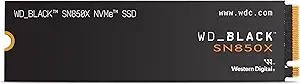Western Digital Ssd Test Tool: A Simple Guide!
Western Digital provides a dedicated SSD testing tool to assess and ensure the optimal performance and health of their solid-state drives.
This testing tool, often referred to as the “Western Digital SSD Dashboard,” offers users a comprehensive set of features for monitoring and managing their WD SSDs.
Through this tool, users can access real-time information about the SSD, including temperature, capacity, and overall system health.
The dashboard facilitates firmware updates to ensure that the SSD is running the latest software for improved performance and security.
With customization options for power management and other settings, the Western Digital SSD testing tool allows users to tailor their SSD experience based on their specific needs.

Key Takeaway
Key Features Of Western Digital Ssd Test Tool
The Western Digital SSD Test Tool offers essential features for efficient and reliable testing of Western Digital SSDs, ensuring optimal performance and durability.
These key features include comprehensive diagnostic tests, data sanitation options, and firmware updates, providing users with a hassle-free SSD testing experience.
Comprehensive Diagnostic Capabilities:
- Scan and detect any potential issues: The Western Digital SSD Test Tool can scan your SSD to identify any potential issues or errors that may impact its performance.
- Assess overall health and lifespan: It provides detailed information on the overall health and lifespan of your SSD, including remaining life expectancy and estimated maximum capacity.
- Perform thorough tests: The tool allows you to run comprehensive tests to check for errors in various areas, such as data integrity, read and write speeds, and temperature.
Real-Time Monitoring And Reporting:
- Track performance in real-time: The Western Digital SSD Test Tool enables you to monitor the performance of your SSD in real-time, providing valuable insights into its read and write speeds, temperature, and overall health.
- Receive detailed reports: The tool generates detailed reports with comprehensive information about your SSD’s performance, allowing you to identify any potential issues and take necessary measures to maintain optimal performance.
Customizable Testing Options:
- Choose specific test parameters: You can customize the testing options based on your specific requirements, allowing you to focus on the areas that matter the most to you.
- Select test duration and intensity: The tool offers flexibility in determining the duration and intensity of the tests, ensuring that you can strike a balance between a thorough evaluation and the time constraints you may have.
- Tailor tests to your needs: Whether you want to perform a quick check or a more extensive analysis, the Western Digital SSD Test Tool allows you to tailor the tests according to your needs, providing you with the flexibility to optimize your testing process.
The Western Digital SSD Test Tool combines comprehensive diagnostic capabilities, real-time monitoring and reporting, and customizable testing options to empower you with the tools needed to ensure the performance and longevity of your SSD.
With this powerful and user-friendly tool at your disposal, you can easily keep your SSD running smoothly and efficiently.
Step-By-Step Guide To Using The Western Digital Ssd Test Tool
Discover how to effectively use the Western Digital SSD Test Tool with our step-by-step guide.
This comprehensive tutorial provides easy-to-follow instructions, allowing you to optimize your SSD’s performance and ensure its reliability.
Downloading And Installing The Tool:
- Head over to the Western Digital website and locate the download page for the SSD Test Tool.
- Click on the download link to initiate the process.
- Once the download is complete, navigate to the downloaded file and double-click to begin the installation.
- Follow the on-screen prompts to install the tool onto your computer.
- Launch the SSD Test Tool once installation is complete.
Configuring Test Parameters:
- On the tool’s main interface, you’ll find various options for configuring test parameters.
- Select the specific Western Digital SSD you want to test from the available drives listed.
- Choose the type of test you wish to run, such as a quick smart test or a complete diagnostic test.
- Adjust the test settings according to your requirements, such as test duration and test pattern.
- Take note of the temperature display, as the tool provides real-time temperature monitoring for your SSD.
Running Diagnostic Tests:
- After configuring the test parameters, click on the “Start Test” button to initiate the diagnostic tests.
- The tool will then run a series of tests on your Western Digital SSD, analyzing factors like read and write speeds, latency, and overall performance.
- Depending on the selected test type and duration, the tests may take some time to complete. It’s advisable to avoid using your computer during this period.
Interpreting Test Results:
- Once the diagnostic tests are finished, the tool will display the results in an easy-to-understand format.
- Examine the results carefully, looking for any abnormalities or performance issues.
- Pay attention to the test metrics, such as speed and latency values, which indicate the health and performance of your Western Digital SSD.
- If any issues are detected, the tool may suggest appropriate actions for troubleshooting or further investigation.
By following this step-by-step guide, you can effectively utilize the Western Digital SSD Test Tool to diagnose and address any performance concerns with your Western Digital SSD.
Common Issues Detected By The Western Digital Ssd Test Tool
The Western Digital SSD Test Tool effectively detects common issues, providing accurate analysis and troubleshooting for optimal SSD performance.
SSD (solid-state drive) technology has revolutionized the world of data storage, providing faster and more reliable performance than traditional hard disk drives. However, like any technology, SSDs are not immune to issues and glitches.
Bad Blocks And Physical Damage:
Bad Blocks:
- This tool is designed to identify bad blocks on your SSD. Bad blocks are sections of storage that are no longer functioning properly, leading to data corruption or loss.
- The Western Digital SSD Test Tool can help detect these bad blocks, allowing you to take appropriate action to safeguard your data.
Physical Damage:
- SSDs, like any hardware component, can be vulnerable to physical damage. This can range from minor issues like loose connectors to more severe damage from drops or electrical surges.
- The Western Digital SSD Test Tool can help you identify physical damage that may be impacting your SSD’s performance, allowing you to address the issue promptly.
Performance Degradation And Slow Speeds:
Slow Speeds:
- If you notice that your SSD is not performing as fast as it used to, the Western Digital SSD Test Tool can help determine if the slowdown is due to any specific issues.
- By analyzing the drive’s performance metrics, this tool can pinpoint potential causes of slow speeds, such as firmware issues or incompatible drivers.
Performance Degradation:
- Over time, SSDs may experience performance degradation due to factors like wear leveling, TRIM support, or excessive data fragmentation.
- The Western Digital SSD Test Tool can detect such factors and provide insights into the SSD’s overall health and performance.
- This allows you to take proactive measures to optimize your SSD’s performance and maintain its longevity.
Firmware And Driver Compatibility:
- Firmware Compatibility: SSDs require firmware updates from time to time to improve performance and address potential issues. The Western Digital SSD Test Tool can check if your SSD’s firmware is up to date and compatible with your system.
- Driver Compatibility: Incompatible or outdated drivers can lead to various performance issues with your SSD. The Western Digital SSD Test Tool can help identify any driver-related problems and suggest suitable updates or installations to ensure optimal performance and compatibility.
The Western Digital SSD Test Tool is a powerful ally in diagnosing and troubleshooting issues that may be affecting your SSD’s performance.
By regularly running this tool and addressing any issues it detects, you can ensure your SSD operates at its best, providing you with the speed, reliability, and storage you need.
Troubleshooting Tips For Ssd Issues Detected By The Test Tool
Get troubleshooting tips for SSD issues detected by the Western Digital SSD test tool. Learn how to resolve common problems and optimize your SSD performance with these easy-to-follow solutions.
Updating Firmware And Drivers:
- Ensure that you have the latest firmware and drivers installed on your SSD.
- To update firmware and drivers, visit the Western Digital website and locate the specific model of your SSD.
- Download the latest firmware and driver files provided by Western Digital.
- Follow the instructions provided by Western Digital to update the firmware and drivers.
- Restart your system to complete the update process.
Performing Secure Erase And Formatting:
- Secure erase and formatting can often resolve various issues with SSDs:
- Backup any important data stored on the SSD before proceeding with the secure erase process.
- Use the Western Digital SSD Dashboard or the manufacturer-provided software to perform a secure erase on your SSD.
- Secure erase ensures that all data on the SSD is completely erased, allowing for a clean slate.
- After secure erase, format the SSD using the appropriate file system for your operating system.
- Reinstall your operating system and applications on the formatted SSD and restore your data from the backup.
Seeking Professional Assistance:
If the above troubleshooting steps haven’t resolved the issues detected by the test tool, it may be necessary to seek professional assistance:
- Contact Western Digital customer support for further guidance and assistance with your SSD issues.
- Provide them with detailed information about the issues detected by the test tool, steps you’ve already taken, and any error messages you encountered.
- Western Digital’s knowledgeable support team will be able to offer specialized advice based on your specific situation.
- Professional assistance can help troubleshoot and diagnose issues that may require more advanced solutions.
Remember, before seeking professional help, it’s always a good idea to exhaust all available options to try and resolve the issues on your own.
However, if the problems persist, Western Digital’s customer support team will be there to assist you throughout the troubleshooting process.
Best Practices For Ssd Maintenance And Testing
Discover the best practices for SSD maintenance and testing with the Western Digital SSD Test Tool. This powerful tool ensures optimal performance and reliability for your SSD, making it a must-have for efficient operations.
Although SSDs (solid-state drives) are known for their durability and reliability, it’s still crucial to perform regular maintenance and testing to ensure optimal performance and longevity.
By following best practices for SSD maintenance and testing, you can enhance the lifespan of your storage drive while maintaining high-speed performance.
Regularly Updating Firmware And Drivers:
- Stay up-to-date with the latest firmware and driver releases provided by the manufacturer. Firmware updates often include improvements in stability, performance, and compatibility.
- Check the official website of the SSD manufacturer for firmware updates. Make sure to download the correct version compatible with your SSD model.
- Before updating the firmware, ensure that you have backed up your important data to prevent data loss in case of any unforeseen issues.
- Follow the manufacturer’s instructions carefully while updating the firmware. This may involve connecting your SSD to a computer or using specific software provided by the manufacturer.
Monitoring Ssd Health And Performance:
- Monitor the health of your SSD to detect any potential issues early on. Most SSD manufacturers provide software tools that allow you to check the health status of your drive.
- Keep an eye on the SSD’s temperature as excessive heat can negatively impact its performance and lifespan. Ensure that your SSD is properly cooled and that the airflow inside your computer is sufficient.
- Check for any signs of drive degradation, such as increased error rates, bad sectors, or decreased performance. These issues can indicate the need for further investigation or potential replacement.
- Regularly check the SMART (Self-Monitoring, Analysis, and Reporting Technology) data of your SSD. This data provides valuable insights into the drive’s performance and allows you to anticipate any issues that may arise.
Backing Up Important Data:
- Create regular backups of your important data stored on the SSD. This is essential in case of drive failures, accidental file deletion, or any other data loss situations.
- Utilize both local and cloud-based backup solutions to ensure redundancy. Local backups can be performed with external hard drives or network-attached storage (NAS), while cloud backups provide off-site protection.
- Automate the backup process to ensure consistency and minimize the chance of forgetting to perform regular backups.
- Test your backup system periodically to confirm that all necessary data can be restored successfully.
By following these best practices for SSD maintenance and testing, you can maximize the performance, reliability, and lifespan of your solid-state drive.
Regularly updating firmware and drivers, monitoring SSD health and performance, and backing up important data are essential steps in maintaining an optimal storage solution.
Conclusion
The Western Digital SSD Test Tool is a valuable resource for anyone looking to optimize the performance and lifespan of their SSDs.
With its user-friendly interface and comprehensive diagnostic capabilities, this tool allows users to easily and effectively monitor the health and functionality of their SSDs.
By identifying potential issues such as bad sectors or slow performance, users can proactively take steps to rectify these problems and extend the lifespan of their SSDs.
The Western Digital SSD Test Tool provides valuable insights into the overall health and performance of the SSD, allowing users to make informed decisions about data storage and backup strategies.