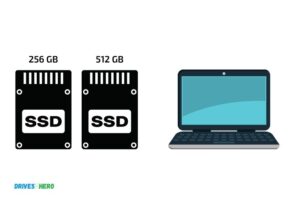What is Ssd in Apple Laptop? To Store Data Persistently!
SSD in an Apple laptop refers to Solid State Drive, a storage device that uses integrated circuit assemblies to store data persistently.
Unlike hard drives (HDD), SSDs have no moving parts, hence, ensuring fast data access and less wear and tear.
In an Apple laptop, SSDs serve as the primary storage medium, where all your files, applications, and the operating system are stored.
They are faster and more durable than traditional HDDs because they use flash-based memory, leading to quicker boot times, faster file transfers, and overall better performance.
In essence, the SSD in an Apple laptop is the heart of its storage system, offering both speed and durability.
It enhances the overall performance and efficiency of the laptop, resulting in a smoother user experience.
No wonder, Apple and other laptop manufacturers are shifting towards SSDs as the standard storage option.
5 SSD in Apple Laptops
| SSD | Definition | Purpose in Apple Laptops |
|---|---|---|
| SSD (Solid State Drive) | A storage device using integrated circuit assemblies to store data persistently, typically using flash memory. | SSDs in Apple laptops like MacBook Pro or MacBook Air greatly enhance the overall performance. They offer faster boot time, quicker application launch and provide speedy read-write performance. |
| NVMe (Non-Volatile Memory Express) SSD | A type of SSD that uses the NVMe protocol designed for flash and next-generation solid-state storage technologies. | Apple MacBook models use these faster NVMe SSDs. They allow for faster data transfer rates and reduced latency in accessing data. |
| PCIe (Peripheral Component Interconnect Express) SSD | A type of SSD that connects to the system via the PCIe bus standard. | Apple has moved towards using PCIe SSDs in their recent models, offering enhanced performance over older SATA SSDs. |
| M.2 SSD | A type of SSD that comes in different sizes and uses the M.2 form factor. | Some Apple MacBooks use the M.2 SSD form factor, which helps to maintain the slim profile of the laptops. |
| SATA (Serial ATA) SSD | An older type of SSD that connects via the SATA interface. | Older MacBook models might still use SATA SSDs. They offer decent performance, but are slower compared to NVMe and PCIe SSDs. |
Key Takeaway

Five Facts About Ssd in Apple Laptops
What Is An Ssd In An Apple Laptop?
If you are in the market for a new apple laptop, you may have come across the term SSD.
In simple terms, an ssd (solid-state drive) is a storage device that replaces the older, traditional hard drive in a laptop or computer.
Ssds use advanced flash memory to store data and work through complicated algorithms to organize and retrieve data as needed.
Definition Of An Ssd
An ssd is a storage device that does not have any moving parts like a traditional hard drive. Instead, they use flash memory chips to store data.
They are faster than traditional hard drives and provide quicker access to data.
The Benefits Of Using An Ssd Over Traditional Hard Drives
What are the advantages of using an ssd over a traditional hard drive?
Here are some benefits that you can enjoy with an ssd:
- Improved boot times: Ssds offer far superior boot times over traditional hard drives, meaning the laptop will start up much quicker.
- Faster application launch times: Applications stored on an ssd start up much faster than those on a traditional hard drive.
- Quicker data transfer: Ssds transfer data at a faster rate than traditional hard drives, meaning large files transfer more quickly.
- Improved durability: With no moving parts, ssds are less vulnerable to shock and damage than traditional hard drives.
- Energy efficient: Due to the absence of moving parts, ssds use less power than traditional hard drives, resulting in improved battery life.
Comparison Between Ssds And Hdds
Here is a comparison of ssds and hdds:
- Ssds are faster than hdds due to their lack of moving parts.
- Ssds are more durable than hdds as they are not vulnerable to shock and damage.
- Ssds are more expensive form of storage per gigabyte compared to hdds, which are cheaper.
- Ssds are quieter than hdds as they do not have any moving parts.
Overall, if you want a high-performing, efficient, and durable laptop, an apple laptop with an ssd is an excellent choice. An ssd is a worthwhile investment for those who value speed, durability, and performance.
Types Of Ssds For Apple Laptops
Apple laptops are known for their sleek design, superior performance, and innovative features.
One of the most significant contributing factors to the performance of an apple laptop is its ssd or solid-state drive. Ssds offer faster read and write speeds and are more durable than traditional hard drives.
We will discuss the different types of ssds available for apple laptops so that you can make an informed decision when choosing the right ssd for your device.
Pcie-Based Ssds
Pcie-based ssds are the fastest storage option available for modern apple laptops. They are connected directly to the motherboard using pcie lanes, which provide a higher bandwidth than traditional sata connections.
Moreover, pcie-based ssds are available in different storage capacities starting from 128gb all the way up to 4tb, making them suitable for different user needs.
Some notable advantages of pcie-based ssds are:
- The read and write speeds are exceptionally fast, reaching up to 3,500 mb/s and 2,800 mb/s, respectively.
- They are highly reliable and durable.
- They consume less power, increasing the battery life of your laptop.
Flash-Based Ssds
Flash-based ssds are the most common type of ssds found in older apple laptops.
They use nand flash memory to store data and are available in different storage capacities ranging from 64gb to 2tb. Flash-based ssds are also faster and more durable than traditional hard drives.
Here are some key advantages of flash-based ssds:
- Faster read and write speeds than traditional hard drives.
- Highly reliable and durable due to no moving parts.
- They consume less power, which increases battery life.
Nvme Ssds
Nvme or non-volatile memory express is a communication protocol designed for high-speed ssds.
Nvme ssds can deliver read and write speeds of up to 7,000 mb/s, far surpassing pcie-based and flash-based ssds in terms of performance.
They are available in various storage capacities, ranging from 128gb to 4tb, making them suitable for different user needs.
Here are some benefits of nvme ssds:
- Extremely fast read and write speeds.
- Improved system boot and application launch times.
- Lower power consumption, increasing laptop battery life.
Choosing The Right Ssd For Your Apple Laptop
When selecting an ssd for your apple laptop, keep the following factors in mind:
- Capacity: Choose an ssd that offers ample storage space to suit your needs.
- Performance: Evaluate different ssd options based on read and write speeds, as well as the interface type and protocol.
- Price: Ssds are usually more expensive than traditional hard drives, so consider your budget when making a choice.
Overall, upgrading your apple laptop with an ssd is an excellent decision that can offer significant improvements in speed, performance, and durability.
By selecting the right ssd type, you can maximize your laptop’s potential and enjoy a superior computing experience.
Installing An Ssd In An Apple Laptop
If you are looking for a way to improve the performance of your apple laptop, consider installing an SSD.
Ssds are faster and more reliable than traditional hard drives, and they can make a noticeable difference in your laptop’s speed and responsiveness.
Here is a step-by-step guide on how to install an ssd in an apple laptop.
Tools Required For Installation
Before starting the installation process, ensure that you have the following tools:
- Phillips screwdriver
- Flathead screwdriver
- Spudger
- External hard drive enclosure
- Usb to sata adapter cable
- Cloning software (e.g. Carbon copy cloner or superduper!)
Step-By-Step Guide To Installing An Ssd
Follow the steps below to install an ssd in your apple laptop:
- Back up your data: Before starting the installation process, make sure to back up all your data to an external drive or in the cloud.
- Remove the bottom case: Use a phillips screwdriver to remove the screws securing the bottom case of your laptop.
- Remove the battery: Disconnect the battery connector from the logic board.
- Remove the hard drive: Use a spudger to remove the hard drive from the laptop.
- Prepare the ssd: Use the usb to sata adapter cable to connect the ssd to your laptop and clone your data to the ssd using your cloning software.
- Install the ssd: Remove the hard drive bracket from the old hard drive and install it on the ssd. Then, insert the ssd into the laptop and reconnect the battery.
- Replace the bottom case: Reattach the bottom case of the laptop using the phillips screwdriver.
Preparing The System For Data Migration
Before starting the data migration process, you need to ensure that your system is ready.
Here are a few steps to follow:
- Check for software updates: Before cloning your data, ensure that your laptop has the latest software updates.
- Remove unnecessary files: Clean up your hard drive by removing any unnecessary files and applications.
- Disable filevault: If filevault is enabled, disable it before the cloning process, as it can slow down the cloning process.
Tips For Optimizing The Ssd After Installation
After installing the new ssd, you can optimize it for better performance.
Here are a few tips to follow:
- Enable trim: Enable trim support to ensure that the ssd can efficiently manage data storage.
- Disable hibernation: Disable hibernation mode to save disk space and improve system performance.
- Turn off automatic disk defragmentation: Ssds do not require disk defragmentation, so turn off this feature to avoid unnecessary wear on the ssd.
Upgrading your apple laptop with an ssd is a great way to boost its performance. By following the above steps, you can easily install a new ssd and optimize it for optimal speed and performance.
Migrating Data To An Ssd In An Apple Laptop
Ssds (solid state drives) play a significant role in enhancing the performance of apple laptops.
Migration from a traditional hard drive to an ssd can be a game-changer, rendering a noticeable improvement in laptop speed and response time.
However, the migration process can be a bit daunting, and improper handling can result in data loss.
Overview Of Data Migration Software
To migrate data from a traditional hard drive to an ssd, several data migration tools are available in the market. These tools help users clone the hard drive and transfer the data to an ssd without any loss.
Some of the popular tools are:
- Carbon copy cloner
- Superduper
- Stellar drive clone
- Carbonite safe backup
These tools are user-friendly with intuitive ui and guide users through the migration process step-by-step. With these tools, migrating data to an ssd can be accomplished with ease.
Step-By-Step Guide To Data Migration
Data migration is not a complicated process. However, it requires a bit of attention to detail to avoid incorrect handling that may cause data loss.
Here is a basic step-by-step guide on how you can migrate your data to an ssd in your apple laptop:
- Backup your data: Before migrating data, it is essential to create an exact backup of your data on an external drive to help ensure that no data is lost during the migration process.
- Choose the migration tool: Pick a migration tool, download and install it onto your laptop.
- Connect the ssd: Connect the ssd via usb to the laptop.
- Launch the migration tool: Launch the migration tool, select the source drive (the traditional hard drive), and then select the destination drive (the ssd).
- Start migration: Initiate the migration process by clicking the start button.
- Finish: Once the migration process has completed, shut down your laptop and remove the traditional hard drive. Replace the traditional hard drive with the newly copied ssd.
Best Practices For Data Migration And Backup
Here are some data migration best practices that will help you avoid data loss:
- Always backup your data before migration.
- Do not attempt to migrate data when the battery is critically low.
- Always keep your laptop connected to a power source during the migration process.
- Do not turn off the laptop, or disconnect the drives during data migration.
- Verify the migration process by checking that the files are accessible on the new ssd.
- Update the firmware and drivers on the newly installed ssd.
By following these simple best practices, you can avoid data loss and ensure a smooth and seamless migration process.
Migrating data to an ssd in an apple laptop is a simple and quick process, and the improvement in speed and performance is well worth it.
By using available migration tools, following a step-by-step guide, and adhering to data migration best practices, upgrading your laptop’s hard drive to an ssd will be a success.
FAQ On What Is Ssd In Apple Laptop
What Is An Ssd In An Apple Laptop?
An ssd (solid-state drive) is a data storage device found in apple laptops, which uses nand-based flash memory.
What Are The Advantages Of Using An Ssd In An Apple Laptop?
Ssds in apple laptops provide faster data transfer speed, longer battery life, and improved system responsiveness and performance.
Can I Upgrade The Ssd In My Apple Laptop?
Some apple laptops have replaceable ssds, while others have them soldered to the logic board. Check with apple or a qualified technician for replacement options.
How Do I Know If My Apple Laptop Has An Ssd Or Hdd?
You can check the storage details of your apple laptop in the about this mac section of your system preferences or consult the specs when purchasing.
Conclusion
The benefits of ssds in apple laptops are abundant and undeniable. These cutting-edge technologies offer quicker access to storage and data, lower power consumption, and have higher speed rates than traditional hard drives.
Additionally, ssds provide increased security and recovery options, such as disk encryption and backing up data to prevent the accidental loss of important information.
Ultimately, investing in an apple laptop with an ssd is a smart choice for anyone needing fast load times, high-speed data transfer rates, and reliable storage options.
Whether you are a creative professional, a student, or just someone in need of a quick and reliable machine, an ssd-equipped apple laptop will provide you with everything you need to take on any task you may encounter.
So why wait? Upgrade to an apple laptop with an ssd today and experience the difference for yourself!