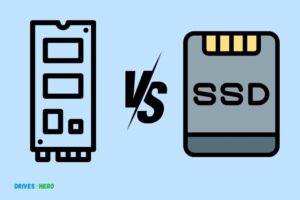Can I Boot from Pcie Ssd? Yes!
Yes, you can boot from a PCIe SSD (Solid State Drive).
Modern computers allow booting from a PCIe SSD because they provide faster read and write speeds than a traditional hard drive or SATA SSD, which makes your system boot up and run applications more quickly.
While it’s technically possible to boot from a PCIe SSD, there are a few requirements. Firstly, your computer’s motherboard must support booting from a PCIe SSD.
Secondly, your system should have UEFI BIOS, and finally, your operating system must be installed on the PCIe SSD. The faster speed of PCIe SSDs makes boot times significantly quicker, improving overall system performance.
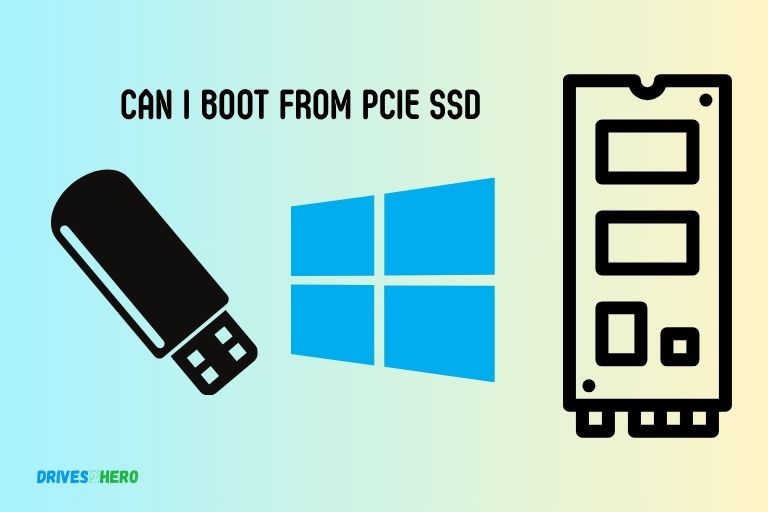
Key Takeaway
Understanding Pcie Ssds
PCIe SSDs offer fast and efficient storage solutions for your computer. They can indeed be used to boot your system, providing quick and seamless performance for your operating system and applications.
If you’re someone who’s always seeking faster storage solutions for improved performance, you might have come across the term PCIe SSDs.
We’ll delve into the nitty-gritty details and explore the increasing popularity of PCIe SSDs in the market.
Overview Of Pcie Ssds And Their Benefits:
- PCIe SSDs, short for Peripheral Component Interconnect Express Solid State Drives, are a type of storage device that connect to your computer’s motherboard via the PCIe (Peripheral Component Interconnect Express) interface.
- Unlike traditional hard disk drives (HDDs) or SATA SSDs that connect via the SATA interface, PCIe SSDs have a direct connection to the CPU, resulting in faster data transfer speeds.
- PCIe SSDs utilize the high-speed lanes of the PCIe interface, enabling them to deliver faster read and write speeds compared to SATA SSDs, making them ideal for tasks that require quick access to large amounts of data, such as gaming, content creation, and data analysis.
- The benefits of PCIe SSDs include faster boot times, reduced application loading times, and improved overall system responsiveness.
How Pcie Ssds Differ From Traditional Sata Ssds:
- Unlike SATA SSDs, which are limited by the maximum speed of the SATA interface (typically 6 Gbps or 12 Gbps), PCIe SSDs can take advantage of the wider bandwidth available in the PCIe interface. This allows for significantly higher data transfer rates.
- PCIe SSDs typically come in the form of expansion cards that are plugged directly into an available PCIe slot on the motherboard, whereas SATA SSDs are usually in the standard 2.5-inch or M.2 form factor.
- While SATA SSDs are limited to a maximum of four lanes of data transfer, PCIe SSDs can utilize up to 16 lanes, further boosting their performance potential.
- PCIe SSDs also tend to have higher capacities available compared to SATA SSDs, with options ranging from 256GB to several terabytes.
The Increasing Popularity Of Pcie Ssds In The Market:
- With the continuous demand for faster storage solutions, PCIe SSDs have gained popularity in recent years.
- Their superior performance abilities make them particularly appealing for gaming enthusiasts, professionals in the creative industry, and anyone seeking high-speed data access for their work or personal use.
- As technology advances and becomes more affordable, PCIe SSDs are becoming more accessible to a wider range of users, with options available from various manufacturers and price points.
PCIe SSDs offer a significant upgrade in terms of performance and speed compared to traditional SATA SSDs. The direct connection to the CPU via the PCIe interface allows for faster data transfer rates and improved overall system responsiveness.
As a result, PCIe SSDs are increasingly popular among users seeking faster storage options for gaming, content creation, and data-intensive tasks.
The Advantages Of Booting From Pcie Ssd
The advantages of booting from a PCIe SSD include faster boot times, improved system responsiveness, and quicker file transfer speeds.
We will explore the advantages of booting from a PCIe SSD, including faster boot times, increased reliability and durability compared to traditional hard drives, and enhanced gaming and multitasking experiences with faster data transfer speeds.
Faster Boot Times And Improved System Performance:
- Lightning-fast boot times: Booting from a PCIe SSD can significantly reduce the time it takes for your system to start up. Thanks to its high-speed data transfer capabilities, the PCIe SSD can quickly access the necessary files and launch your operating system in no time.
- Improved system responsiveness: With a PCIe SSD, you’ll experience a remarkable boost in overall system performance. Your applications will load faster, and tasks such as file transfers, software installations, and data processing will be completed with unparalleled speed.
- Seamless multitasking: Say goodbye to slowdowns when running multiple applications simultaneously. The high bandwidth of PCIe SSDs allows for smooth multitasking, ensuring that your system remains snappy and responsive even under heavy workloads.
Increased Reliability And Durability Compared To Traditional Hard Drives:
No moving parts: Unlike traditional hard drives, a PCIe SSD doesn’t rely on mechanical components to read and write data. This means there are no spinning disks or moving reading heads that could potentially fail over time.
As a result, PCIe SSDs are more resistant to physical shock and vibration, making them an ideal choice for laptops and portable devices.
Enhanced data protection: PCIe SSDs utilize advanced error correction algorithms to ensure data integrity. This helps prevent data loss and corruption, giving you peace of mind that your valuable files are safely stored.
Longevity and durability: PCIe SSDs are built to withstand heavy usage. With their solid-state construction, they can handle frequent read and write operations without degradation in performance or reliability, making them a reliable storage solution for both personal and professional use.
Enhanced Gaming And Multitasking Experiences With Faster Data Transfer Speeds:
- Reduced loading times: Gamers rejoice! Booting games from a PCIe SSD can significantly reduce loading times, allowing you to jump right into the action without waiting around. Experience shorter load screens and seamless gameplay transitions like never before.
- Faster file transfers: Whether it’s copying large files or transferring media, PCIe SSDs excel in providing lightning-fast data transfer speeds. Enjoy quicker access to your media libraries and feel the difference during file-intensive tasks.
- Smooth multitasking: PCIe SSDs take multitasking to the next level. With their exceptional read and write speeds, you can effortlessly switch between applications, run background processes, and multitask without any noticeable performance dips.
Booting from a PCIe SSD offers a host of advantages, from faster boot times and improved system performance to increased reliability, durability, and enhanced gaming experiences. Upgrade your storage drive to a PCIe SSD and unlock the full potential of your system.
Compatibility And Requirements For Booting From Pcie Ssd
Boot from PCIe SSD with ease. Get the compatibility and requirements you need for a seamless experience. Find out if you can boot from a PCIe SSD and optimize your system’s performance.
Understanding Motherboard Support For Pcie Booting
- Most modern motherboards support booting from PCIe SSDs, but it’s important to check the specifications and make sure your motherboard is compatible.
- PCIe SSDs use the PCIe interface and offer faster speeds compared to traditional SATA SSDs.
- Before considering booting from a PCIe SSD, make sure your motherboard has an available PCIe slot for the SSD to be installed.
- Check the motherboard manufacturer’s website or documentation to confirm if it supports booting from PCIe SSDs.
Checking System Bios Settings For Pcie Ssd Boot Support
- Access the system BIOS by restarting your computer and pressing the appropriate key during the startup process (usually Del or F2).
- Look for the Boot options or Boot settings in the BIOS menu.
- In the Boot options, check if the PCIe SSD is listed as a bootable device.
- If the PCIe SSD is not listed, you may need to update the BIOS firmware to enable support for booting from PCIe SSDs.
- Consult the motherboard or computer manufacturer’s website for instructions on updating the BIOS firmware.
Ensuring Proper Power Supply And Cooling For Pcie Ssds
- PCIe SSDs can be power-hungry, so it’s important to ensure that your power supply can deliver enough power to the SSD.
- Check the power requirements of the PCIe SSD and compare it to the power supply unit (PSU) in your computer.
- Make sure your PSU has enough PCIe power connectors to connect the SSD.
- Adequate cooling is crucial for PCIe SSDs, as they can generate more heat compared to traditional storage devices.
- Ensure proper airflow within your PC case and consider adding additional fans or upgrading your CPU cooler if necessary.
Step-By-Step Guide: Booting From Pcie Ssd
Discover how to easily boot from a PCIe SSD with this step-by-step guide. Learn all you need to know about whether it is possible to boot from a PCIe SSD and how to do it efficiently.
We will walk you through the process of preparing and installing the PCIe SSD, adjusting BIOS settings for PCIe SSD boot priority, and verifying a successful boot from the PCIe SSD.
Preparing And Installing The Pcie Ssd:
- Make sure your computer is powered off and unplugged.
- Open your computer case and locate an available PCIe slot.
- Carefully insert the PCIe SSD into the slot until it is fully seated.
- Secure the PCIe SSD in place by fastening the screw(s) provided.
- Close the computer case and plug in your computer.
Adjusting Bios Settings For Pcie Ssd Boot Priority:
- Power on your computer and enter the BIOS setup by pressing the designated key (usually Del or F2) during the boot process.
- Navigate to the Boot tab in the BIOS menu.
- Look for the option to change the boot priority and select the PCIe SSD as the primary boot device.
- Save the changes and exit the BIOS.
Verifying Successful Boot From The Pcie Ssd:
- Restart your computer and wait for it to boot up.
- Check if your operating system successfully loads from the PCIe SSD.
- Make sure all your files and applications are accessible.
By following these simple steps, you can seamlessly boot your computer from a PCIe SSD. Enjoy the improved speed and performance that comes with this upgrade!
Remember, always consult your computer’s manufacturer or motherboard documentation for specific instructions tailored to your hardware configuration.
Is It Possible to Boot from a PCIe SSD?
Yes, it is indeed possible to boot from a PCIe SSD. With the advancements in technology, motherboards and operating systems now fully support booting from PCIe SSDs. This allows for faster start-up times and improved overall performance. So, if you’re looking for speedy booting, consider using a PCIe SSD as your boot drive.
How To Optimize Boot Performance With Pcie Ssds
Optimizing boot performance with PCIe SSDs is possible, allowing you to boot from them at higher speeds than traditional HDDs.
This provides a significant improvement in overall system performance and reduces boot times, enhancing your computing experience.
If you’re looking to boost your computer’s boot performance, PCIe SSDs can be a game-changer. These ultra-fast storage devices connect directly to the PCIe slot on your motherboard, allowing for lightning-fast data transfer speeds.
To ensure you’re getting the most out of your PCIe SSD in terms of boot performance, here are a few things you can do:
Enabling Fast Startup And Quick Resume Features:
- Enable fast startup: This feature allows your computer to start up faster by minimizing the time it takes to load drivers and system settings.
- Enable quick resume: This feature allows your computer to quickly resume from sleep or hibernation mode, reducing the time it takes to get back to work.
Installing The Latest Firmware Updates For The Pcie Ssd:
- Check for firmware updates: Visit the manufacturer’s website for your PCIe SSD and look for any available firmware updates. These updates can improve the performance and stability of your SSD.
Configuring Bios Settings For Optimal Pcie Ssd Performance:
- Access BIOS settings: Restart your computer and enter the BIOS settings by pressing the designated key (usually Del, F2, or Esc) during the boot process.
- Enable PCIe SSD as the boot drive: Locate the boot options in BIOS settings and make sure your PCIe SSD is selected as the primary boot drive.
- Enable AHCI mode: Advanced Host Controller Interface (AHCI) is a SATA setting that allows for faster data transfer between your PCIe SSD and the rest of your system. Enable this mode in BIOS settings.
- Disable unnecessary devices: In BIOS settings, disable any unused devices such as onboard audio or LAN controllers to free up bandwidth for your PCIe SSD.
By following these steps, you can optimize the boot performance of your computer when using a PCIe SSD. Enjoy lightning-fast boot times and get back to your work or gaming sessions in no time.
Conclusion
After examining the possibilities and advantages of booting from a PCIe SSD, it is evident that this technology offers a significant boost in performance and speed.
By utilizing the direct connection to the CPU, PCIe SSDs offer faster data transfer rates compared to traditional SATA SSDs. This means quicker boot times, faster application launches, and reduced load times for various tasks.
The ability to boot from a PCIe SSD enables users to take full advantage of the latest storage advancements, such as NVMe technology.
However, it’s important to note that not all systems may support booting from PCIe SSDs, so checking the system’s compatibility is crucial.
Overall, for those seeking improved performance and efficiency, booting from a PCIe SSD is a viable option that should be considered.