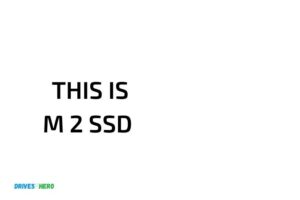How to Clone Pcie M 2 Ssd? 10 Easy Steps!
To clone a PCIe M.2 SSD, you will need appropriate cloning software and an M.2 SSD enclosure. Once you have these, follow the steps below to successfully clone your drive.
Cloning a PCIe M.2 SSD involves creating an exact copy of the source drive (original SSD) onto a target drive (new SSD).
This process is beneficial for upgrading your storage capacity, improving performance, or migrating your operating system and data to a new drive without reinstalling software and reconfiguring settings.
To clone your PCIe M.2 SSD, first select a reliable cloning software such as Macrium Reflect, Clonezilla, or EaseUS Todo Backup.
Next, connect the target SSD using an M.2 SSD enclosure or adapter, which can be connected to your computer via USB or other compatible interface. Make sure both SSDs have compatible interfaces (e.g., NVMe or AHCI).
Initiate the cloning process via the selected software and follow the on-screen instructions. Once cloning is complete, verify data integrity on the new SSD to ensure a successful and accurate cloning process.
10 Steps for Cloning a PCIe M.2 SSD
| Step | Description |
|---|---|
| 1 | Install cloning software |
| 2 | Connect both PCIe M.2 SSDs to the PC |
| 3 | Launch cloning software |
| 4 | Select source and target SSD |
| 5 | Choose cloning method |
| 6 | Start cloning process |
| 7 | Monitor cloning progress |
| 8 | Complete cloning and shut down PC |
| 9 | Replace old SSD with cloned SSD |
| 10 | Restart PC and verify successful clone |
Key Takeaway
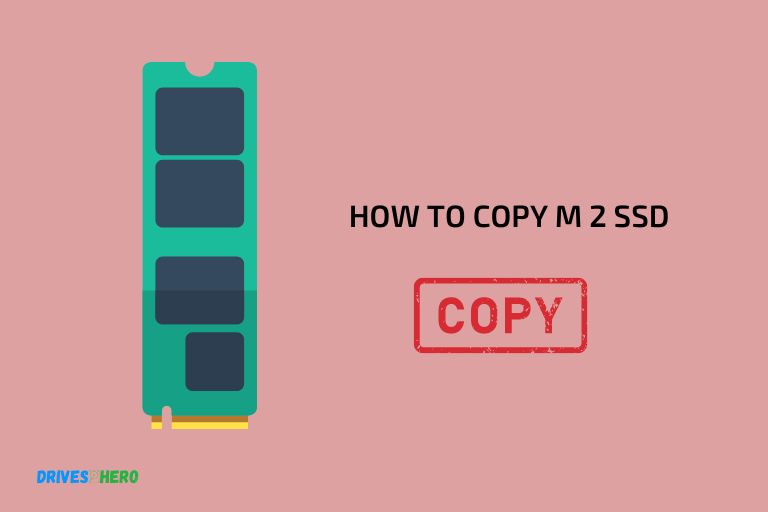
Five Facts About Cloning a PCIe M.2 SSD
Understanding The Basics Of Pcie M 2 Ssd Cloning
If you are new to the world of pcie m 2 ssd cloning, you might wonder what this term refers to and why it matters in the first place.
Simply put, cloning a pcie m 2 ssd is the process of copying the entire contents of one solid-state drive (ssd) to another, either as a backup or for upgrading to a new drive with more capacity or faster speeds.
Here are some key points to keep in mind:
- Cloning works by creating an exact replica of the original ssd, including all the files, partitions, and other data stored on it.
- Pcie m 2 ssd drives are a type of ssd that uses the pcie interface, which provides faster read and write speeds than sata-based ssds.
- Cloning can be done using specialized software or hardware tools designed for this purpose, or by using built-in features in your operating system or bios settings.
The Importance Of Cloning Pcie M 2 Ssd
Why should you bother to clone your pcie m 2 ssd in the first place?
There are several reasons why this process can be valuable, including:
- Backing up your data: By creating a clone of your pcie m 2 ssd, you can protect against data loss due to hardware failure, theft, or other issues. If your primary drive fails, you can simply use the cloned drive as a replacement without losing any data.
- Upgrading your drive: If you want to switch to a larger or faster pcie m 2 ssd, cloning your existing drive allows you to transfer all your files and settings to the new drive without having to reinstall everything from scratch.
- Saving time and effort: Cloning can be much faster and easier than manually copying each file and setting to a new drive, especially if you have a lot of data to transfer.
Key Considerations Before Cloning
Before you start the cloning process, there are a few important factors to keep in mind.
Here are some key considerations to help you get started:
- Compatibility: Make sure that the new pcie m 2 ssd is compatible with your system and operating system before you begin the cloning process. Check the manufacturer’s specifications and seek expert help if necessary.
- Data size: Ensure that your new pcie m 2 ssd has sufficient space to accommodate all data on your original ssd. Consider getting a drive with additional capacity to store new data in the future.
- Cloning method: Choose the best cloning method based on the tools and resources you have available. Make sure you follow the manufacturer’s instructions carefully.
- Data backup: Always back up your data before cloning. Even though cloning involves creating a copy of your data, it’s better to be safe than sorry in case something goes wrong during the cloning process.
By understanding the basics of pcie m 2 ssd cloning and following these key considerations, you can successfully clone your pcie m 2 ssd and enjoy the benefits it provides.
Preparing Your Equipment
Cloning pcie m 2 ssd is a simple process of replicating data from one ssd to another, but you’ll need to have the correct hardware and software as well as a few basic skills if you want to do it yourself.
In this section, we’ll take you through the crucial steps to preparing your equipment for pcie m 2 ssd cloning.
Necessary Hardware And Software For Cloning Pcie M 2 Ssd
To successfully clone pcie m 2 ssd, you’ll need the following hardware and software:
- A target pcie m 2 ssd equal to or more massive than the source drive
- A usb to nvme ssd enclosure adapter or a free pci slot in your pc system
- Reliable pcie m 2 ssd cloning software such as acronis true image, easeus todo backup, or clonezilla
- An external drive or cloud storage to back up data for use in the event of a failure during the cloning process.
Installing Cloning Software
Once you’ve got the necessary hardware for cloning your pcie m 2 ssd, you’ll need to install the cloning software onto your computer, which is typically as simple as following the software’s installation instructions.
Here’s what you need to do:
- First, download the pcie m 2 ssd cloning software of your choice
- Launch the installation wizard and accept the license agreement
- Follow the on-screen prompts and select the installation location
- Wait for the installation process to complete
Configuring The Cloning Software
After you’ve installed your pcie m 2 ssd cloning software, you’ll be able to start the cloning process.
Here’s what you need to do to configure the software for cloning pcie m 2 ssd:
- Launch the cloning software and select the disk cloning option
- Choose the source pcie m 2 ssd as the disk to clone
- Choose the target pcie m 2 ssd where the source disk data will be copied to
- Select your preferred clone method – sector-by-sector or intelligent sector clone
- Allocate partition sizes on the target disk if necessary
- Confirm the settings and start the cloning process
By following these simple steps, you can be sure that your equipment is well-prepared for cloning pcie m 2 ssd.
Cloning The Pcie M 2 Ssd
Cloning your pcie m 2 ssd is the process of creating an exact copy of your ssd’s content, including the operating system, applications, and files, onto another pcie m 2 ssd.
This is a useful process when upgrading to a new ssd or when your current ssd is not functioning correctly.
Here are the steps to clone your pcie m 2 ssd.
Creating A Backup Of The Ssd
Before you start the cloning process, it is essential to create a backup of your current ssd’s content. This backup will be helpful if anything goes wrong during the cloning process, and you need to restore your system.
Here’s how to create a backup:
- Connect an external hard drive to your computer.
- Use the windows backup and restore feature to create a system image of your ssd, including all your files and settings.
- Save the system image on the external hard drive.
Configuring The Cloning Process
Once you have a backup of your ssd, it’s time to configure the cloning process.
Here are the steps:
- Download and install a reliable disk cloning software. Some popular cloning software options include easeus todo backup, clonezilla, and acronis true image.
- Connect the new pcie m 2 ssd to your computer.
- Open the cloning software and select the source ssd (the one you want to clone).
- Select the destination ssd (the new ssd where you want to clone the content).
- Double-check that the source and destination ssds are correct.
Launching The Cloning Process
After you have configured the cloning process’s settings, it’s time to launch the cloning process.
Here are the steps:
- Click the “start clone” or “start” button to begin the cloning process.
- Wait for the cloning process to finish. The time it takes varies depending on the amount of data you are cloning and your hardware specifications.
- Once the cloning process is complete, shut down your computer and disconnect the old ssd.
Monitoring The Cloning Process
During the cloning process, it’s essential to monitor its progress to ensure it is running correctly.
Here are a few tips to help you monitor the cloning process:
- Keep an eye on the cloning software interface to see the progress of the cloning process.
- Do not use your computer during the cloning process to avoid any conflicts or data corruption.
- Ensure the computer’s power supply remains stable throughout the cloning process.
- Double-check that the cloning process has completed successfully before shutting off your computer.
By following these steps, you can quickly and easily clone your pcie m 2 ssd. This process is an excellent way to transfer all your data from your old ssd to a new one without losing any files.
Remember to take your time and be patient throughout the cloning process.
Troubleshooting Common Issues With Cloning
Common Issues That Occur During Cloning
When it comes to cloning pcie m. 2 ssds, there can be a few common issues that you might face.
Below we have highlighted some of these issues, so you can be better prepared.
- Cloning process is taking too long
- The cloned ssd is not bootable
- The cloning process is failing
Tips For Dealing With These Issues
If you face any issues during the cloning process, don’t panic.
Here are some tips to help you resolve them:
- If the cloning process is taking too long, check if the destination drive is healthy and has enough space. Make sure that you use a high-speed cable to connect the ssd. Additionally, you could try updating the cloning software or using a different software to clone.
- If the cloned ssd is not bootable, you may need to check your computer’s bios settings to make sure that the new ssd has been selected as the primary boot device. If necessary, you may also need to perform a clean install of the operating system on the new ssd.
- If the cloning process is failing, ensure that the source and destination drives are properly connected to the computer. You may also need to check that the destination drive is completely empty and formatted.
Understanding Post-Cloning Procedures
After successfully cloning your pcie m. 2 ssd, there are a few key things that you need to keep in mind:
- Always keep the original ssd in a safe place. This will be your backup if anything happens to the cloned ssd.
- Test the cloned ssd to ensure that it’s working correctly before removing the original ssd.
- Update the boot order in your computer’s bios settings to prioritize the new cloned ssd.
- If you’re replacing the original ssd with the cloned one, make sure to physically disconnect the old ssd before booting up your computer.
Remember, cloning a pcie m. 2 ssd can be a complex process, but with these tips, you’ll be able to troubleshoot any issues that may arise and enjoy a smooth cloning experience.
FAQ About Cloning a PCIe M.2 SSD
How Do I Clone My Pcie M.2 Ssd?
Cloning your pcie m. 2 ssd is easy and involves using cloning software like aomei backupper.
What Software Can I Use To Clone My Ssd?
There are different cloning software available, including aomei backupper, macrium reflect, and samsung data migration.
Is It Possible To Clone Pcie M.2 Ssd To A Larger One?
Yes, it is possible to clone pcie m. 2 ssd to a larger one using cloning software. The process is fast and easy.
What Precautions Should I Take Before Cloning My Ssd?
Before cloning your ssd, ensure that you have a backup of your important data, disable the bitlocker feature, and disconnect any external drives.
Conclusion
Cloning a pcie m. 2 ssd is not a complex or daunting task. With the right tools and knowledge, anyone can do it without breaking a sweat.
You just need to follow a few steps, and in no time, you’ll have a perfect replica of your existing m. 2 ssd. The main benefit of the cloning process is that you don’t need to reinstall your operating system or any of your applications.
You can simply transfer all the data from your old ssd to the new one and continue working uninterrupted. If you want to clone your pcie m. 2 ssd, you can do so quickly and easily by employing the right software and following the simple steps we outlined in this post.
And, with the increased speed and storage capacity of a newer m. 2 ssd, you’ll have better performance and faster boot times on your system. So, do not hesitate to get started on cloning your ssd and enjoy the benefits of a faster, more efficient computer.