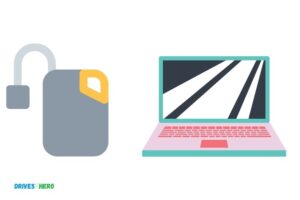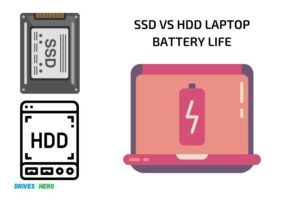Can I Add Ssd to My Laptop? – Yes!
Yes, you can add an SSD to your laptop, provided it has a compatible drive slot or an existing HDD that can be replaced with an SSD.
SSDs, or Solid State Drives, are a popular storage solution for laptops due to their fast performance, durability, and energy efficiency.
Adding an SSD to your laptop can significantly improve its boot-up time, application loading speed, and overall performance.
To add an SSD to your laptop, you need to ensure that your laptop has a compatible drive slot or can accommodate the replacement of an existing HDD with an SSD.
Before attempting to add an SSD to your laptop, make sure to back up your data and consult your laptop’s user manual or manufacturer’s website for specific information about drive compatibility and installation procedures.
Additionally, upgrade your laptop’s BIOS if necessary to ensure the best performance and compatibility with the new SSD.
8 Factors: Add Ssd to Laptop
| Factors to Consider | Description |
|---|---|
| Compatibility | Check your laptop’s specification to see if it supports SSD upgrades. Some laptops come with a dedicated slot for SSD, while others may need an HDD replaced with an SSD. |
| Form Factor | SSDs come in various sizes: 2.5-inch, M.2, and mSATA. Check which one fits your laptop. |
| Interface | Ensure your laptop supports the SSD interface (SATA or NVMe PCIe). Laptops with older SATA interfaces may not be compatible with newer NVMe PCIe SSDs. |
| Capacity | SSDs range from 128GB to several TB. Choose a capacity that suits your needs and budget. Keep in mind that larger SSDs generally have better performance. |
| Speed | Check the read and write speeds of the SSD you are considering. Faster SSDs provide better overall performance. |
| Installation | Make sure you have the necessary tools and knowledge to install the SSD. Some manufacturers provide detailed instructions or support for SSD upgrades. |
| Data Migration | Plan for transferring your data from the old storage drive to the new SSD. You may need cloning software and an external USB drive enclosure for this process. |
| Warranty | Consider the warranty provided by the SSD manufacturer. A longer warranty period can be an indicator of quality and reliability. |
Key Takeaway
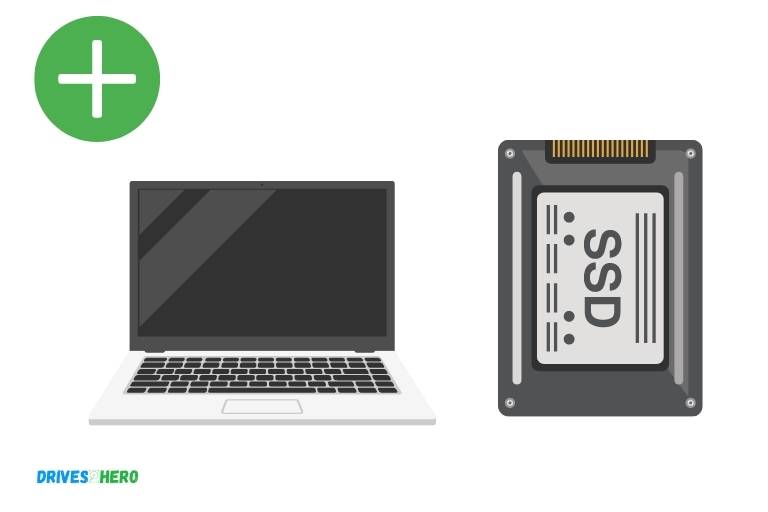
Five Benefits of Adding an SSD to a Laptop
Understanding Ssds And How They Work
What Are Ssds?
Solid state drives (ssds) are a type of storage device that stores data on flash memory chips. They are a newer technology than traditional hard disk drives (hdds) that have been used for a long time to store data on magnetic platters.
Ssds offer faster speeds, better reliability, and improved power efficiency compared to hdds. They are now becoming more prevalent due to their benefits and lowering prices.
How Do Ssds Differ From Hdds?
- Ssds use flash memory to store data, while hdds use magnetic spinning disks. This makes ssds considerably faster than hdds, allowing for quicker file access and boot-up times.
- Ssds have no moving parts, while hdds have many. Since ssds don’t have mechanical components that can break or fail, they are generally more reliable than HDDs.
- Ssds use significantly less power than hdds. This means that laptops with ssds have longer battery life than laptops with HDDs.
- Ssds can be smaller than hdds, allowing for lighter and thinner laptops.
Pros And Cons Of Ssds
Pros
- Ssds offer faster boot-up times and quicker access to files, improving the overall performance of your laptop.
- They are more durable and reliable, making them less likely to fail or be damaged by physical shock.
- They are lightweight and consume less power, making them ideal for use in laptops and other portable devices.
- They are becoming increasingly affordable with more options available on the market.
Cons
- Ssds are still more expensive than hdds, although the price gap is narrowing.
- Ssds have a limited lifespan, as memory cells can only be written and erased a certain number of times. However, modern solid-state drives now have a much longer lifespan than their earlier counterparts.
- They offer less storage capacity in comparison to hdds, but the gap between the two is also closing as technology continues to improve.
Adding an ssd to your laptop can greatly improve its overall performance, durability, and power consumption.
While there are some drawbacks, the benefits often outweigh them, making ssds a great investment for anyone looking to upgrade their laptop.
Factors To Consider Before Adding An Ssd To Your Laptop
Adding an ssd to your laptop is a great way to boost its performance and speed. However, before you take this step, there are certain factors that you need to consider.
Compatibility Issues
The first thing to consider when thinking of adding an ssd to your laptop is compatibility. Not all laptops are compatible with all types of ssds.
Therefore, it is crucial to check whether your laptop can support an ssd before purchasing one. This will ensure that you do not waste your money on something that may not work.
Type Of Ssd – Sata, M.2, Pcie
There are different types of ssds available in the market, including sata, m. 2, and pcie. Each of these has its pros and cons, so it is important to research and choose one that suits your needs.
Sata ssds are the most common and affordable, but if you want faster speeds, m. 2 or pcie ssds may be a better option.
When considering the type of ssd, it is important to note that not all laptops are compatible with all types. Therefore, your laptop’s compatibility with the ssd type you choose is a crucial factor to consider.
Available Space In Your Laptop
Before purchasing an ssd for your laptop, it is important to consider the available space. You may need to take out the hdd or another component to accommodate the new SSD.
If you do not feel comfortable doing this, you may need to seek professional help.
Budget Considerations
Lastly, you should consider your budget before adding an ssd to your laptop. Ssds are available at different prices, depending on the brand, type, and capacity.
Therefore, you should research the options available and choose one that offers the best value for money.
Adding an ssd to your laptop can be a great way to boost performance and speed.
However, before making this decision, it is important to consider compatibility issues, the type of ssd, available space in your laptop, and budget considerations.
By doing so, you will ensure that you make an informed decision and get the most out of your new SSD.
How To Add An Ssd To Your Laptop
Adding an ssd to your laptop can be a game-changer, significantly improving your device’s speed and overall performance.
An ssd, or solid-state drive, is faster and more reliable than a hard disk drive (hdd). As a result, it’s no surprise that many laptop users are interested in upgrading their hdd to an ssd.
If you’re considering doing the same, this guide will provide you with everything you need to know about how to add an ssd to your laptop.
Step-By-Step Guide For Installing An Ssd
Installing an ssd to your laptop requires a bit of technical expertise, but you can easily do it yourself by following these simple steps:
- Back up all of your data onto an external hard drive or a cloud-based backup service.
- Turn off your laptop and remove the battery.
- Find the slot for your current hdd, unscrew it, and carefully remove it.
- Use a sata-to-usb cable to connect your new ssd to your laptop.
- Install the cloning software and follow the prompts to clone your hdd onto the new ssd.
- Once the cloning process is complete, unplug the ssd from the sata-to-usb cable.
- Unscrew the ssd from the adapter and install it in the hdd slot in your laptop.
- Place the battery back in your laptop and turn it on.
Tools Needed For The Installation
For this diy process, you will need the following tools:
- Your laptop’s user manual
- A sata-to-usb cable
- A screwdriver
Cloning Your Hard Drive To The Ssd
Cloning your hdd to your new ssd is necessary if you don’t want to lose all your previous data. The cloning process is easy and can be done with free cloning software.
Some of the most popular cloning software options include:
- Macrium reflect
- Acronis true image
- Easeus todo backup
Troubleshooting Installation Issues
Even with the help of this guide, problems can arise during installation.
If you face any issues while installing the ssd, here are some troubleshooting tips:
- Ensure your laptop’s bios is set to ahci.
- Check that the ssd is compatible with your laptop’s sata interface.
- Make sure that the cloning process has not been interrupted or the ssd wasn’t detached during the process.
- Finally, consult the user manual or a professional laptop technician to ensure that you’ve done everything correctly.
Adding an ssd to your laptop can improve your device’s speed and provide a better overall experience. Follow this guide to install your ssd with ease, and don’t forget to back up your data before starting the process. Good luck!
Benefits Of Adding An Ssd To Your Laptop
Improved Speed And Performance
Adding an ssd to your laptop can significantly improve speed and performance.
Here are some key benefits:
- Faster boot-up and shutdown times
- Quicker application loading times
- Reduced lag and improved overall system responsiveness
- Increased speed during data transfer and file copying
Increased Storage Capacity
One of the major concerns for laptop users is the limited storage capacity. Fortunately, adding an ssd can help increase storage space.
Here are some benefits:
- Higher storage capacity
- Option to store more high-quality video and audio content
- Reliable performance and fast read/write speeds
Extended Lifespan Of Your Laptop
Another compelling reason to add an ssd to your laptop is that it can extend the lifespan of your device.
Here’s how:
- Improved durability and resistance to shock and vibrations
- Reduced wear and tear on moving parts
- Lower power consumption, resulting in less strain on the battery
Adding an ssd to your laptop can offer significant benefits that make it worth considering.
With improved speed and performance, increased storage capacity, and an extended lifespan, an ssd can provide excellent value for your investment.
FAQ About Can I Add Ssd To My Laptop
Can Ssd Be Added To A Laptop?
Yes, you can add an ssd to your laptop for enhanced storage and speed.
What Are The Benefits Of Adding An Ssd?
Adding an ssd to your laptop can improve boot times, application load times, and overall system speed.
How Much Does It Cost To Add An Ssd To A Laptop?
The cost of adding an ssd to your laptop depends on the capacity of ssd you want to add, starting from around $50.
Can I Add Ssd To An Old Laptop?
Yes, you can add an ssd to an old laptop, but it’s important to check if your laptop supports ssd and its interface.
Conclusion
Upgrading the hard drive of your laptop to an ssd is a great way to improve its performance. Not only will it make your laptop faster, but it will also provide you with more storage capacity.
If you’re interested in upgrading your laptop’s hard drive, make sure to consult with a professional to determine the type of ssd that is compatible with your laptop.
Keep in mind that the installation process is not highly technical, so you can potentially do it yourself if you have the necessary tools and experience.
We hope that this blog has given you valuable information about adding ssd to your laptop, and we encourage you to make a well-informed decision before making any purchases.
Remember to back up your data before proceeding with any hardware changes, and enjoy the newfound speed and storage capacity of your upgraded laptop!