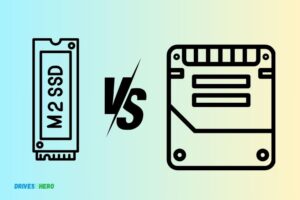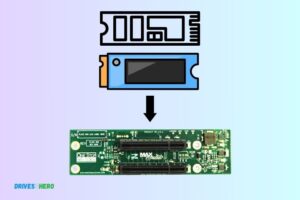Does My Motherboard Support Pcie Ssd? Identify Motherboard!
To determine if your motherboard supports PCIe SSD, you should refer to the manual or specifications of your specific motherboard model.
Generally, if your motherboard has an M.2 slot or PCIe 3.0/4.0 interface, it likely supports PCIe SSDs. PCIe SSDs (Peripheral Component Interconnect Express Solid State Drives) are a type of storage device that connects directly to the motherboard via the PCIe interface.
Look up your motherboard’s make and model to find its manual or specifications, which should list its compatible hard drive options. Always ensure compatibility before purchasing a new SSD.
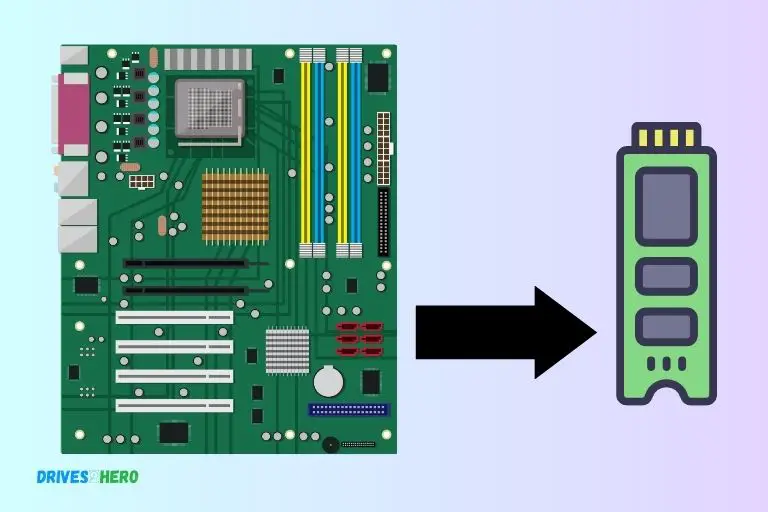
Key Takeaway
Introduction To Pcie Ssds
Discovering whether your motherboard supports PCIe SSDs is crucial for enhancing your computer’s speed and performance. Explore the compatibility of your motherboard and seize the benefits of this advanced storage technology.
Definition And Advantages Of Pcie Ssds
PCIe SSDs, also known as PCI Express SSDs, are storage devices that utilize the PCI Express interface to connect directly to the motherboard of a computer.
Here are some key points to consider:
Lightning-fast transfer speeds: PCIe SSDs leverage the high bandwidth of the PCI Express interface, resulting in significantly faster data transfer rates compared to HDDs or SATA SSDs.
This translates to quicker boot times, faster file transfer, and reduced loading times for applications and games.
Lower latency: With their direct connection to the motherboard, PCIe SSDs experience minimal latency when accessing and retrieving data. This allows for near-instantaneous responses, enabling seamless multitasking and improved overall system responsiveness.
Enhanced gaming experience: The exceptional read and write speeds of PCIe SSDs make them particularly beneficial for gamers. Reduced loading times means less waiting and more time for immersive gaming experiences without lag or slowdowns.
Increased productivity: Whether you’re a content creator, a video editor, or simply someone who works with large files, PCIe SSDs can significantly boost your productivity. Their swift data transfer rates enable quick access to files, resulting in more efficient workflow and reduced downtime.
Compact form factor: PCIe SSDs are typically available in a smaller form factor compared to traditional drives, making them suitable for smaller devices such as ultrabooks or compact desktop systems with limited space.
Future-proof technology: As PCIe SSD technology continues to evolve, newer generations offer even faster speeds and increased capacities. Investing in a PCIe SSD ensures you’re ready for future advancements in storage technology.
Seizing on their numerous benefits, PCIe SSDs have gained immense popularity in recent years. Let’s dive into the growing trend of PCIe SSD adoption.
The Importance Of Motherboard Compatibility
Motherboard compatibility is crucial for determining whether your motherboard supports PCIe SSD. Ensure your motherboard supports PCIe connection before investing in an SSD to avoid compatibility issues.
We will discuss the role of the motherboard in supporting PCIe SSDs and the potential impact of using an incompatible motherboard.
Role Of The Motherboard In Supporting Pcie Ssds:
Physical connection: The motherboard serves as the physical connection point for various components of your computer, including storage devices like SSDs.
When it comes to PCIe SSDs, the motherboard plays a vital role in providing the necessary slots for these high-speed drives to be installed.
PCIe lanes and speeds: PCIe lanes are communication pathways that allow data to transfer between the PCIe SSD and other components connected to the motherboard. The motherboard determines the number and speed of PCIe lanes available, affecting the overall performance of your PCIe SSD.
BIOS support: The motherboard’s BIOS (Basic Input/Output System) contains the firmware necessary to boot up your computer and initialize hardware components. For a PCIe SSD to be recognized and used effectively, compatible BIOS support is required.
Impact Of Incompatible Motherboards On System Performance:
- Incompatible motherboards may not have PCIe slots suitable for accommodating a PCIe SSD, limiting your storage upgrade options.
- If the motherboard does have PCIe slots, they may not provide sufficient PCIe lanes or may be limited to slower speeds, resulting in reduced SSD performance.
- Incompatibility between the PCIe SSD and the motherboard’s BIOS can lead to the SSD not being recognized or not functioning optimally, affecting system stability and overall performance.
- Upgrading to a PCIe SSD on an incompatible motherboard could result in a waste of investment as you may not be able to fully leverage the SSD’s capabilities.
- In some cases, using an incompatible motherboard with a PCIe SSD may even lead to system instability, crashes, or compatibility issues with other components.
Considering the impact of motherboard compatibility on your system’s performance, it is essential to verify and ensure that your motherboard supports PCIe SSDs before making a purchase.
Consult your motherboard’s documentation or manufacturer’s website to confirm compatibility and maximize the benefits of this cutting-edge storage technology.
Checking Compatibility With Your Motherboard
To check if your motherboard supports PCIe SSD, refer to the manufacturer’s specifications or consult their website for compatibility information. Ensure your motherboard has the necessary slot and chipset to accommodate the SSD for optimal performance.
Identifying your motherboard model and specifications:
- Look for the model number printed on your motherboard or check the user manual to identify the model.
- Open the Command Prompt on your computer and enter the command “wmic baseboard get product, manufacturer, version, serialnumber” to find detailed information about your motherboard, including the model and manufacturer.
Reviewing the motherboard’s specifications for PCIe SSD support:
- Visit the manufacturer’s website and search for your motherboard model to access its specifications.
- Look for the storage section within the specifications to determine if the motherboard supports PCIe SSDs. Look for terms such as “PCIe Gen3/Gene4 x4,” “M.2 slot with PCIe x4 mode,” or “NVMe support.”
- Note that some motherboards may support only certain generations of PCIe SSDs, so check if they are compatible with the SSD you want to install.
Once you have identified your motherboard model and reviewed its specifications, you can determine if it supports PCIe SSDs.
Ensure that the motherboard has the necessary connectors and slots to accommodate the SSD, and that it supports the desired generation of PCIe. Following these steps will help ensure compatibility and a smooth installation process for your PCIe SSD.
Upgrading Your Motherboard For Pcie Ssds
Wondering if your current motherboard supports PCIe SSDs? Consider upgrading your motherboard for optimal performance and compatibility with high-speed PCIe SSDs, enabling faster data transfer and improved system responsiveness.
Below, you’ll find some key points to consider and the benefits and drawbacks of upgrading for PCIe SSD support.
Considerations For Upgrading Your Motherboard:
- Compatibility: Before upgrading your motherboard, it’s crucial to ensure that it supports PCIe SSDs. Check the specifications of your existing motherboard and compare them to the requirements of the PCIe SSD you plan to install.
- Budget: Upgrading your motherboard can be a significant investment, so it’s important to consider your budget. Determine the cost of the new motherboard and any additional components required for the upgrade, such as a compatible CPU or RAM.
- Future-proofing: Upgrading your motherboard for PCIe SSD support ensures that your system is prepared for future advancements in storage technology. PCIe SSDs are becoming increasingly popular, so upgrading now can help extend the lifespan of your computer.
Benefits And Drawbacks Of Upgrading For Pcie Ssd Support:
Benefits of Upgrading for PCIe SSD Support:
- Faster Transfer Speeds: Improved application performance.
- Enhanced Gaming: Reduced game loading times for smoother gameplay.
- Improved Productivity: Efficient data processing and multitasking.
Drawbacks:
- Increased Costs: PCIe SSDs are more expensive.
- Complexity: Challenging motherboard upgrade process.
- Limited Compatibility: Not all motherboards support PCIe SSDs.
Upgrading to a motherboard with PCIe SSD support can bring notable benefits like faster speeds, enhanced gaming, and improved productivity.
However, it comes with increased costs, installation complexity, and potential compatibility limitations, so careful consideration is necessary before making the decision.
Conclusion
To determine if your motherboard supports PCIe SSD, it’s important to research the specifications of your specific motherboard model.
Start by locating your motherboard’s documentation or visiting the manufacturer’s website for detailed information. Look for the presence of M. 2 slots or PCIe slots, as these are the interfaces required for connecting PCIe SSDs.
Check if your motherboard’s BIOS or UEFI supports booting from PCIe SSDs. Keep in mind that older motherboard models may not have the necessary hardware or firmware support for PCIe SSDs.
It’s worth noting that PCIe SSDs can greatly enhance your system’s overall performance, so if your motherboard does support it, it’s definitely a worthwhile investment.