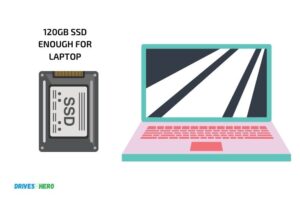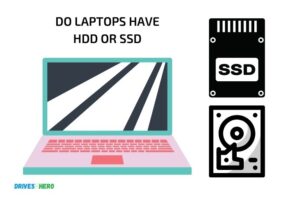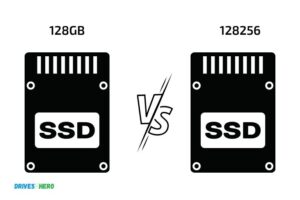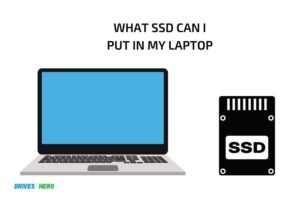Is It Worth Getting Ssd for Laptop? Yes!
Yes, it is worth getting an SSD for your laptop.
Upgrading to an SSD (Solid State Drive) from a traditional HDD (Hard Disk Drive) can considerably improve your laptop’s performance, speed, and reliability.
SSDs use flash memory to store data, which allows for faster access times and lower latency compared to HDDs that use spinning magnetic disks.
Investing in an SSD for your laptop is a wise decision that can significantly boost performance, enhance reliability, and improve power efficiency.
While SSDs may be slightly more expensive than traditional HDDs, the benefits they offer in terms of speed, durability, and performance make them well worth the investment.
Pros and Cons Of Getting SSD for Laptops
| Pros of Getting SSD for Laptops | Cons of Getting SSD for Laptops |
|---|---|
| Faster data access | More expensive than HDD |
| Less power consumption | Limited storage capacity |
| Silent operation | Shorter lifespan than HDD |
| Increased system performance | Not all laptops are SSD compatible |
| Less heat generation | |
| Durable due to lack of moving parts |
Key Takeaway

Five Facts About Getting SSD for Laptops
The Basics Of An Ssd Upgrade
What Is An Ssd?
A solid-state drive (ssd) is a computer storage device that uses flash memory to store data. In contrast to traditional hard drives, ssds do not have moving parts, making them faster, more durable, and more reliable.
Ssds use the same interface as traditional hard drives, which makes upgrading to an ssd straightforward.
How Does An Ssd Differ From A Traditional Hard Drive?
The primary difference between an ssd and a traditional hard drive (hdd) is the way they store data. Hdds use spinning metal disks to read and write data, while ssds use flash memory chips. The lack of moving parts in ssds means they can access and transfer data faster and are less prone to mechanical failure.
Why Would You Want To Upgrade To An Ssd?
Upgrading to an ssd benefits your laptop in various ways, including:
- Improved performance: Ssds can read and write data much faster than hdds, leading to faster boot-up times, application launching, and file transfers.
- Enhanced durability: With no moving parts, ssds are more resistant to knocks and drops than hdds, which can be damaged through physical shocks or drops.
- Increased battery life: Ssds use less power than hdds, leading to longer battery life between charges.
- Quieter operation: As ssds have no moving parts, they do not generate any noise, making your laptop operate silently.
What Are The Benefits Of Using An Ssd In A Laptop?
Switching from an hdd to an ssd in your laptop brings numerous benefits, including:
- Faster boot-up and application launch times
- Improved system responsiveness and reduced lag
- Enhancing multitasking capabilities
- Reduced risk of data loss and corruption
- Longer battery life due to decreased power usage
- Significantly faster read and write speeds
- A quieter and more reliable operation
Making the upgrade to an ssd is an excellent way to extend the life of your laptop, boost productivity, and enjoy an overall superior computing experience.
Factors To Consider Before Upgrading To An Ssd
Is it worth getting ssd for laptop: factors to consider before upgrading to an ssd
Looking for ways to speed up your laptop’s performance? One of the most effective ways is to upgrade its hard drive to a solid-state drive (ssd).
But before doing this, there are several factors that you need to consider carefully. We will discuss the main factors that you need to think about before getting an ssd for your laptop.
Cost Of Ssds Compared To Hard Drives
The cost of an ssd is one important factor to consider before upgrading your laptop. Generally, ssds are more expensive than traditional hard disk drives (hdds).
However, over the years, the price of ssds has significantly dropped, making it more affordable to upgrade.
Here are some key points to consider:
- Compared to hdds, ssds have a higher cost per gigabyte of storage.
- Ssds are generally more expensive, but keep in mind that they provide faster performance and higher durability, which may lead to long-term savings.
Compatibility With Your Laptop
Before getting an ssd for your laptop, it’s essential to ensure that the drive is compatible with your device. Some laptops have specific requirements for the type and size of ssd that can be installed.
Here are some compatible factors that you need to consider:
- The form factor: Ssds are available in various sizes and shapes, so ensure that you purchase the right one based on your laptop’s specifications.
- Connection interface: Ssds use different connection interfaces depending on their types. Common interfaces for ssds are sata and nvme. You need to confirm which interface your laptop supports before purchasing an ssd.
- Capacity limits: Some laptops have limited space for storage. You need to consider the maximum capacity of the ssd that you can install on your laptop.
Amount Of Storage Needed
The amount of storage that you need is a crucial factor to consider when upgrading to an ssd. Ssds come in different sizes, so it’s important to select the right one based on your storage needs.
Here are some key points to consider:
- If you use your laptop for basic tasks such as internet browsing, sending emails, and word processing, a smaller ssd with less storage capacity may be sufficient.
- If you need to store large files such as photos, videos, and music, you will require a larger ssd.
- To maximize the value of your investment, select an ssd with enough storage to accommodate your current needs and allow for growth in the future.
Expected Usage Of The Laptop
Your laptop usage is another important factor to consider when deciding whether to upgrade to an ssd. Solid-state drives are a great choice for enhancing laptop performance for specific use cases.
Here are some points to consider:
- If you use your laptop for basic tasks such as browsing the internet, an ssd may not be necessary.
- If you use your laptop for demanding tasks such as gaming, graphic design, or video editing, upgrading to an ssd may significantly enhance your laptop’s performance and speed up loading times.
Overall, upgrading to an ssd is a great choice to improve your laptop’s performance. By considering the factors above, you can make an informed decision and select the right ssd for your needs.
Comparison Of Ssds Vs. Hard Drives
If you’re wondering whether it’s worth getting an ssd for your laptop, the short answer is yes! Solid-state drives (ssds) are faster, more durable, and more energy-efficient than traditional hard drives.
We’ll compare ssds and hard drives in terms of speed and performance, durability and reliability, power consumption and battery life, as well as noise and heat.
Speed And Performance
The most significant difference between ssds and hard drives is speed. Ssds use flash memory to store data, which allows them to retrieve data instantly, while hard drives use magnetic disks that spin at a high speed to read and write data, causing a delay in data access time.
Here are some key points to consider when comparing the speed and performance of ssds and hard drives:
- Ssds can read and write data up to 100 times faster than hard drives, which means faster boot times, faster application loading times, and faster file transfer speeds.
- Ssds don’t fragment files, which means that they maintain their performance levels over time, while hard drives can develop bad sectors and slow down over time.
- Ssds don’t have any moving parts, which means that there’s less chance of mechanical failure.
Durability And Reliability
Solid-state drives are more reliable and durable than hard drives, making them ideal for use in laptops that are frequently subjected to bumps and knocks.
Here are some key points to consider when comparing the durability and reliability of ssds and hard drives:
- Ssds are less prone to physical damage than hard drives because they don’t have any moving parts.
- Solid-state drives are more resistant to shock, vibration, and extremes of temperature than hard drives, making them a better choice for use in laptops that are frequently transported.
- Ssds can withstand more read and write cycles than hard drives, which means that they have a longer lifespan overall.
Power Consumption And Battery Life
Solid-state drives consume less power than hard drives, which means that they’re more energy-efficient and have a longer battery life.
Here are some key points to consider when comparing the power consumption and battery life of ssds and hard drives:
- Ssds don’t have any moving parts, which means that they consume less power than hard drives.
- Solid-state drives don’t need to spool up before they can access data, which means that they can access data instantly, consuming less power.
- Ssds have an average power consumption rate of around 2-3 watts, compared to around 6-7 watts for hard drives, which means that they can prolong the battery life of a laptop by up to 30 minutes.
Noise And Heat
Solid-state drives generate less heat and noise than hard drives, making them ideal for use in laptops that require quiet operation.
Here are some key points to consider when comparing the noise and heat generated by ssds and hard drives:
- Ssds generate less heat than hard drives because they don’t have any moving parts that generate friction and heat.
- Solid-state drives don’t generate any noise because they don’t have any moving parts that make noise, making them ideal for use in quiet environments.
- Hard drives generate noise and heat because they have spinning disks, which generate noise and heat when they’re in operation.
If you’re looking to upgrade your laptop, getting an ssd is well worth it. Ssds provide faster speed and performance, greater durability and reliability, longer battery life, and are quieter and generate less heat.
Ssds might be more expensive than hard drives, but the benefits they offer make the investment worth it in the long run.
Ssd Installation Process
Is It Worth Getting Ssd For Laptop?
Solid-state drives (ssds) have been becoming increasingly popular in recent years, as they offer faster data transfer speeds and improved overall performance compared to traditional hard drives (hdds).
However, many laptop users still hesitate to upgrade to an ssd due to concerns about the installation process and whether it is actually worth the investment.
In this blog post, we aim to address these concerns and provide you with a clear understanding of the ssd installation process, common issues that you may face during installation, and tips for a smoother installation process.
Steps To Upgrade From A Hard Drive To An Ssd
Upgrading from a hard drive to an ssd may seem daunting, but it is actually a relatively straightforward process.
Here are the steps that you need to follow to upgrade your laptop to an ssd:
- Choose the right ssd: Before you begin the installation process, you need to choose the right ssd for your laptop. Make sure to check your laptop’s specifications to ensure that the ssd you choose is compatible.
- Back up your data: Back up all your important data to an external hard drive or a cloud storage service before you begin the installation process. This will ensure that you don’t lose any data during the upgrade.
- Remove your old hard drive: Turn off your laptop and remove the battery. Locate the hard drive and remove it by unscrewing any screws that keep it in place.
- Install the ssd: Slot the ssd into the same place where the old hard drive was and secure it in place with screws.
- Install the operating system: Insert your operating system installation media or usb drive, and follow the instructions to install the operating system on your new ssd.
- Restore your data: Once the operating system is installed, restore your data from the backup that you created earlier.
Common Issues And Solutions During Installation
The ssd installation process is usually straightforward, but you may encounter some common issues during the process.
Here are some of the most common issues that you may face and their solutions:
- Compatibility issues: Make sure to choose an ssd that is compatible with your laptop’s specifications.
- Data transfer issues: If you encounter issues when transferring your data from the old hard drive to the new ssd, try using a different transfer method or seek professional help.
- Driver issues: Make sure to download and install the latest drivers for your ssd to ensure optimal performance.
- Bios issues: Ensure that your ssd is properly recognized in the bios. If you encounter any issues, consult your laptop’s manual or seek professional help.
Tips For A Smoother Installation Process
Here are some tips to help ensure a smoother installation process:
- Prepare in advance: Before you begin the installation process, make sure to gather all the necessary tools and materials and create a backup of your data.
- Take your time: The installation process may take some time, so ensure that you have enough time to complete it without rushing or cutting corners.
- Follow instructions carefully: Make sure to follow the installation instructions that come with the ssd carefully to avoid making mistakes.
- Seek professional help if necessary: If you encounter any issues or are unsure about anything, seek professional help to avoid causing any damage to your laptop.
Upgrading to an ssd is definitely worth it if you want to improve your laptop’s performance and efficiency.
The installation process may seem daunting at first, but by following the steps and tips outlined in this post, you can ensure a smooth and successful installation process.
FAQ On Getting SSD for Laptops
How Much Of A Difference Does An Ssd For A Laptop Make?
The difference with ssd comes in faster boot time, app launches and file transfers.
How Long Does An Ssd Last In A Laptop?
An ssd can last up to 10 years or more depending on usage and quality.
Is It Easy To Upgrade Your Laptop To An Ssd?
Upgrading to an ssd is easy for those who are comfortable opening their laptop’s case.
Does An Ssd Improve Gaming Performance On A Laptop?
An ssd doesn’t affect the game’s graphics but increases game loading speed.
Conclusion
Considering the benefits that come with an ssd, it is certainly worth investing in one for your laptop. Not only will the upgrade significantly enhance your computer’s performance, but it will also increase your storage capacity and offer greater durability.
With an ssd, you can expect faster boot times, faster load times for your applications and files, and overall improved system responsiveness. Additionally, the risk of data loss due to mechanical failure is significantly reduced with an ssd.
While the cost of a solid-state drive may be higher than a traditional hard drive, the long-term benefits outweigh the initial expense.
Investing in an ssd will significantly improve your computing experience and increase the longevity of your laptop’s lifespan. So if you want to upgrade your laptop to make it faster and more reliable, then consider getting an ssd for it.